 Common Problem
Common Problem
 What should I do if I can't find a fingerprint reader that supports Windows Hello fingerprint?
What should I do if I can't find a fingerprint reader that supports Windows Hello fingerprint?
What should I do if I can't find a fingerprint reader that supports Windows Hello fingerprint?
Feb 22, 2023 pm 04:41 PMThe solution to the problem that the fingerprint reader that supports Windows Hello fingerprint cannot be found: 1. Right-click "Computer" on the desktop and select "Manage" to enter the computer management interface; 2. Find it in the middle panel "Biometric Device"; 3. Select "Update Driver" to enter the driver update interface; 4. Click "Automatically search for updated driver software", and then wait for the driver to be searched and downloaded and installed.

#The operating environment of this tutorial: Windows 10 system, Lenovo Xiaoxin Air15 computer.
What should I do if I can’t find a fingerprint reader that supports Windows Hello fingerprint?
Solution:
Right-click "Computer" on the desktop and select "Manage" to enter the computer management interface. At this time, select "Device Manager" in the sidebar. As shown in the picture:
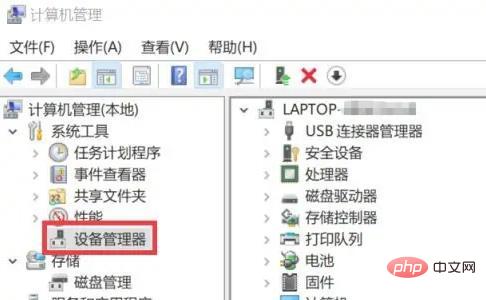
# We found the "Biometric Device" in the middle panel. After unfolding it, we found that our fingerprint device was marked with an exclamation mark. As shown in the picture:
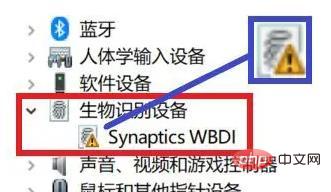
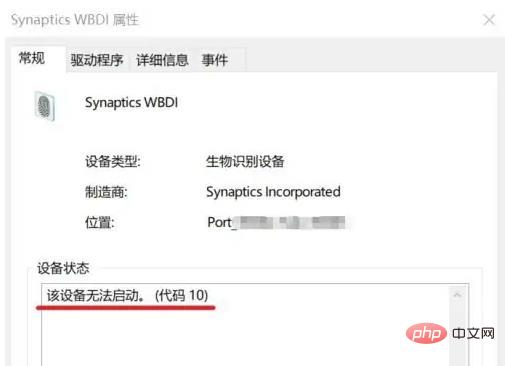
Right-click the problematic device and select "Update Driver" to enter the driver update interface. At this point we click "Automatically search for updated driver software", as shown in the picture:
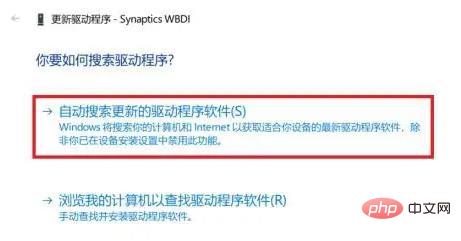
The computer will search for the driver and download and install it, as shown in the picture:
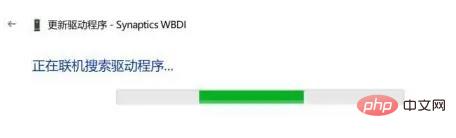
When you see the "update successful" prompt, it means that the driver has been updated and you can use the fingerprint sensor! As shown in the picture:
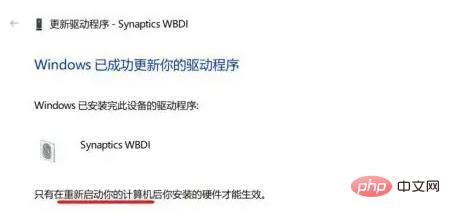
#For more related knowledge, please visit the FAQ column!
The above is the detailed content of What should I do if I can't find a fingerprint reader that supports Windows Hello fingerprint?. For more information, please follow other related articles on the PHP Chinese website!

Hot Article

Hot tools Tags

Hot Article

Hot Article Tags

Notepad++7.3.1
Easy-to-use and free code editor

SublimeText3 Chinese version
Chinese version, very easy to use

Zend Studio 13.0.1
Powerful PHP integrated development environment

Dreamweaver CS6
Visual web development tools

SublimeText3 Mac version
God-level code editing software (SublimeText3)

Hot Topics
 Lossless Scaling on Steam Deck OLED runs games at up to 2x FPS
Aug 26, 2024 am 10:07 AM
Lossless Scaling on Steam Deck OLED runs games at up to 2x FPS
Aug 26, 2024 am 10:07 AM
Lossless Scaling on Steam Deck OLED runs games at up to 2x FPS
 What should I do if I can't delete a Windows system dll file? Tips for completely deleting stubborn dll files
Jun 12, 2024 pm 02:46 PM
What should I do if I can't delete a Windows system dll file? Tips for completely deleting stubborn dll files
Jun 12, 2024 pm 02:46 PM
What should I do if I can't delete a Windows system dll file? Tips for completely deleting stubborn dll files
 How to turn off Security Center in Windows 11
Mar 28, 2024 am 10:21 AM
How to turn off Security Center in Windows 11
Mar 28, 2024 am 10:21 AM
How to turn off Security Center in Windows 11
 Windows 10 vs. Windows 11 performance comparison: Which one is better?
Mar 28, 2024 am 09:00 AM
Windows 10 vs. Windows 11 performance comparison: Which one is better?
Mar 28, 2024 am 09:00 AM
Windows 10 vs. Windows 11 performance comparison: Which one is better?
 How to update the latest version of Bybit Exchange? Will there be any impact if it is not updated?
Feb 21, 2025 pm 10:54 PM
How to update the latest version of Bybit Exchange? Will there be any impact if it is not updated?
Feb 21, 2025 pm 10:54 PM
How to update the latest version of Bybit Exchange? Will there be any impact if it is not updated?
 deepseek web version entrance deepseek official website entrance
Feb 19, 2025 pm 04:54 PM
deepseek web version entrance deepseek official website entrance
Feb 19, 2025 pm 04:54 PM
deepseek web version entrance deepseek official website entrance
 Pi Node Teaching: What is a Pi Node? How to install and set up Pi Node?
Mar 05, 2025 pm 05:57 PM
Pi Node Teaching: What is a Pi Node? How to install and set up Pi Node?
Mar 05, 2025 pm 05:57 PM
Pi Node Teaching: What is a Pi Node? How to install and set up Pi Node?






