 Operation and Maintenance
Operation and Maintenance
 Linux Operation and Maintenance
Linux Operation and Maintenance
 What are the three commands to view logs in Linux?
What are the three commands to view logs in Linux?
What are the three commands to view logs in Linux?
There are three commands for viewing logs in Linux: 1. tail command, which can monitor logs in real time, with the syntax "sudo tail parameter log file path"; 2. multitail command, which can monitor and track multiple log files in real time, and also Allows users to navigate back and forth in monitored files; 3. The lnav command can monitor multiple log files in real time, and can watch and track multiple files and display their contents in real time.

#The operating environment of this tutorial: linux7.3 system, Dell G3 computer.
Three commands to view logs in real time on Linux
1. tail command - real-time monitoring of logs
As mentioned above, the tail command is the most common solution for displaying log files in real time. However, there are two versions of the command that displays the file, as shown in the example below.
In the first example, the command tail requires the -f parameter to trace the contents of the file.
$ sudo tail -f /var/log/apache2/access.log
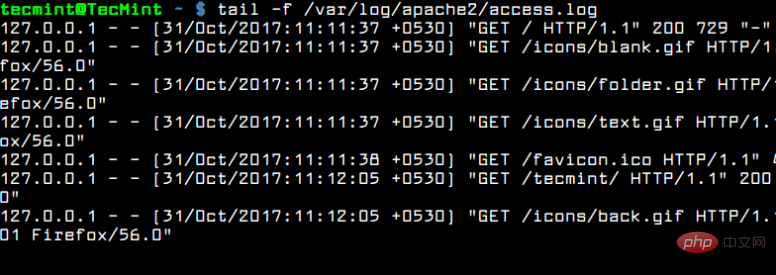
Real-time monitoring of Apache logs
The second version of this command is actually a command itself: tailf. You don't need to use the -f switch because the command is built-in with the -f parameter.
$ sudo tailf /var/log/apache2/access.log
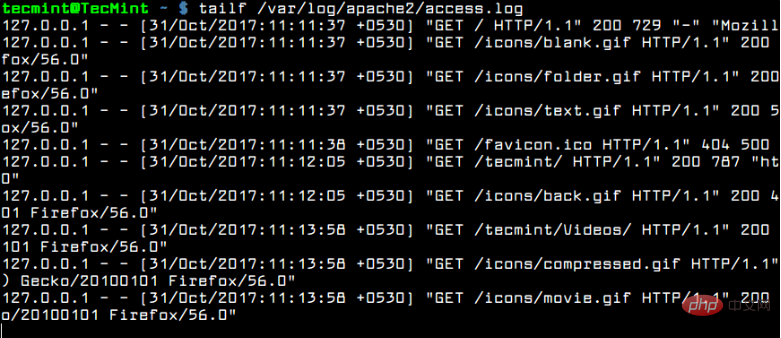
Real-time Apache log monitoring
Typically, the logrotate utility rotates log files frequently on a Linux server. To view the rotated log files on a daily basis, you can use the tail -F command.
tail -F will track new log files being created and start tracking new files instead of old files.
$ sudo tail -f /var/log/apache2/access.log
However, by default, the tail command will display the last 10 lines of the file. For example, if you only want to view the last two lines of a log file in real time, use the -n file combined with the -f flag, as shown in the example below.
$ sudo tail -n2 -f /var/log/apache2/access.log

View the last two lines of log
2.multitail command - monitor multiple log files in real time
Another interesting command for displaying log files in real time is the multitail command. The name of the command means that the multitail utility can monitor and track multiple files in real time. Multitail also allows you to navigate back and forth among monitored files.
To install mulitail utility in Debian and RedHat based systems, issue the following command.
$ sudo apt install multitail [On Debian&Ubuntu] $ sudo yum install multitail [On RedHat&CentOS] $ sudo dnf install multitail [On Fedora 22+ version]
To display the output of two log files simultaneously, execute the command shown in the following example.
$ sudo multitail /var/log/apache2/access.log /var/log/apache2/error.log
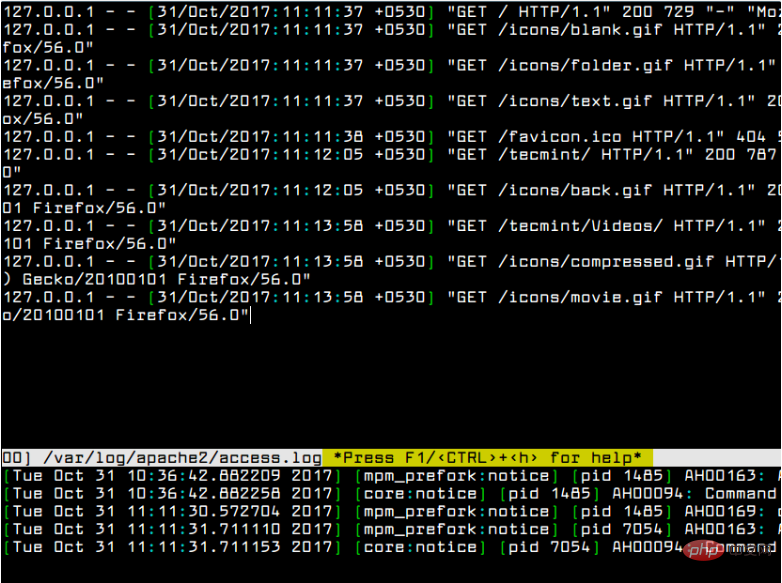
Multiple monitoring logs
3. lnav command - real-time monitoring of multiple log files
Another interesting command, similar to the multitail command, is the lnav command. The Lnav utility can also watch and track multiple files and display their contents in real time.
Install the lnav utility in Debian and RedHat based Linux distributions by issuing the following command.
$ sudo apt install lnav [On Debian&Ubuntu] $ sudo yum install lnav [On RedHat&CentOS] $ sudo dnf install lnav [On Fedora 22+ version]
Observe the contents of two log files simultaneously by issuing the command, as shown in the example below.
$ sudo lnav /var/log/apache2/access.log /var/log/apache2/error.log
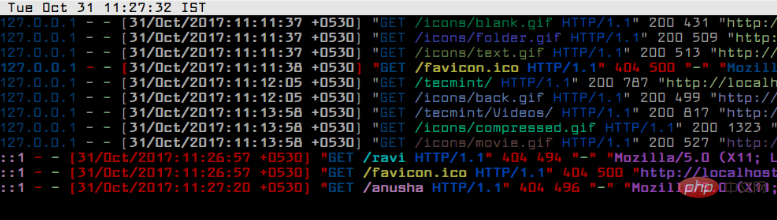
lnav - Real-time log monitoring
Related recommendations: "Linux Video Tutorial"
The above is the detailed content of What are the three commands to view logs in Linux?. For more information, please follow other related articles on the PHP Chinese website!

Hot AI Tools

Undresser.AI Undress
AI-powered app for creating realistic nude photos

AI Clothes Remover
Online AI tool for removing clothes from photos.

Undress AI Tool
Undress images for free

Clothoff.io
AI clothes remover

Video Face Swap
Swap faces in any video effortlessly with our completely free AI face swap tool!

Hot Article

Hot Tools

Notepad++7.3.1
Easy-to-use and free code editor

SublimeText3 Chinese version
Chinese version, very easy to use

Zend Studio 13.0.1
Powerful PHP integrated development environment

Dreamweaver CS6
Visual web development tools

SublimeText3 Mac version
God-level code editing software (SublimeText3)

Hot Topics
 What computer configuration is required for vscode
Apr 15, 2025 pm 09:48 PM
What computer configuration is required for vscode
Apr 15, 2025 pm 09:48 PM
VS Code system requirements: Operating system: Windows 10 and above, macOS 10.12 and above, Linux distribution processor: minimum 1.6 GHz, recommended 2.0 GHz and above memory: minimum 512 MB, recommended 4 GB and above storage space: minimum 250 MB, recommended 1 GB and above other requirements: stable network connection, Xorg/Wayland (Linux)
 vscode cannot install extension
Apr 15, 2025 pm 07:18 PM
vscode cannot install extension
Apr 15, 2025 pm 07:18 PM
The reasons for the installation of VS Code extensions may be: network instability, insufficient permissions, system compatibility issues, VS Code version is too old, antivirus software or firewall interference. By checking network connections, permissions, log files, updating VS Code, disabling security software, and restarting VS Code or computers, you can gradually troubleshoot and resolve issues.
 How to run java code in notepad
Apr 16, 2025 pm 07:39 PM
How to run java code in notepad
Apr 16, 2025 pm 07:39 PM
Although Notepad cannot run Java code directly, it can be achieved by using other tools: using the command line compiler (javac) to generate a bytecode file (filename.class). Use the Java interpreter (java) to interpret bytecode, execute the code, and output the result.
 What is vscode What is vscode for?
Apr 15, 2025 pm 06:45 PM
What is vscode What is vscode for?
Apr 15, 2025 pm 06:45 PM
VS Code is the full name Visual Studio Code, which is a free and open source cross-platform code editor and development environment developed by Microsoft. It supports a wide range of programming languages and provides syntax highlighting, code automatic completion, code snippets and smart prompts to improve development efficiency. Through a rich extension ecosystem, users can add extensions to specific needs and languages, such as debuggers, code formatting tools, and Git integrations. VS Code also includes an intuitive debugger that helps quickly find and resolve bugs in your code.
 Can vscode be used for mac
Apr 15, 2025 pm 07:36 PM
Can vscode be used for mac
Apr 15, 2025 pm 07:36 PM
VS Code is available on Mac. It has powerful extensions, Git integration, terminal and debugger, and also offers a wealth of setup options. However, for particularly large projects or highly professional development, VS Code may have performance or functional limitations.
 How to use VSCode
Apr 15, 2025 pm 11:21 PM
How to use VSCode
Apr 15, 2025 pm 11:21 PM
Visual Studio Code (VSCode) is a cross-platform, open source and free code editor developed by Microsoft. It is known for its lightweight, scalability and support for a wide range of programming languages. To install VSCode, please visit the official website to download and run the installer. When using VSCode, you can create new projects, edit code, debug code, navigate projects, expand VSCode, and manage settings. VSCode is available for Windows, macOS, and Linux, supports multiple programming languages and provides various extensions through Marketplace. Its advantages include lightweight, scalability, extensive language support, rich features and version
 What is the main purpose of Linux?
Apr 16, 2025 am 12:19 AM
What is the main purpose of Linux?
Apr 16, 2025 am 12:19 AM
The main uses of Linux include: 1. Server operating system, 2. Embedded system, 3. Desktop operating system, 4. Development and testing environment. Linux excels in these areas, providing stability, security and efficient development tools.
 How to check the warehouse address of git
Apr 17, 2025 pm 01:54 PM
How to check the warehouse address of git
Apr 17, 2025 pm 01:54 PM
To view the Git repository address, perform the following steps: 1. Open the command line and navigate to the repository directory; 2. Run the "git remote -v" command; 3. View the repository name in the output and its corresponding address.





