 Operation and Maintenance
Operation and Maintenance
 Linux Operation and Maintenance
Linux Operation and Maintenance
 How to use the unzip decompression command
How to use the unzip decompression command
How to use the unzip decompression command
The unzip decompression command is used to view and decompress the ".zip" files compressed by the zip command. It can list, test and extract the compressed files in the ZIP archive. The syntax format is "unzip [option] compressed package name "; Commonly used option parameters include "-d directory name", "-n", "-o", "-v", "-t", and "-x file list".

#The operating environment of this tutorial: linux7.3 system, Dell G3 computer.
unzip command: Unzip zip files
The unzip command is used to view and decompress zip files and can list, test and extract ZIP archives Compressed file;
Command syntax
unzip [选项] 压缩包名
All options:
-c Display the decompression result to the screen and perform appropriate conversion of characters;
-f updates existing files;
-l displays the contents contained in the compressed file file;
-p is similar to the -c parameter, the decompression result will be displayed on the screen, but no conversion will be performed;
-t checks whether the compressed file is correct;
-u is similar to the -f parameter, but in addition to updating existing files, other files in the compressed file will also be updated. Unzip to the directory;
-v displays detailed information when executed;
-z only displays the comment text of the compressed file;
-a Perform necessary character conversion on the text file;
-b Do not perform character conversion on the text file;
-C The file name in the compressed file is case-sensitive;
-j The original directory path in the compressed file is not processed;
-L Change all file names in the compressed file to lowercase;
-M Send the output results to the more program for processing;
-
-n Do not overwrite the original files when decompressing;
-o Do not ask the user first, overwrite the original files after unzip is executed;
-P
Use the password option of zip; -q does not display any information when executing;
-s Converts blank characters in the file name to underscore characters;
-V retains the VMS file version information;
-X Solution When compressing, the original UID/GID of the file will be saved at the same time;
-d
Specify the directory where the file will be stored after decompression; -x
specifies which files in the .zip compressed file are not to be processed; -Z unzip-Z is equivalent to executing the zipinfo command.
Commonly used:
| Option | Meaning |
| - d Directory name | Extract the compressed file to the specified directory. |
| -n | Existing files will not be overwritten when decompressing. |
| -o | Overwrites existing files during decompression without user confirmation. |
| -v | View the detailed information of the compressed file, including the file size, file name, compression ratio, etc. contained in the compressed file, but does not perform decompression operations. |
| -t | Tests whether the compressed file is damaged, but does not decompress it. |
| -x File List | Extract files, but do not include the files specified in the file list. |
命令示例
1、unzip test5.zip 解压压缩文件test5.zip到当前目录;
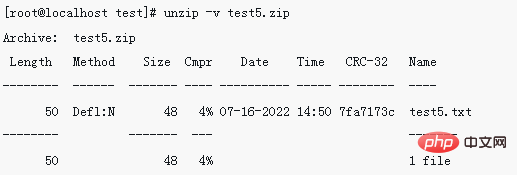
2、unzip -l test5.zip
-l 表示在不解压的情况下查看压缩文件内的文件;
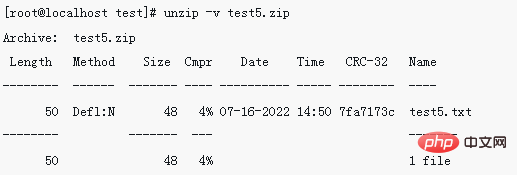
3、unzip -v test5.zip
-v 表示在不解压的情况下查看压缩文件内的文件,且显示更多信息(压缩比率等);
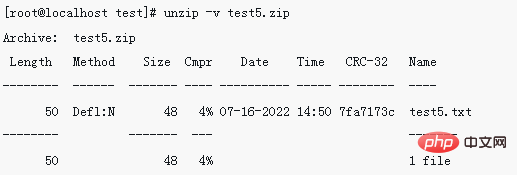
4、unzip -q test.zip
-q 表示不显示执行过程;
[root@localhost data]# unzip -q test.zip
5、unzip -o test.zip
-o 表示不询问用户,覆盖原有文件;
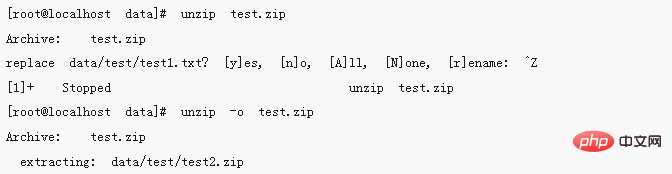
6、unzip -q -d /data/test/test5 test.zip(unzip -q test.zip -d /data/test/test5)
-d 表示指定文件解压缩后所要存储的目录(-d 后面必须接路径,不然会报错,且当路径不存在时会自动创建);

相关推荐:《Linux视频教程》
The above is the detailed content of How to use the unzip decompression command. For more information, please follow other related articles on the PHP Chinese website!

Hot AI Tools

Undresser.AI Undress
AI-powered app for creating realistic nude photos

AI Clothes Remover
Online AI tool for removing clothes from photos.

Undress AI Tool
Undress images for free

Clothoff.io
AI clothes remover

Video Face Swap
Swap faces in any video effortlessly with our completely free AI face swap tool!

Hot Article

Hot Tools

Notepad++7.3.1
Easy-to-use and free code editor

SublimeText3 Chinese version
Chinese version, very easy to use

Zend Studio 13.0.1
Powerful PHP integrated development environment

Dreamweaver CS6
Visual web development tools

SublimeText3 Mac version
God-level code editing software (SublimeText3)

Hot Topics
 1386
1386
 52
52
 How to use docker desktop
Apr 15, 2025 am 11:45 AM
How to use docker desktop
Apr 15, 2025 am 11:45 AM
How to use Docker Desktop? Docker Desktop is a tool for running Docker containers on local machines. The steps to use include: 1. Install Docker Desktop; 2. Start Docker Desktop; 3. Create Docker image (using Dockerfile); 4. Build Docker image (using docker build); 5. Run Docker container (using docker run).
 Difference between centos and ubuntu
Apr 14, 2025 pm 09:09 PM
Difference between centos and ubuntu
Apr 14, 2025 pm 09:09 PM
The key differences between CentOS and Ubuntu are: origin (CentOS originates from Red Hat, for enterprises; Ubuntu originates from Debian, for individuals), package management (CentOS uses yum, focusing on stability; Ubuntu uses apt, for high update frequency), support cycle (CentOS provides 10 years of support, Ubuntu provides 5 years of LTS support), community support (CentOS focuses on stability, Ubuntu provides a wide range of tutorials and documents), uses (CentOS is biased towards servers, Ubuntu is suitable for servers and desktops), other differences include installation simplicity (CentOS is thin)
 What to do if the docker image fails
Apr 15, 2025 am 11:21 AM
What to do if the docker image fails
Apr 15, 2025 am 11:21 AM
Troubleshooting steps for failed Docker image build: Check Dockerfile syntax and dependency version. Check if the build context contains the required source code and dependencies. View the build log for error details. Use the --target option to build a hierarchical phase to identify failure points. Make sure to use the latest version of Docker engine. Build the image with --t [image-name]:debug mode to debug the problem. Check disk space and make sure it is sufficient. Disable SELinux to prevent interference with the build process. Ask community platforms for help, provide Dockerfiles and build log descriptions for more specific suggestions.
 How to view the docker process
Apr 15, 2025 am 11:48 AM
How to view the docker process
Apr 15, 2025 am 11:48 AM
Docker process viewing method: 1. Docker CLI command: docker ps; 2. Systemd CLI command: systemctl status docker; 3. Docker Compose CLI command: docker-compose ps; 4. Process Explorer (Windows); 5. /proc directory (Linux).
 What computer configuration is required for vscode
Apr 15, 2025 pm 09:48 PM
What computer configuration is required for vscode
Apr 15, 2025 pm 09:48 PM
VS Code system requirements: Operating system: Windows 10 and above, macOS 10.12 and above, Linux distribution processor: minimum 1.6 GHz, recommended 2.0 GHz and above memory: minimum 512 MB, recommended 4 GB and above storage space: minimum 250 MB, recommended 1 GB and above other requirements: stable network connection, Xorg/Wayland (Linux)
 Detailed explanation of docker principle
Apr 14, 2025 pm 11:57 PM
Detailed explanation of docker principle
Apr 14, 2025 pm 11:57 PM
Docker uses Linux kernel features to provide an efficient and isolated application running environment. Its working principle is as follows: 1. The mirror is used as a read-only template, which contains everything you need to run the application; 2. The Union File System (UnionFS) stacks multiple file systems, only storing the differences, saving space and speeding up; 3. The daemon manages the mirrors and containers, and the client uses them for interaction; 4. Namespaces and cgroups implement container isolation and resource limitations; 5. Multiple network modes support container interconnection. Only by understanding these core concepts can you better utilize Docker.
 What is vscode What is vscode for?
Apr 15, 2025 pm 06:45 PM
What is vscode What is vscode for?
Apr 15, 2025 pm 06:45 PM
VS Code is the full name Visual Studio Code, which is a free and open source cross-platform code editor and development environment developed by Microsoft. It supports a wide range of programming languages and provides syntax highlighting, code automatic completion, code snippets and smart prompts to improve development efficiency. Through a rich extension ecosystem, users can add extensions to specific needs and languages, such as debuggers, code formatting tools, and Git integrations. VS Code also includes an intuitive debugger that helps quickly find and resolve bugs in your code.
 How to switch Chinese mode with vscode
Apr 15, 2025 pm 11:39 PM
How to switch Chinese mode with vscode
Apr 15, 2025 pm 11:39 PM
VS Code To switch Chinese mode: Open the settings interface (Windows/Linux: Ctrl, macOS: Cmd,) Search for "Editor: Language" settings Select "Chinese" in the drop-down menu Save settings and restart VS Code



