
Solution to the problem that Revit is not cleanly uninstalled and cannot be reinstalled: 1. Click the "Start" icon on the computer, then find the "Autodesk" folder and click on it; 2. Open the built-in uninstall tool "uninstall tool"; 3. , check the version you want to uninstall, and then click "Uninstall".

The operating environment of this tutorial: Windows 7 system, Autodesk revit 2016 version, Dell G3 computer.
What should I do if Revit is not cleanly uninstalled and cannot be reinstalled?
Solution to Revit failure to reinstall due to incomplete uninstallation
Sometimes there will be some problems when installing Revit software on the computer, resulting in the inability to continue the installation.
The main reason is that Revit was not uninstalled correctly, resulting in subsequent reinstallation showing that it has been installed on the installation interface!
The problem is as shown below:
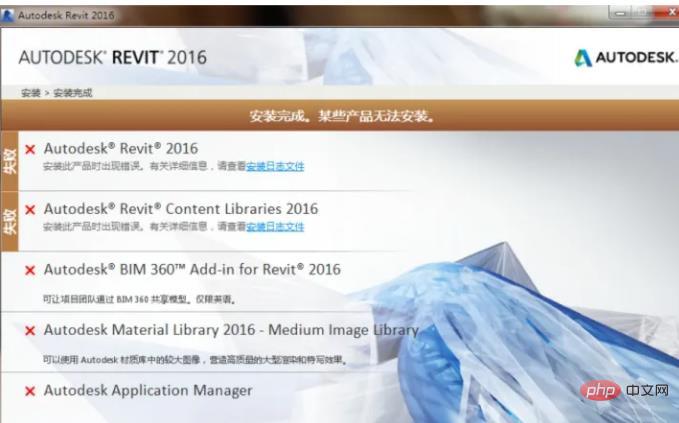
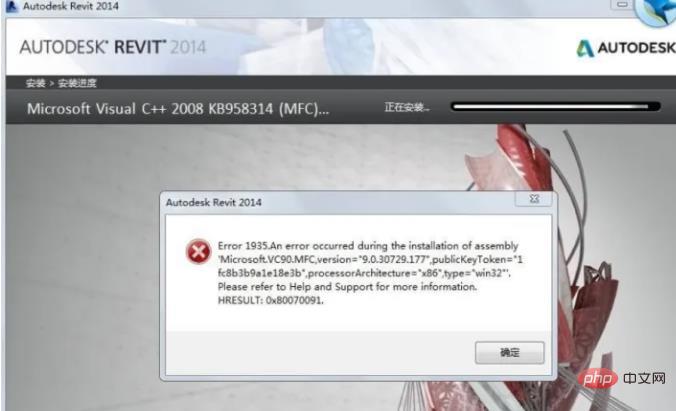
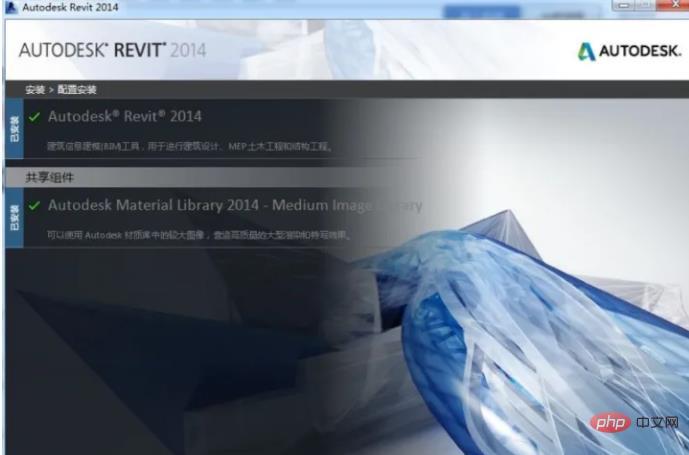
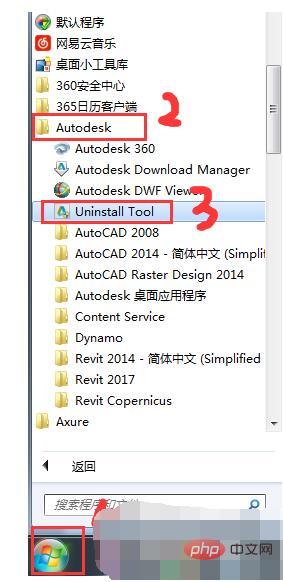
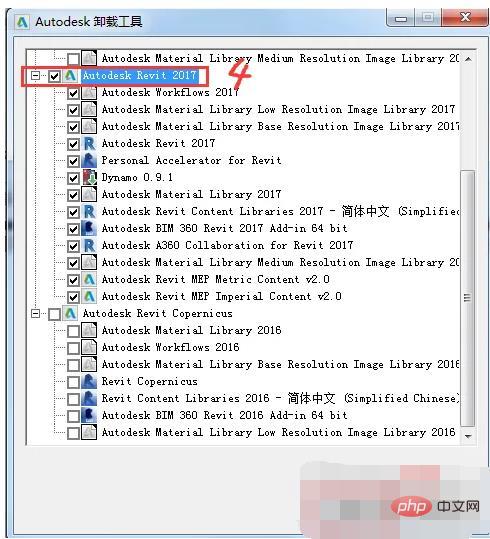
FAQ column!
The above is the detailed content of What should I do if Revit is not cleanly uninstalled and cannot be reinstalled?. For more information, please follow other related articles on the PHP Chinese website!