
Local print queue is a service process. If the local print queue is missing, the solution is: 1. Press the "win R" key combination on the computer keyboard to open the service window; 2. Enter "services.msc" command, click the "OK" button; 3. Open the service window, double-click the "Print Spooler" service, and then click the "Start" button.

#The operating environment of this tutorial: Windows 10 system, Dell G3 computer.
What is the driver for local print queue?
local print queue is a service process. If it is missing, the device may not be able to connect.
Solution to the missing local print queue driver:
1. Press the win R key combination on the computer keyboard to open the service window.
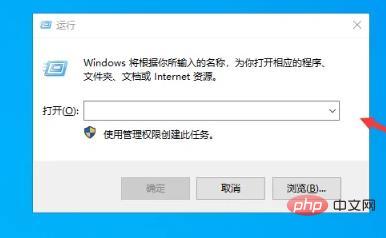
#2. Then enter the "services.msc" command in it and click the "OK" button.
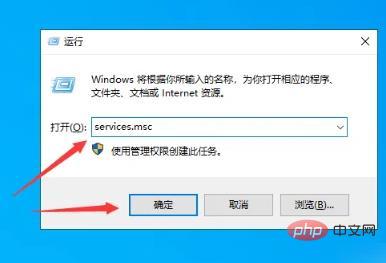
#3. Then open the service window and double-click the "Print Spooler" service, as shown in the figure below.
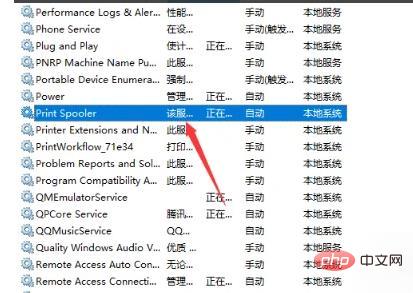
#4. Then in the window that opens, click the "Start" button, as shown in the figure below.
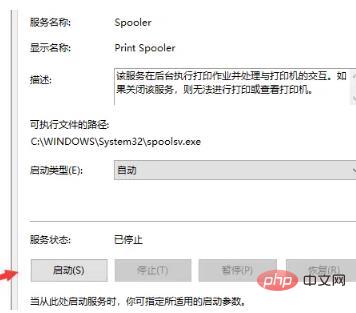
#5. Wait for a while to start this service. Generally, the printer can be connected normally, as shown in the figure below.
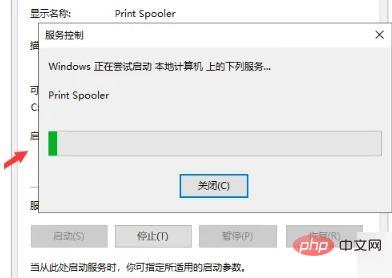
For more related knowledge, please visit the FAQ column!
The above is the detailed content of What is the driver for local print queue?. For more information, please follow other related articles on the PHP Chinese website!