What to do if the computer has no sound
Solution to the problem of no sound on the computer: 1. Find the option "Sound, Video, and Game Controllers" in "Device Manager", and then update the latest driver; 2. Select "Troubleshoot Sound Problems" Answer" to automatically detect and repair sound faults; 3. Click the sound icon, select "Sound" to start the speaker; 4. Restore the speaker's default values; 5. Click "Menu->Settings" to turn on the microphone.

#The operating environment of this tutorial: Windows 10 system, Dell G3 computer.
The computer has no sound? What should I do if my Win10 computer has no sound?
After upgrading the computer system to Windows 10, many users will find that the computer cannot hear sound when playing video or audio. This kind of failure usually occurs because the sound driver has not been updated or has not been set up properly. Below, let’s look at a few ways to solve this problem.
Method 1: Update the driver
Right-click the "This PC" icon and select "Management", click "Device Manager".
Find the option "Sound, video and game controller" and update the latest driver.
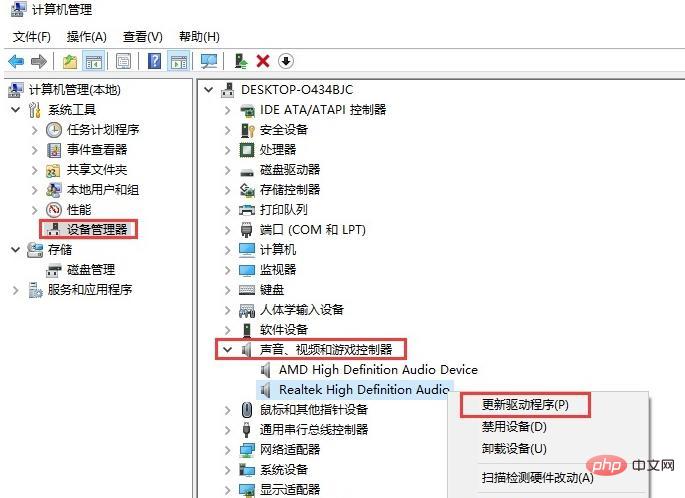
Method 2: Troubleshooting sound problems
If the driver is already the latest version, right-click the sound icon in the lower right corner of the computer screen. Select "Troubleshoot sound issues".
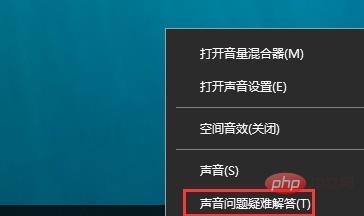
In this step, the computer will automatically detect and repair the sound fault.
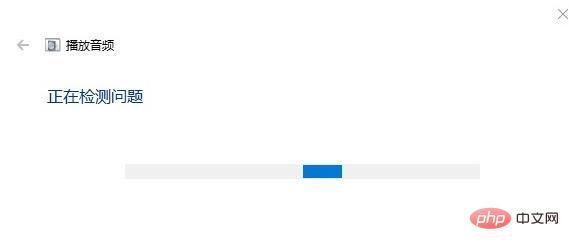
Method 3: Enable the speaker
If the sound driver is normal and the computer does not detect any sound failure, you can right-click the sound icon and select "Sound", in the dialog box that pops up, click "Play" to see if the speaker is disabled. If so, activate the speaker.
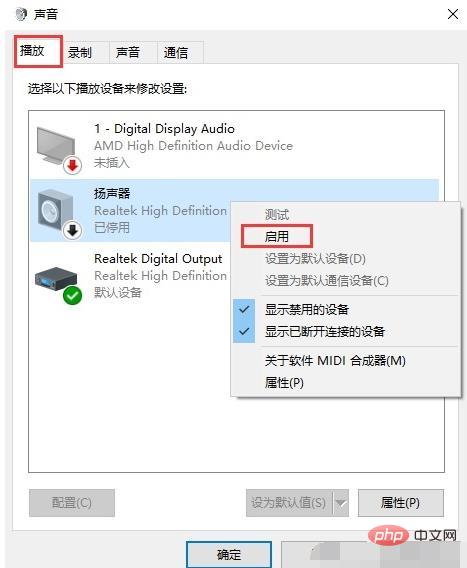
Method 4: Restore the default values of the speaker
If the speaker is enabled and you still can’t hear the sound, you can change the speaker’s “properties ", restore the default values and click OK to apply.
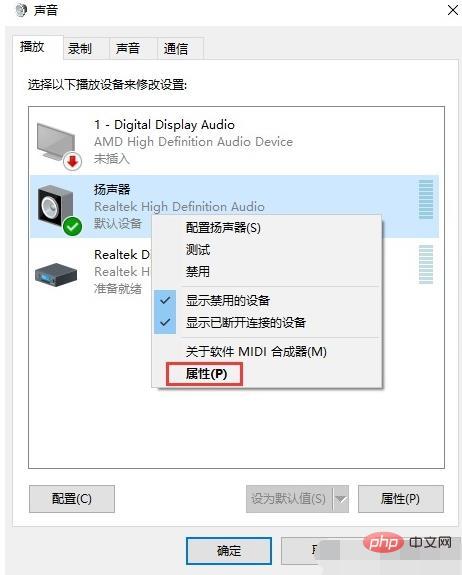
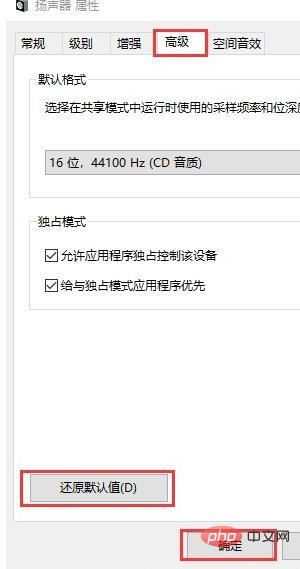
Method 5: Confirm that the microphone is accessed
Finally, this is also a problem that some users tend to overlook.
If the computer is connected to both audio and headphones, then when using the headphones, you need to change the audio output to microphone output, and make sure the computer can access your microphone.
You can click "Menu"-"Settings" to check whether the microphone is accessed by the computer.
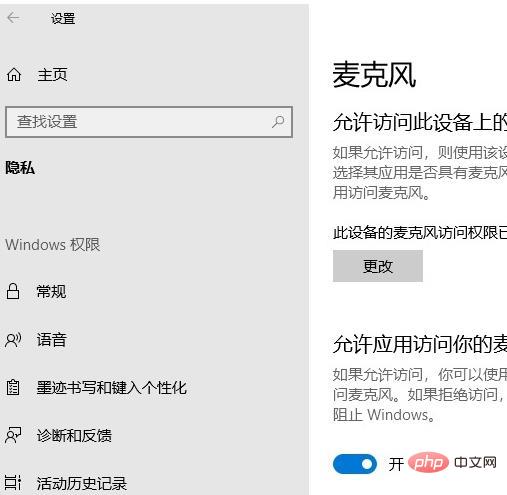
For more related knowledge, please visit the FAQ column!
The above is the detailed content of What to do if the computer has no sound. For more information, please follow other related articles on the PHP Chinese website!

Hot AI Tools

Undresser.AI Undress
AI-powered app for creating realistic nude photos

AI Clothes Remover
Online AI tool for removing clothes from photos.

Undress AI Tool
Undress images for free

Clothoff.io
AI clothes remover

AI Hentai Generator
Generate AI Hentai for free.

Hot Article

Hot Tools

Notepad++7.3.1
Easy-to-use and free code editor

SublimeText3 Chinese version
Chinese version, very easy to use

Zend Studio 13.0.1
Powerful PHP integrated development environment

Dreamweaver CS6
Visual web development tools

SublimeText3 Mac version
God-level code editing software (SublimeText3)

Hot Topics
 1376
1376
 52
52
 How to convert XML to PDF on your phone?
Apr 02, 2025 pm 10:18 PM
How to convert XML to PDF on your phone?
Apr 02, 2025 pm 10:18 PM
It is not easy to convert XML to PDF directly on your phone, but it can be achieved with the help of cloud services. It is recommended to use a lightweight mobile app to upload XML files and receive generated PDFs, and convert them with cloud APIs. Cloud APIs use serverless computing services, and choosing the right platform is crucial. Complexity, error handling, security, and optimization strategies need to be considered when handling XML parsing and PDF generation. The entire process requires the front-end app and the back-end API to work together, and it requires some understanding of a variety of technologies.
 How to jump from Word plug-in to browser for login authorization?
Apr 01, 2025 pm 08:27 PM
How to jump from Word plug-in to browser for login authorization?
Apr 01, 2025 pm 08:27 PM
How to achieve login authorization from within the application to outside the application? In some applications, we often encounter the need to jump from one application to another...
 xml online formatting
Apr 02, 2025 pm 10:06 PM
xml online formatting
Apr 02, 2025 pm 10:06 PM
XML Online Format Tools automatically organizes messy XML code into easy-to-read and maintain formats. By parsing the syntax tree of XML and applying formatting rules, these tools optimize the structure of the code, enhancing its maintainability and teamwork efficiency.
 What is the reason why PS keeps showing loading?
Apr 06, 2025 pm 06:39 PM
What is the reason why PS keeps showing loading?
Apr 06, 2025 pm 06:39 PM
PS "Loading" problems are caused by resource access or processing problems: hard disk reading speed is slow or bad: Use CrystalDiskInfo to check the hard disk health and replace the problematic hard disk. Insufficient memory: Upgrade memory to meet PS's needs for high-resolution images and complex layer processing. Graphics card drivers are outdated or corrupted: Update the drivers to optimize communication between the PS and the graphics card. File paths are too long or file names have special characters: use short paths and avoid special characters. PS's own problem: Reinstall or repair the PS installer.
 Does H5 page production require continuous maintenance?
Apr 05, 2025 pm 11:27 PM
Does H5 page production require continuous maintenance?
Apr 05, 2025 pm 11:27 PM
The H5 page needs to be maintained continuously, because of factors such as code vulnerabilities, browser compatibility, performance optimization, security updates and user experience improvements. Effective maintenance methods include establishing a complete testing system, using version control tools, regularly monitoring page performance, collecting user feedback and formulating maintenance plans.
 How to implement cross-application jump for Word plug-in login authorization?
Apr 01, 2025 pm 11:27 PM
How to implement cross-application jump for Word plug-in login authorization?
Apr 01, 2025 pm 11:27 PM
How to implement cross-application jump for Word plug-in login authorization? When using certain Word plugins, we often encounter this scenario: click on the login in the plugin...
 Is there a free XML to PDF tool for mobile phones?
Apr 02, 2025 pm 09:12 PM
Is there a free XML to PDF tool for mobile phones?
Apr 02, 2025 pm 09:12 PM
There is no simple and direct free XML to PDF tool on mobile. The required data visualization process involves complex data understanding and rendering, and most of the so-called "free" tools on the market have poor experience. It is recommended to use computer-side tools or use cloud services, or develop apps yourself to obtain more reliable conversion effects.
 How to convert XML to PDF on Android phone?
Apr 02, 2025 pm 09:51 PM
How to convert XML to PDF on Android phone?
Apr 02, 2025 pm 09:51 PM
Converting XML to PDF directly on Android phones cannot be achieved through the built-in features. You need to save the country through the following steps: convert XML data to formats recognized by the PDF generator (such as text or HTML); convert HTML to PDF using HTML generation libraries such as Flying Saucer.



