Can temporary files on the c drive be deleted?
Temporary files on the c drive can be deleted; because temporary files are garbage generated by users when operating the operating system, abandoned temporary files may occupy a large amount of hard disk. Deleting these files can release valuable Hard drive space for other uses. How to delete temporary files on drive c: 1. Click the "Start" button and select "Settings"; 2. Select "System" - "Storage" and then click "Temporary Files" on the right; 3. Wait for the scan to complete. Select the file you want to delete, click "Delete File" and wait for completion.

The operating environment of this tutorial: Windows 10 system, Dell G3 computer.
What are Temporary Files
Temporary files: files when you download and install uninstall software, open email and instant messaging programs, or Created when transferring files. Usually, programs that create temporary files delete them when they are finished, but sometimes these files are retained. Temporary files may be retained for a variety of reasons: the program may be interrupted before completing the installation, or it may crash on restart. Temporary files are also created when you surf the web. Web browsing programs like Internet Explorer also save caches of web pages on your hard drive to speed up future browsing.
The suffix of temporary files is generally .tmp. It is essentially the same as virtual memory, except that temporary files are more targeted than virtual memory and serve a certain software or process alone.
Can the temporary files on the c drive be deleted?
The temporary files on the c drive can be deleted.
Because those temporary files are garbage generated by users when operating the operating system, they are of no use at all. However, please note that they are temporary files of Windows and not system files in the Windows folder.
Abandoned temporary files (which can be quite large if not cleaned for a long time) may occupy a large amount of hard disk
space, accumulate hard disk fragmentation and reduce system performance. It is safe to delete these files. But Windows won't let you delete anything that's being used by an open program. By deleting these files, you free up valuable hard drive space for other uses.
How to delete temporary files on C drive
Method 1. Manually delete
You can Manually delete the contents in the following folder:
All files under C:\Documents and Settings\Username\Cookies\ (keep the index file)
C:\Documents and Settings\username\Local Settings\Temp\All files (user temporary files)
C:\Documents and Settings\username\ All files (page files) under LocalSettings\TemporaryInternet Files\
C:\Documents and Settings\Username\Local Settings\History\All files (history records)
C:\Documents and Settings\Username\Recent\All files under (shortcut to recently browsed files)
C:\WINDOWS All files under \Temp\ (temporary files)
C:\WINDOWS\ServicePackFiles (upgraded backup files)
C: Compressed files under \WINDOWS\Driver Cache\i386 (driver backup files)
All files under C:\WINDOWS\SoftwareDistribution\download
If the system has been upgraded with Windoes Updade, you can also delete the following files:
1 |
|
Method 2. Use the system’s own cleaning tool
If this is not possible Manual deletion, you can also use the system's own cleaning tool to delete temporary files.
1. Click the "Start" button in the lower left corner and select "Settings".
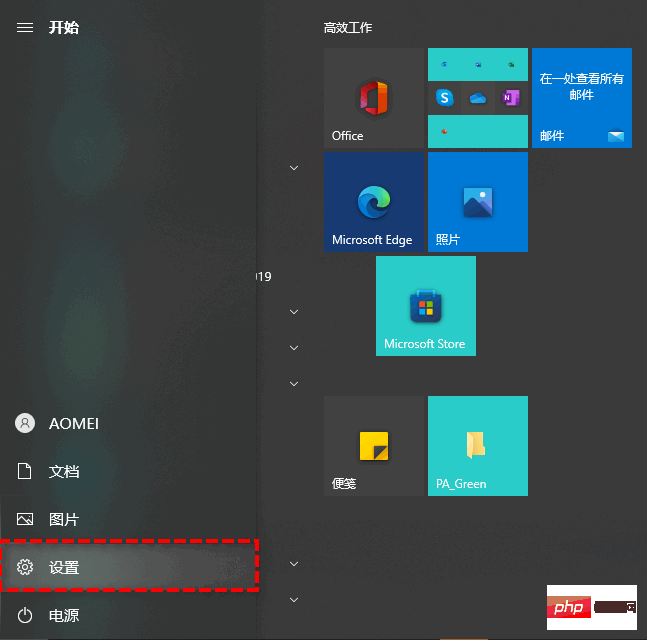
#2. Select "System", then select "Storage", and then click "Temporary Files" on the right.
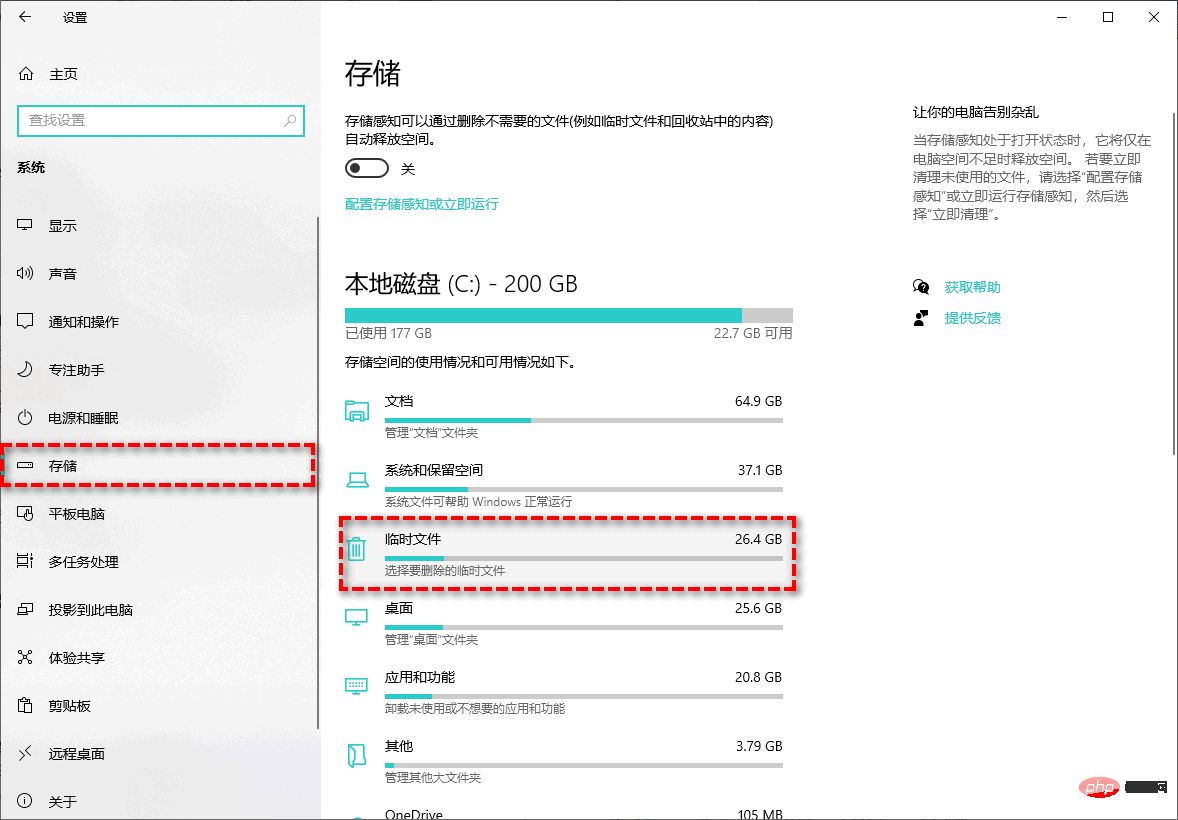
#3. After the scan is completed, select the file you want to delete, then click "Delete File" and wait until it is completed.
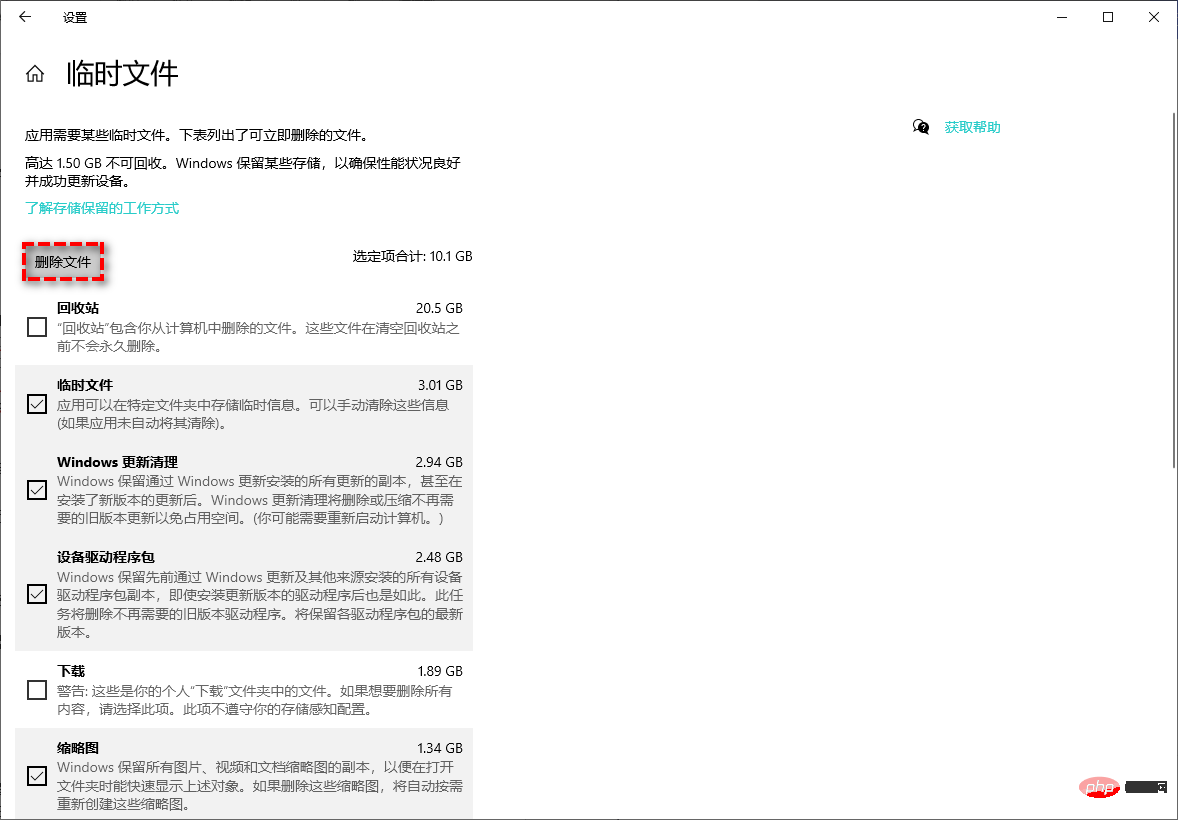
For more related knowledge, please visit the FAQ column!
The above is the detailed content of Can temporary files on the c drive be deleted?. For more information, please follow other related articles on the PHP Chinese website!

Hot AI Tools

Undresser.AI Undress
AI-powered app for creating realistic nude photos

AI Clothes Remover
Online AI tool for removing clothes from photos.

Undress AI Tool
Undress images for free

Clothoff.io
AI clothes remover

Video Face Swap
Swap faces in any video effortlessly with our completely free AI face swap tool!

Hot Article

Hot Tools

Notepad++7.3.1
Easy-to-use and free code editor

SublimeText3 Chinese version
Chinese version, very easy to use

Zend Studio 13.0.1
Powerful PHP integrated development environment

Dreamweaver CS6
Visual web development tools

SublimeText3 Mac version
God-level code editing software (SublimeText3)

Hot Topics
 Can the program files (x86) folder on the c drive be deleted?
Feb 27, 2023 pm 03:09 PM
Can the program files (x86) folder on the c drive be deleted?
Feb 27, 2023 pm 03:09 PM
The program files (x86) folder on the c drive cannot be deleted. Program files (x86) is a system folder. Generally, 32-bit applications are installed in this folder by default. This folder stores system programs and various files that the installation software depends on. It cannot be deleted. Delete this folder. This will cause the operating system and installed software to fail to run properly.
 How much memory is usually left on computer C drive?
Jun 27, 2023 pm 03:15 PM
How much memory is usually left on computer C drive?
Jun 27, 2023 pm 03:15 PM
Computer C drive generally leaves 50-80G. Since the system will generate junk files and cache files during future use, it is recommended to reserve at least 50GB-80GB of space for the C drive. If you are not used to choosing the path when installing software, you may also If you don't clean your computer often, you'll need at least 100GB.
 Can the roaming folder on the c drive be deleted?
Jul 02, 2021 am 11:54 AM
Can the roaming folder on the c drive be deleted?
Jul 02, 2021 am 11:54 AM
The roaming folder in the c drive cannot be deleted, but some data in the folder can be deleted. The roaming folder stores data and configuration files generated after using the program. Deleting the roaming folder may cause the software to malfunction or cause errors, and the software may no longer be usable; however, some files in the folder can be deleted.
 How to format c drive with dos command
Feb 19, 2024 pm 04:23 PM
How to format c drive with dos command
Feb 19, 2024 pm 04:23 PM
DOS command is a command line tool used in Windows operating system, which can be used to perform various system management tasks and operations. One of the common tasks is to format the hard drive, including the C drive. Formatting the C drive is a relatively dangerous operation because it will erase all data on the C drive and reinitialize the file system. Before performing this operation, make sure you have backed up important files and have a clear understanding of the impact that formatting will have on your computer. The following is formatted in the DOS command line
 Why do I have C drive and H drive? Here are 5 reasons
Feb 05, 2024 pm 03:30 PM
Why do I have C drive and H drive? Here are 5 reasons
Feb 05, 2024 pm 03:30 PM
Simply put, the hard drive in your computer is compressed. Compressing your computer hard drive allows you to fit more information on the drive, but requires creating an area (called an H partition) for files that cannot be used when compressed. Note H drive is the uncompressed part of the hard drive. Can I remove H safely? Compressing a hard drive is usually permanent, and although decompression is possible, it is unreliable. If there is a problem with the C: drive or compressed hard drive, it is recommended to wipe it and start over. C: Usually the system drive for Microsoft-based systems, it may be the only drive. If the computer is not connected to a network, it may act as the "main" drive. The C: drive also typically stores applications. Before hard drives, computers had two
 What does 0 bytes available on drive C mean?
Mar 13, 2023 pm 04:03 PM
What does 0 bytes available on drive C mean?
Mar 13, 2023 pm 04:03 PM
0 bytes available on drive c means that drive c (system drive) has no space and the remaining space is 0 bytes. The reasons for 0 bytes in C drive: 1. The C drive space is full; if it is because the C drive has insufficient memory, then you need to clean up the C drive files and delete unnecessary files; 2. Accidentally deleting system files, the easiest way The best way is to reinstall the system to get the computer back to normal.
 Steps to increase C drive space
Jan 13, 2024 pm 03:33 PM
Steps to increase C drive space
Jan 13, 2024 pm 03:33 PM
Recently, many friends are talking about how to increase the space of C drive, so I think it’s time to share the methods I know with everyone. So today I am here to share with you how to increase C drive space. We all know that a computer is divided into several disks, and each disk plays its own role, but one of them plays a major role. That is the C drive. Speaking of the C drive, it is very powerful. It contains all the "big guys". It's important. Once it goes wrong, the computer will also go wrong. So today I will talk about how to add space to C drive. First, download the diskgenius partition tool and run it after downloading. C drive Figure-1 Next, after running, right-click "Local Disk"
 How to solve the problem of shrinking C drive space after win11 update
Dec 26, 2023 pm 01:47 PM
How to solve the problem of shrinking C drive space after win11 update
Dec 26, 2023 pm 01:47 PM
After updating the win11 system, many users find that their system C drive has become smaller and they don’t know what to do. In fact, this is because it is filled with residual files and junk plug-ins. Here is how to update win11. Let’s learn more about the solution to the problem that the C drive space has become smaller. What to do if the C drive space becomes smaller after updating to Win11: 1. First, right-click the local C drive and click Properties in the pop-up menu. 2. Then in the opened interface, click "Disk Cleanup" in the middle. 3. Then click "Clean System Files" in the Disk Cleanup interface. 4. Then select the options you want to clean, including "Previous Windows Installations" and click OK. 5. Click "Delete File" on the pop-up window to delete it.





