What is the document suffix?
Document suffix, also called file extension, is a mechanism used by the operating system to mark file types; the main function of the document suffix is to let the system decide what software should be used to run when the user opens the specified file. , so it can be used to protect certain files, save disk space, clear icons on the settings panel, and set associations.

The operating environment of this tutorial: Windows 7 system, Dell G3 computer.
What is the document suffix?
The document suffix is also called the file extension (Filename Extension, or extended file name, suffix name) is an early operating system ( Such as VMS/CP/M/DOS, etc.) A mechanism used to mark file formats. The file extension is appended to the main file name and separated by "." Different software requires different file formats, and the suffix name can help users understand which software should be used to open the file.
In a file name like "example.txt", example is the main name of the file, txt is the file extension, indicating that the file is a plain text file, and the period "." is the main name of the file. Delimiter with file extension.
The more important role of the file extension is to let the system decide which software to use when the user wants to open the file.
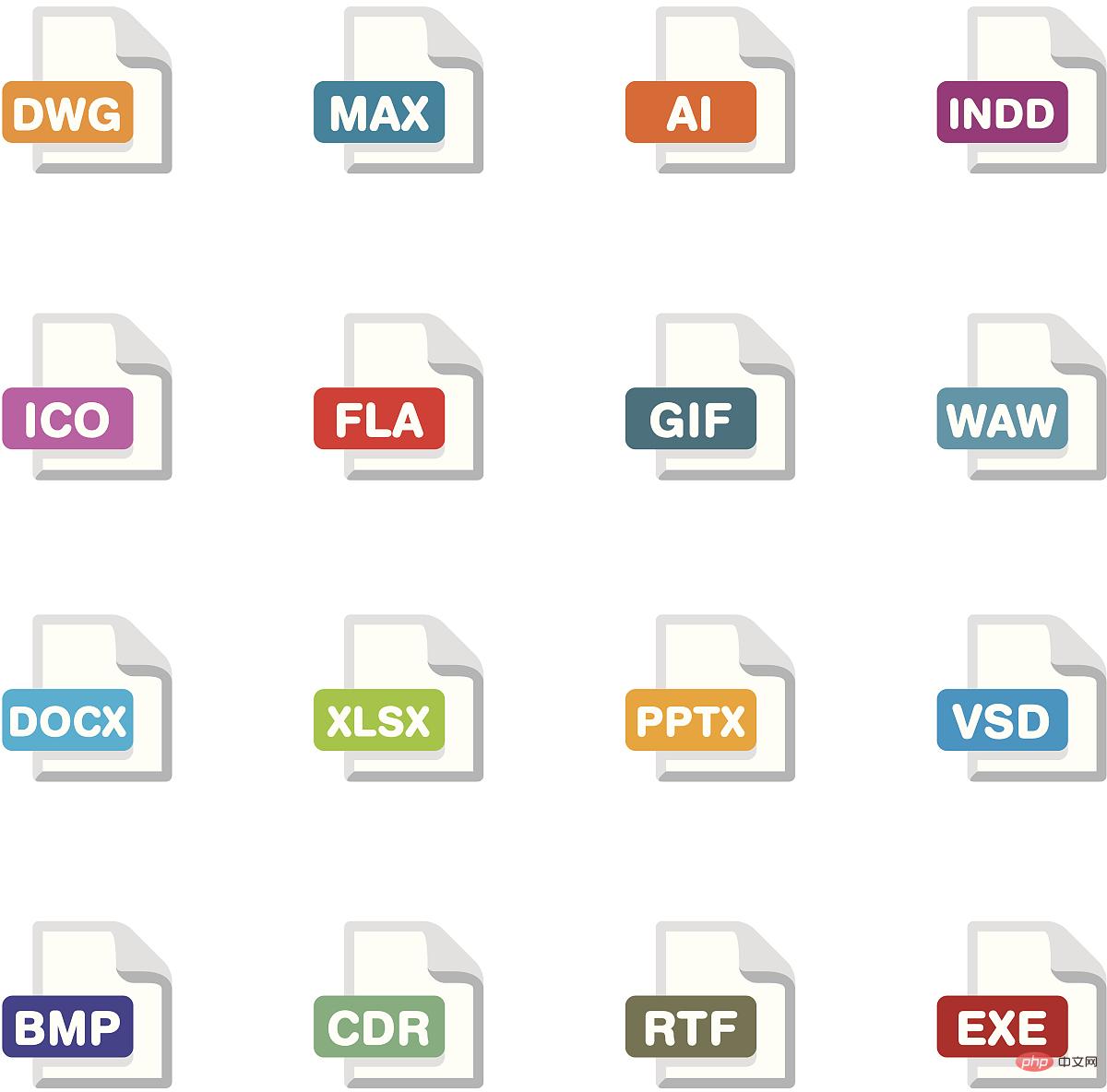
Purpose of suffix name
##Protect important files
In addition, when encountering files of unknown types, you can also use search engines such as Baidu to find the corresponding information. In Windows 8, the processing method is much simpler. After double-clicking a file of unknown type, click "More Options" in the pop-up panel to display all programs in the system that can process the file. After selecting the target program, check the item "Open all XXX files with this application", then you can use the program to open the file. Otherwise, you can click the "Find the application in the App Store" item, which can be easily found in the App Store. Quickly find the application corresponding to the file format, select the corresponding application item, view its description information, and if appropriate, download and install the application.
Generally speaking, no matter what type of file, a specific identifier will be displayed at the beginning of it. For example, for EXE files, the identifier is "MZ". Use tools such as Notepad or WinHex to open the target file, find the identification information at the beginning of it, and then search online to learn the specific file type. In addition, using the software "Translate Extension", you can easily identify the actual file type. Enter the file extension in the upper right corner of its main interface and click the query button to quickly find the relevant description information and learn about its actual type. "Translate Extension" supports 6113 file types. For some special file types, if they cannot be recognized, you can click the "Submit" button to send them to the author for screening.
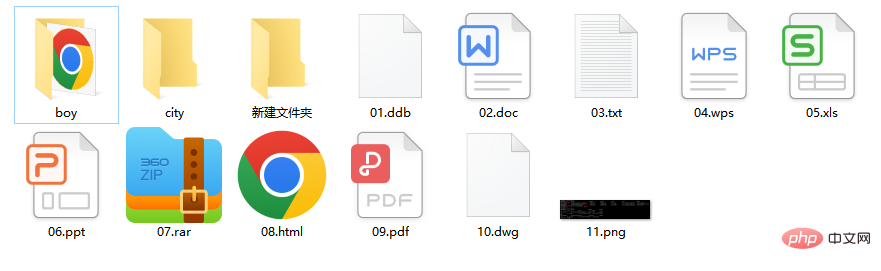
Save disk space
You can search all .scr files in the system (type *.scr and then search), search results Delete unnecessary .scr files in the window to save disk space. If you want to start the screen saver immediately, right-click on any of the .scr files and drag it to the desktop or the Start menu (or one of its submenus) and select "CreateShortcut". Then click this Shocrtut to start the screen saver.
Clear icons on the control panel
Sometimes these unwanted icons are not carried by the Windows system control panel itself, but by some other programs without permission installed. In this case, it is necessary for the reader to understand that the file extension of most control panel icons is .cpI. Type *.cpI in the Windows system search function to list applications related to the control panel in the system. Then double-click each listed file and filter out unnecessary files. Move these unwanted files to another folder or make a backup, and delete the original icon files. It is worth noting that sometimes multiple icons in the control panel may only represent one .cpl file. For example, if the main·cpl file is deleted, the keyboard, mouse, and printer icons will be deleted.
Setting Association
In Windows Control Panel-Default Programs-Setting Association, you can find almost all file types of this Windows. You can find the name, description and Associated program (current default).
For more related knowledge, please visit the FAQ column!
The above is the detailed content of What is the document suffix?. For more information, please follow other related articles on the PHP Chinese website!

Hot AI Tools

Undresser.AI Undress
AI-powered app for creating realistic nude photos

AI Clothes Remover
Online AI tool for removing clothes from photos.

Undress AI Tool
Undress images for free

Clothoff.io
AI clothes remover

AI Hentai Generator
Generate AI Hentai for free.

Hot Article

Hot Tools

Notepad++7.3.1
Easy-to-use and free code editor

SublimeText3 Chinese version
Chinese version, very easy to use

Zend Studio 13.0.1
Powerful PHP integrated development environment

Dreamweaver CS6
Visual web development tools

SublimeText3 Mac version
God-level code editing software (SublimeText3)

Hot Topics
 1378
1378
 52
52
 4 Quick Ways to Open Webp Images on Windows 11
Sep 30, 2023 pm 02:13 PM
4 Quick Ways to Open Webp Images on Windows 11
Sep 30, 2023 pm 02:13 PM
WebP or WebPicture is a modern image format developed by Google and has been widely used by the industry recently. These images are smaller than JPG, JPEG or PNG files, which increases page load speed and makes them valuable from an SEO perspective. But how to open WebP files in Windows 11? Given that it's a relatively new image format, first announced in March 2010, compatibility is bound to be an issue. Some photo editing software still don't support file extensions. But things change quickly! Does Windows 11 support WebP? Although WebP image files are not compatible with previous Windows 11, M
 How to fix file names or extensions that are too long in Windows 11?
Apr 22, 2023 pm 04:37 PM
How to fix file names or extensions that are too long in Windows 11?
Apr 22, 2023 pm 04:37 PM
Have you ever faced any issues while transferring files that prevented you from doing so? Well, many Windows users have recently reported that they faced issues while copying and pasting files into a folder, where an error was thrown saying “The file name of the destination folder is too long”. Additionally, some other Windows users expressed frustration when opening any file and said "the file name or extension is too long" and they were unable to open the file. This disappoints users by not allowing them to transfer files to any other folder. While analyzing the issue, we have come up with a series of solutions that may help alleviate the issue and allow users to transfer files easily. If you are in a similar situation, please see this post for more information. Source: https
 How to open a file with .vsd suffix
Feb 18, 2024 pm 08:28 PM
How to open a file with .vsd suffix
Feb 18, 2024 pm 08:28 PM
How to open files with the suffix .vsd In daily computer use, we often encounter various types of file formats, and one of the common file formats is files with the suffix .vsd. So, how should we open this file with the suffix .vsd? First, we need to understand the meaning and purpose of .vsd files. VSD is the file format of Visio, a graphical drawing tool developed by Microsoft. VSD files are mainly used to create and edit various types of diagrams
 How to open files without extension in Windows 11, 10
Apr 14, 2023 pm 05:52 PM
How to open files without extension in Windows 11, 10
Apr 14, 2023 pm 05:52 PM
Having a file doesn't mean much unless you know its extension. Some files have no extension. Most of the time, the extension is probably just hidden and you can easily find it from Windows File Explorer itself using the methods listed in Section 1. Even if the file doesn't actually have an extension, it can be easily found by following the methods listed in Section 2. Finally, once you know the file extension, you can follow the steps in Section 3 to find an appropriate application to open your file. So, this article is a complete solution to all your file extension problems. Hope you enjoy reading! Section 1: How to Determine if a File Has an Extension The first step in opening a file without an extension is to make sure that the file actually does not have an extension. this
 How to deal with inconsistent file formats and extensions
Feb 19, 2024 pm 04:47 PM
How to deal with inconsistent file formats and extensions
Feb 19, 2024 pm 04:47 PM
How to solve the mismatch between file format and extension. During computer use, we often encounter mismatch between file format and extension. When we try to open a file, the system may prompt "The file cannot be opened" or "The file format is not supported." This situation can be confusing and frustrating, but it's actually not that difficult to fix and it only requires a few simple steps. First, we need to understand what the file format and extension mean. File format refers to the storage method and encoding method of the file. For example, a text file is
 What is the document suffix?
Mar 01, 2023 pm 03:06 PM
What is the document suffix?
Mar 01, 2023 pm 03:06 PM
The document suffix, also called the file extension, is a mechanism used by the operating system to mark file types; the main function of the document suffix is to let the system decide what software should be used to run when the user opens the specified file, so it can be used Used to protect certain files, save disk space, clear icons on the settings panel, and set associations.
 How to rename the extension of all files within a folder, including subfolders
Apr 14, 2023 pm 12:22 PM
How to rename the extension of all files within a folder, including subfolders
Apr 14, 2023 pm 12:22 PM
Suppose you need to rename the extension of a file from one extension to another, say jpg to png. It's easy, of course! But what if you have multiple files whose extensions need to be changed? Or worse, what if these multiple files are also located in multiple folders and subfolders, within a single folder? Well, for a normal person, this can be a nightmare. But for a geek, absolutely not. The question now is, are you a geek? Well, with the help of Geek Page, you definitely are! In this article, we explain how to easily rename the extension of all files within a folder, including subfolders of your choice, from one extension to another through a batch script method. Notice:
 Use the path/filepath.Ext function to get the extension part of the file path
Jul 25, 2023 pm 08:42 PM
Use the path/filepath.Ext function to get the extension part of the file path
Jul 25, 2023 pm 08:42 PM
Use the path/filepath.Ext function to obtain the extension part of the file path. During the programming process, we often encounter the need to obtain the extension of the file. Go language provides a very convenient function path/filepath.Ext to implement this function. This article explains how to use this function to get the extension part of a file path. First, let's look at a simple example: packagemainimport("fmt&q



