
Solution to the problem that wps text jumps to the next line as soon as you type: 1. Position the mouse at the automatic line wrapping of the text; 2. Click the left mouse button and drag the small icon on the ruler to the end of the ruler; 3. , continue to enter text.

The operating environment of this tutorial: Windows 10 system, WPS Office 2019 version, Dell G3 computer.
What should I do if wps text jumps to the next line as soon as I type it?
When using WPS documents to process text, you may encounter a situation where a line of text is not full but automatically goes to the next line.
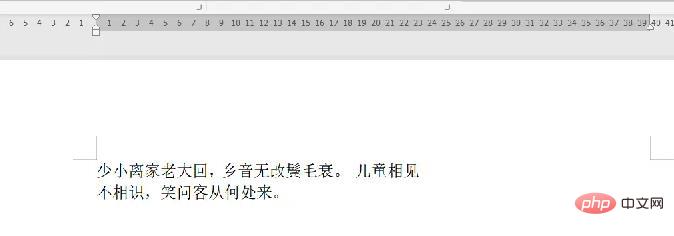
Position the mouse where the text automatically wraps and you will find a small icon on the ruler.
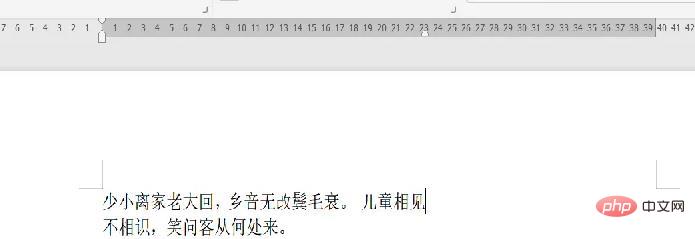
Click the left mouse button and drag the small icon on the ruler to the end of the ruler.
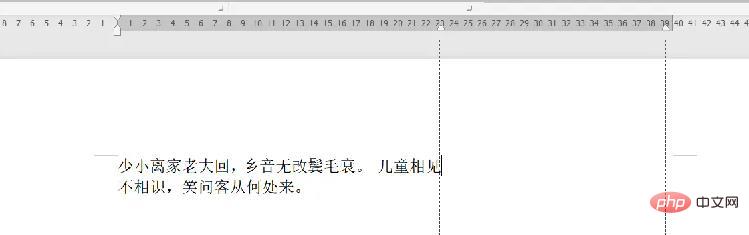
After the small icon on the ruler is adjusted to the end, the original text is arranged in one line.
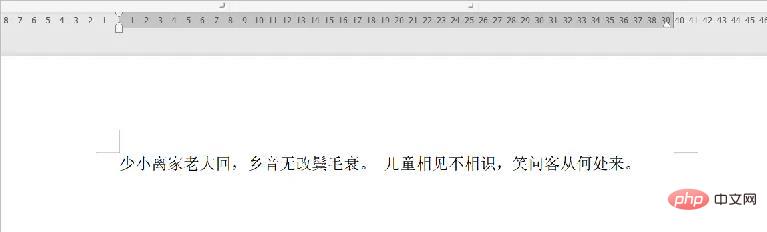
Continue to enter text and find that the line break position has moved back. The line break will be wherever the small icon is adjusted.
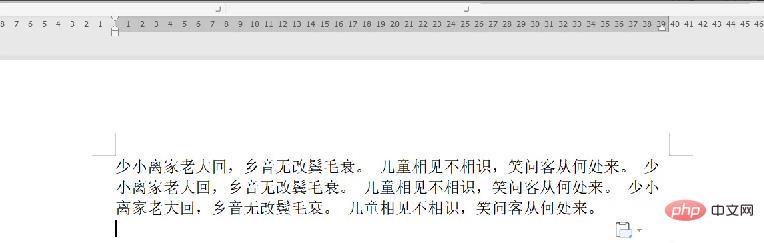
For more related knowledge, please visit the FAQ column!
The above is the detailed content of What should I do if WPS text jumps to the next line as soon as I type it?. For more information, please follow other related articles on the PHP Chinese website!
 wps replacement shortcut keys
wps replacement shortcut keys
 How to clear the WPS cloud document space when it is full?
How to clear the WPS cloud document space when it is full?
 AC contactor use
AC contactor use
 The difference between paste mask and solder mask
The difference between paste mask and solder mask
 How to open the terminal window in vscode
How to open the terminal window in vscode
 What is 2K resolution?
What is 2K resolution?
 How to solve unable to connect to nvidia
How to solve unable to connect to nvidia
 The latest ranking of the top ten exchanges in the currency circle
The latest ranking of the top ten exchanges in the currency circle