What should I do if the shared printer status is normal but cannot print?
The shared printer status is normal, but the solution cannot print: 1. Install the "Microsoft Network File and Printer Sharing" protocol in the "Local Area Connection" property of the network card; 2. Enable the computer's shared print service program ; 3. Install the corresponding print driver or delete and reinstall the driver; 4. Check the working status of the network card, network cable, switch and print server-related hardware between the computer host and the printer; 5. Redo the system.

#The operating environment of this tutorial: Windows 7 system, Dell G3 computer.
What should I do if the shared printer status is normal but cannot print?
Network computer host:
(1) The "Microsoft Network File and Printer Sharing" protocol in the "Local Area Connection" attribute of the network card is not installed.
Solution:
Just click "Install" in the "Local Area Connection" properties of the network card, then click "Services" and select "File and Printer Sharing for Microsoft Networks" and click OK.
(2) The computer's shared print service program is not turned on.
Solution:
Right-click "Management" on the desktop, select "Services and Applications", click "Services" and find "NetworkDDE", "Network DDE DSDM", "PrintSpooler" and "Server" (note: "NetworkDDE" and "Network DDE DSDM" are only for winxp systems) are basically enough to start. (See the picture below)
Note:
If there is a print server, check the print server (usually a Windos2000 or 2003 system) and check the "System Tools" in Computer Management "Local Users and Groups" Check the users or groups to see if the users and groups on the host below have shared printing permissions. If not, you can add the corresponding user or group.
(3) That means the print server or host does not have the corresponding print driver installed or the print driver has an error.
Solution:
Just install the corresponding print driver or delete it and reinstall the driver.
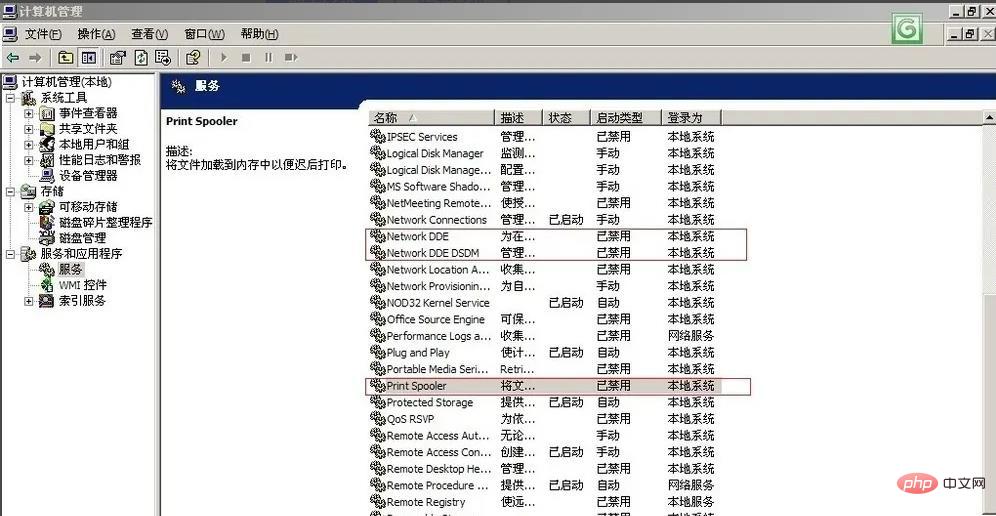
Equipment problems used for network printing:
Mainly due to poor network cable contact, hardware failure of the network card switch hardware and computer host Print server system problems or system poisoning may cause the computer host below to be unable to connect to the network printer.
Solution:
This aspect is relatively simple, which is to check the working status of the network card, network cable, switch and print server-related hardware between the computer host and the printer, as well as the computer and server system status. Just replace the problematic equipment or repair or disinfect the problematic computer system.
Network problems in the company's LAN:
There are currently a large number of network attacks and deceptions in the LAN. The main reasons why network printers cannot be accessed are:
(1) There are a lot of network protocol spoofing in the LAN. This will cause your printer and host to be deceived by false information and cannot find the real device or the request cannot be responded to. to the real host.
For example: ARP spoofing that everyone is familiar with.
(2) There are a large number of protocol and traffic attacks in the network, and the emergence of network channels causes the network card or switch to be unable to transmit or exchange data. In this way, your computer host will not be able to access the network printer.
For example: network protocol attacks such as DDOS attacks and SYN flood attacks.
Traditional solution:
1. Perform ARP binding, which can alleviate the problem to a certain extent. Note: There are now seven forms of attacks using the ARP protocol for network attacks or spoofing, especially the second generation arp which will clear your bindings. Therefore, ARP binding only treats the symptoms but not the root cause.
2. There is also a crude way to redo the system so that programs that exploit protocols to attack are eliminated. Note: It takes time and effort, but the problem can definitely be solved at that time. You will also come into contact with it through various channels or you will definitely have the same problem in the future.
For more related knowledge, please visit the FAQ column!
The above is the detailed content of What should I do if the shared printer status is normal but cannot print?. For more information, please follow other related articles on the PHP Chinese website!

Hot AI Tools

Undresser.AI Undress
AI-powered app for creating realistic nude photos

AI Clothes Remover
Online AI tool for removing clothes from photos.

Undress AI Tool
Undress images for free

Clothoff.io
AI clothes remover

Video Face Swap
Swap faces in any video effortlessly with our completely free AI face swap tool!

Hot Article

Hot Tools

Notepad++7.3.1
Easy-to-use and free code editor

SublimeText3 Chinese version
Chinese version, very easy to use

Zend Studio 13.0.1
Powerful PHP integrated development environment

Dreamweaver CS6
Visual web development tools

SublimeText3 Mac version
God-level code editing software (SublimeText3)

Hot Topics
 1386
1386
 52
52
 What to do if win11 connects to shared printer error 0x00000bc4
Jan 30, 2024 pm 11:33 PM
What to do if win11 connects to shared printer error 0x00000bc4
Jan 30, 2024 pm 11:33 PM
The new system win11 brings many optimizations and new features to users, but when connecting to a shared printer, you may encounter an error code 0x00000bc4, which causes the printer to be unable to connect and print. So how to solve the problem of shared printer 0x00000bc4? ? Let’s take a look at the following processing methods. Method 1. Printer sharing (same operating system): 1. All clients are located in the same network segment, such as 192.168.1.* (if the router IP is 192.168.1.1); 2. All clients are located in the same network segment. In the same workgroup, such as WORKGROUP; turn off password-protected sharing in WIN7: Open the Network and Sharing Center, select Change advanced sharing settings, and scroll down
 Unable to complete operation (Error 0x0000771) Printer error
Mar 16, 2024 pm 03:50 PM
Unable to complete operation (Error 0x0000771) Printer error
Mar 16, 2024 pm 03:50 PM
If you encounter an error message when using your printer, such as the operation could not be completed (error 0x00000771), it may be because the printer has been disconnected. In this case, you can solve the problem through the following methods. In this article, we will discuss how to fix this issue on Windows 11/10 PC. The entire error message says: The operation could not be completed (error 0x0000771). The specified printer has been deleted. Fix 0x00000771 Printer Error on Windows PC To fix Printer Error the operation could not be completed (Error 0x0000771), the specified printer has been deleted on Windows 11/10 PC, follow this solution: Restart Print Spool
 Printer has insufficient memory and cannot print the page Excel or PowerPoint error
Feb 19, 2024 pm 05:45 PM
Printer has insufficient memory and cannot print the page Excel or PowerPoint error
Feb 19, 2024 pm 05:45 PM
If you encounter the problem of insufficient printer memory when printing Excel worksheets or PowerPoint presentations, this article may be helpful to you. You may receive a similar error message stating that the printer does not have enough memory to print the page. However, there are some suggestions you can follow to resolve this issue. Why is printer memory unavailable when printing? Insufficient printer memory may cause a memory not available error. Sometimes it's because the printer driver settings are too low, but it can also be for other reasons. Large file size Printer driver Outdated or corrupt Interruption from installed add-ons Misconfiguration of printer settings This issue may also occur because of low memory settings on the Microsoft Windows printer driver. Repair printing
 Solution to the error code 0x00003e3 when connecting the computer to the printer
Jan 30, 2024 am 09:15 AM
Solution to the error code 0x00003e3 when connecting the computer to the printer
Jan 30, 2024 am 09:15 AM
The computer prompts error code 0x00003e3 when connecting to the printer. In daily work and life, we often need to use a printer to print files. However, sometimes we may encounter some problems, such as the error code 0x00003e3 when the computer is connected to the printer. This error code usually indicates that there is some malfunction with the printer or a connection problem. In this article, we will introduce some ways to solve this problem. First, we can try to restart the computer and printer. Sometimes, this error code is just a temporary issue that may be resolved by restarting the device. We can turn off the computer and printer first, then wait for a while before restarting them. If this method does not solve the problem, we can try the following
 What is the reason for the long response delay of the printer in Win11 system? Detailed analysis
Jan 29, 2024 pm 07:09 PM
What is the reason for the long response delay of the printer in Win11 system? Detailed analysis
Jan 29, 2024 pm 07:09 PM
Printers are equipment that we often use in our daily offices and lives. Occasionally, we may encounter the problem of long printing response delays, which is a headache. There are many reasons for this. First, check whether the printer is connected properly and make sure all the cables are plugged in tightly. Secondly, there may be too many tasks to be processed in the print queue. You can try clearing the print queue or restarting the printer. There may also be a problem with the printer driver. You can try updating the driver or reinstalling it. In addition, hardware failure inside the printer may also cause delays. In this case, you need to contact after-sales service.
 Access Denied Issue—Win10 System Shared Printer
Jan 29, 2024 pm 06:12 PM
Access Denied Issue—Win10 System Shared Printer
Jan 29, 2024 pm 06:12 PM
Win10 system shared printer access denied (solution to the inability to connect to the shared printer) When using the Windows 10 operating system, sometimes we encounter the problem of shared printer access denied, that is, unable to connect to the shared printer. This problem may cause us to be unable to print files normally, causing inconvenience to our work and life. Here are some solutions to help you solve this problem. 1. Check the network connection: First, make sure your computer and the shared printer are connected to the same network. Check whether the network connection is normal and ensure that the network connection is stable. 2. Check sharing permissions: On the computer where the shared printer is located, open "Control Panel" and select "Devices and Printers". Right-click the shared printer and select "
 Can't print from snipping tool in Windows 11/10
Feb 19, 2024 am 11:39 AM
Can't print from snipping tool in Windows 11/10
Feb 19, 2024 am 11:39 AM
If you are unable to print using the Snipping Tool in Windows 11/10, it may be caused by corrupted system files or driver issues. This article will provide you with solutions to this problem. Can't print from Snipping Tool in Windows 11/10 If you can't print from Snipping Tool in Windows 11/10, use these fixes: Restart PC Printer Clear print queue Update printer and graphics driver Fix or reset Snipping Tool Run SFC and DISM Scan uses PowerShell commands to uninstall and reinstall Snipping Tool. let us start. 1] Restart your PC and printer Restarting your PC and printer helps eliminate temporary glitches
 What should I do if WPS cannot start the printer job?
Mar 20, 2024 am 08:20 AM
What should I do if WPS cannot start the printer job?
Mar 20, 2024 am 08:20 AM
We can use office software to produce various electronic documents. Electronic documents greatly save the use of paper and are easier to save and read. However, sometimes according to work requirements, superiors require printing out paper documents for everyone to circulate. Document writing It's fine but unable to print. It's very difficult to encounter such a situation. The course we brought today can solve this problem. The following lesson is: What should I do if WPS cannot start the printer job? When trying to print a document using a LAN printer, a problem occurred, saying "WPSOffice cannot start the print job. Please check whether the printer is turned on and online." But in fact, the printer is powered on and online. 2. Click "OK", then click on the upper left corner of the title bar as shown in the picture



