How to view disk drive list in Linux
How to view the disk drive list in Linux: 1. Use the findmnt command to view the installed drive list, and the tree layout information will be output; 2. Use the cat command to read the "/proc/mounts" file Contents, you can view the list of installed drives, the syntax is "cat /proc/mounts"; 3. Use the mount command to list the mounted drives, the syntax "mount -l"; 4. Use the df command to list the mounted drives Mounted drive, syntax "df option filename".

#The operating environment of this tutorial: linux7.3 system, Dell G3 computer.
If multiple disk drives are installed in the system and certain operations (such as repartitioning) need to be performed, the disk information needs to be obtained first. To obtain disk drive information, you need to view the list of installed disk drives. This list contains a lot of information about the installed drives.
Use the findmnt command to view the list of installed drives
The easiest way to view the installed disk drives is to use findmnt command:
findmnt
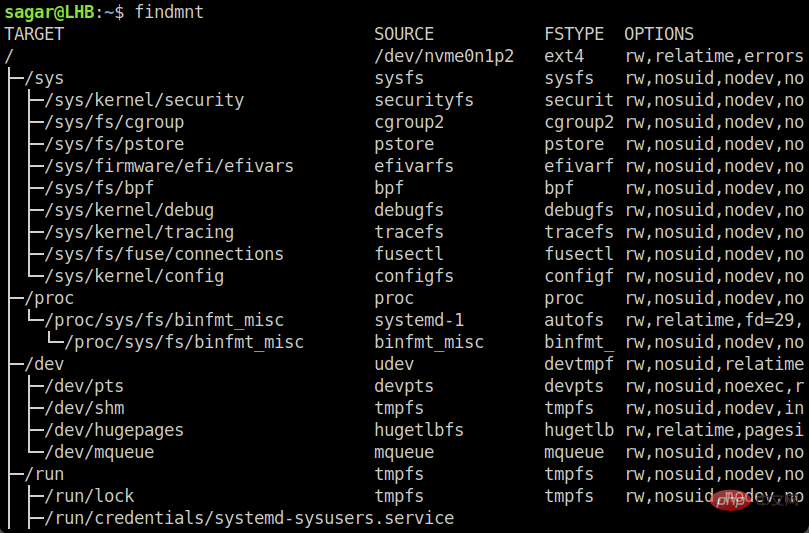
If you don’t like the tree layout information output by findmnt, let’s introduce some other methods below.
Use the cat command to view the list of installed drives
The cat command is used to read document content. Here, we use the cat command to read the contents of the file /proc/mounts:
cat /proc/mounts

The advantage of this method is that it can directly display the installed disk information.
Use the mount command to list Linux Mounted drive
The function of the mount command is described in the man manual as: The mount command is used to mount the file system (filesystem).
In addition to installing drives, you can also use it to obtain installed drive information, including viewing the list of installed drives.
The usage is very simple, just add the -l option after the mount command:
mount -l

In addition, if you want to view a certain file system type of drive, you can use the -t option, as follows:
mount -l -t 磁盘驱动器
For example, I want to view ext4 related information:
mount -l -t ext4

Use the df command to list the mounted drives in Linux
The df command is used to view the available disk space and can also be used to view the installed disk drives.
Use the df command to view the installed disk drive. You need to use 3 options, as shown in the following command:
df [选项] [目录或文件名]
Here:
- -a Get the file system ;
- -T Print file system type;
- -h Output information in human-readable form.
If you want to view the drive of a specific file system type, just add the -t option to the previous options.
For example, in the example we introduced the mount command above, to list the drives of the installed ext4 file system, you can use the following command:
df -a -T -h -t ext4
Related Recommended: "Linux Video Tutorial"
The above is the detailed content of How to view disk drive list in Linux. For more information, please follow other related articles on the PHP Chinese website!

Hot AI Tools

Undresser.AI Undress
AI-powered app for creating realistic nude photos

AI Clothes Remover
Online AI tool for removing clothes from photos.

Undress AI Tool
Undress images for free

Clothoff.io
AI clothes remover

Video Face Swap
Swap faces in any video effortlessly with our completely free AI face swap tool!

Hot Article

Hot Tools

Notepad++7.3.1
Easy-to-use and free code editor

SublimeText3 Chinese version
Chinese version, very easy to use

Zend Studio 13.0.1
Powerful PHP integrated development environment

Dreamweaver CS6
Visual web development tools

SublimeText3 Mac version
God-level code editing software (SublimeText3)

Hot Topics
 1390
1390
 52
52
 How to view the docker process
Apr 15, 2025 am 11:48 AM
How to view the docker process
Apr 15, 2025 am 11:48 AM
Docker process viewing method: 1. Docker CLI command: docker ps; 2. Systemd CLI command: systemctl status docker; 3. Docker Compose CLI command: docker-compose ps; 4. Process Explorer (Windows); 5. /proc directory (Linux).
 What computer configuration is required for vscode
Apr 15, 2025 pm 09:48 PM
What computer configuration is required for vscode
Apr 15, 2025 pm 09:48 PM
VS Code system requirements: Operating system: Windows 10 and above, macOS 10.12 and above, Linux distribution processor: minimum 1.6 GHz, recommended 2.0 GHz and above memory: minimum 512 MB, recommended 4 GB and above storage space: minimum 250 MB, recommended 1 GB and above other requirements: stable network connection, Xorg/Wayland (Linux)
 vscode cannot install extension
Apr 15, 2025 pm 07:18 PM
vscode cannot install extension
Apr 15, 2025 pm 07:18 PM
The reasons for the installation of VS Code extensions may be: network instability, insufficient permissions, system compatibility issues, VS Code version is too old, antivirus software or firewall interference. By checking network connections, permissions, log files, updating VS Code, disabling security software, and restarting VS Code or computers, you can gradually troubleshoot and resolve issues.
 Can vscode be used for mac
Apr 15, 2025 pm 07:36 PM
Can vscode be used for mac
Apr 15, 2025 pm 07:36 PM
VS Code is available on Mac. It has powerful extensions, Git integration, terminal and debugger, and also offers a wealth of setup options. However, for particularly large projects or highly professional development, VS Code may have performance or functional limitations.
 What is vscode What is vscode for?
Apr 15, 2025 pm 06:45 PM
What is vscode What is vscode for?
Apr 15, 2025 pm 06:45 PM
VS Code is the full name Visual Studio Code, which is a free and open source cross-platform code editor and development environment developed by Microsoft. It supports a wide range of programming languages and provides syntax highlighting, code automatic completion, code snippets and smart prompts to improve development efficiency. Through a rich extension ecosystem, users can add extensions to specific needs and languages, such as debuggers, code formatting tools, and Git integrations. VS Code also includes an intuitive debugger that helps quickly find and resolve bugs in your code.
 How to run java code in notepad
Apr 16, 2025 pm 07:39 PM
How to run java code in notepad
Apr 16, 2025 pm 07:39 PM
Although Notepad cannot run Java code directly, it can be achieved by using other tools: using the command line compiler (javac) to generate a bytecode file (filename.class). Use the Java interpreter (java) to interpret bytecode, execute the code, and output the result.
 What is the main purpose of Linux?
Apr 16, 2025 am 12:19 AM
What is the main purpose of Linux?
Apr 16, 2025 am 12:19 AM
The main uses of Linux include: 1. Server operating system, 2. Embedded system, 3. Desktop operating system, 4. Development and testing environment. Linux excels in these areas, providing stability, security and efficient development tools.
 How to use VSCode
Apr 15, 2025 pm 11:21 PM
How to use VSCode
Apr 15, 2025 pm 11:21 PM
Visual Studio Code (VSCode) is a cross-platform, open source and free code editor developed by Microsoft. It is known for its lightweight, scalability and support for a wide range of programming languages. To install VSCode, please visit the official website to download and run the installer. When using VSCode, you can create new projects, edit code, debug code, navigate projects, expand VSCode, and manage settings. VSCode is available for Windows, macOS, and Linux, supports multiple programming languages and provides various extensions through Marketplace. Its advantages include lightweight, scalability, extensive language support, rich features and version





