What is the shortcut key for ae rotation?
ae rotation shortcut key is "R", the method of use is: 1. Open ae, click "New Composition"; 2. Import pictures or video materials, drag and drop them into the video editing layer; 3. Press the keyboard Press the rotation shortcut "R" on the button, and then adjust the "angle parameter" behind the rotation.

The operating environment of this tutorial: Windows 10 system, Adobe after effects cc 2018 version, Dell G3 computer.
What is the shortcut key for ae rotation?
is the R shortcut key.
How to use the ae rotation shortcut key:
Open ae and click [New Synthesis].
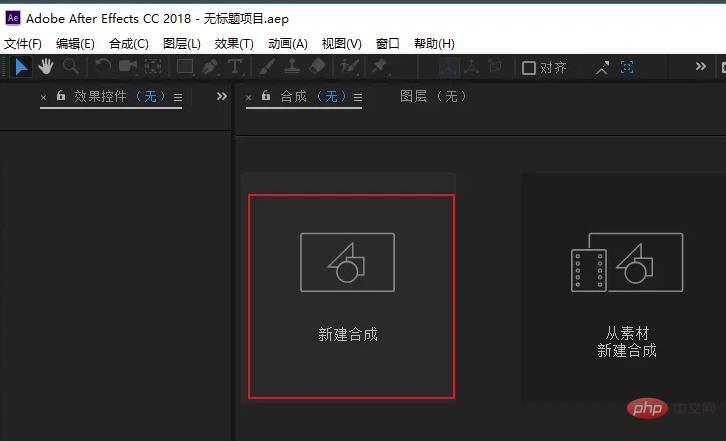
The size parameter defaults to [1920x1080], which is the ratio of 16:9.
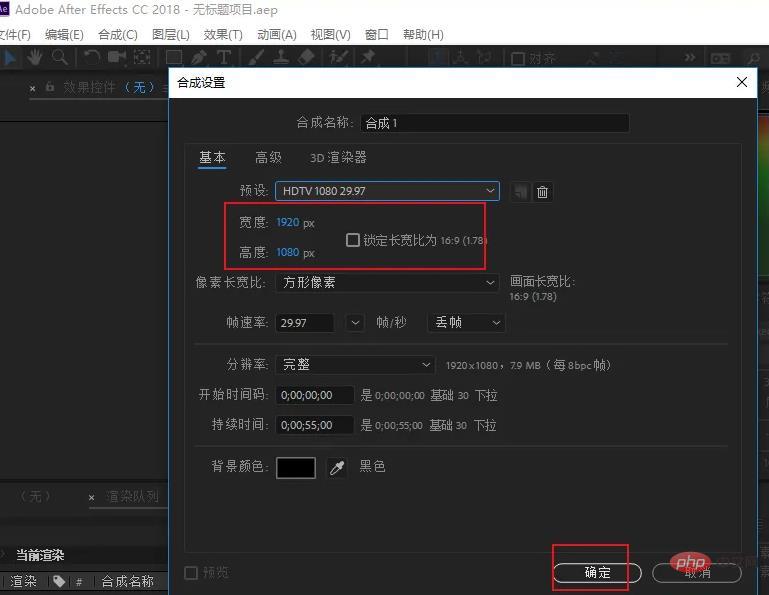
Import pictures or video materials, drag and drop them into the video editing layer.

Make sure the input method is in English mode, and then press the rotation shortcut key [R] on the keyboard, which is the abbreviation of Rotation. The [Rotate] option will appear below the material layer. If it does not appear, check the status of the input method again.

#Adjust the [Angle Parameter] behind the rotation, and the material in the video preview interface will appear in the corresponding rotation state.
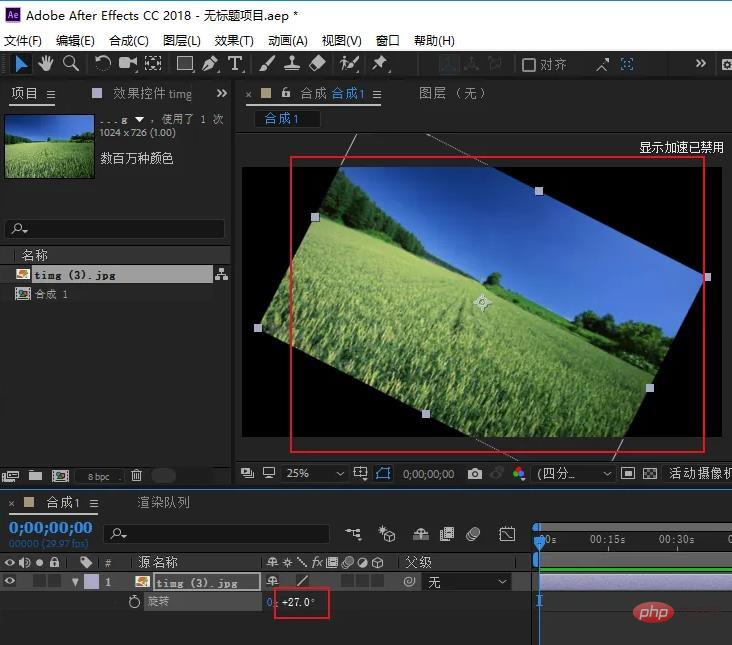
#If you need to cancel the rotation option, just press the rotation shortcut key [R] on the keyboard again, and the rotation option will disappear.
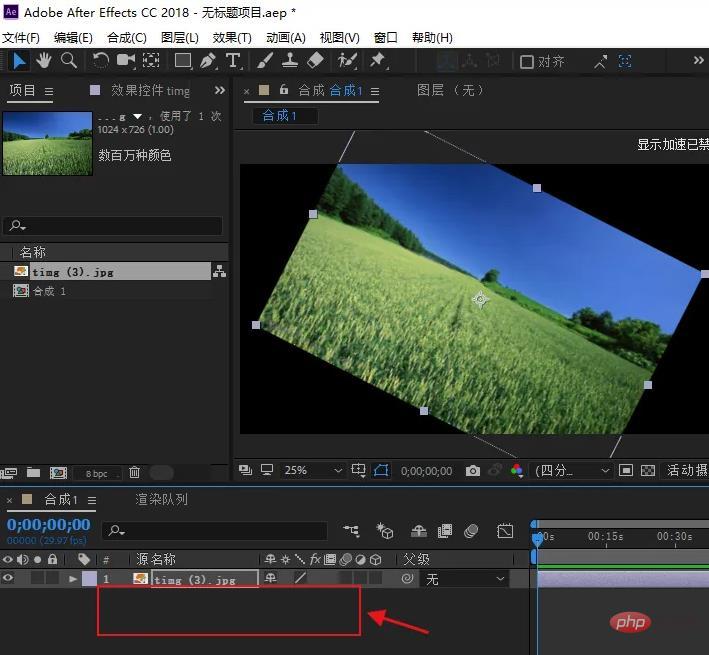
For more related knowledge, please visit the FAQ column!
The above is the detailed content of What is the shortcut key for ae rotation?. For more information, please follow other related articles on the PHP Chinese website!

Hot AI Tools

Undresser.AI Undress
AI-powered app for creating realistic nude photos

AI Clothes Remover
Online AI tool for removing clothes from photos.

Undress AI Tool
Undress images for free

Clothoff.io
AI clothes remover

AI Hentai Generator
Generate AI Hentai for free.

Hot Article

Hot Tools

Notepad++7.3.1
Easy-to-use and free code editor

SublimeText3 Chinese version
Chinese version, very easy to use

Zend Studio 13.0.1
Powerful PHP integrated development environment

Dreamweaver CS6
Visual web development tools

SublimeText3 Mac version
God-level code editing software (SublimeText3)

Hot Topics
 1378
1378
 52
52


