Does win7 have its own screen recording software?
Win7 has its own screen recording software called "Problem Step Recorder", which can capture each step of the operation into a picture and automatically add relevant text descriptions. How to open the recorder: 1. Press the "Win R" key to open the "Run" window; 2. In the "Run" window, enter the "psr.exe" command, confirm or press Enter.

The operating environment of this tutorial: Windows 7 system, Dell G3 computer.
When users need to record screen operations, the first thing they think of is screen recording software. In fact, Win7 also comes with a screen recording function. Using this function can save you the trouble of using third-party software.
Win7 has its own screen recording software called "Problem Step Recorder".
The "Problem Step Recorder" application can realize the function of cutting each step into a picture and automatically adding relevant text descriptions.
Method/steps:
1. Press the Win R key combination to open Run, and enter: psr.exe command, OK or return Car, you can quickly open the problem step recorder;
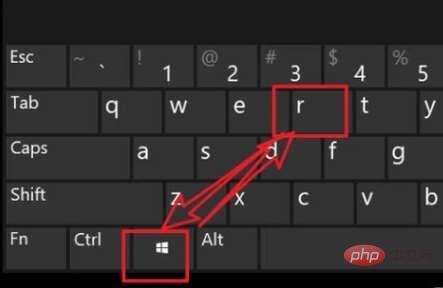
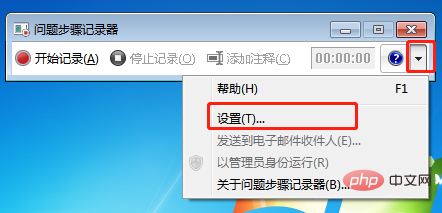
#2. From a simple look, the problem step recorder is really a bit like Screen recording software is almost the same, just click Start Recording to start;
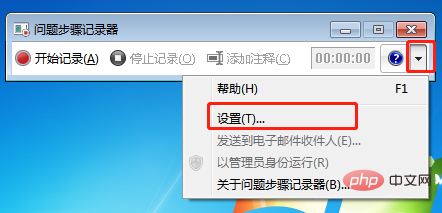
#3. After starting recording, if you need to pause during the process, you can click Pause Recording. If you don’t need to continue recording, you can click directly Stop recording;
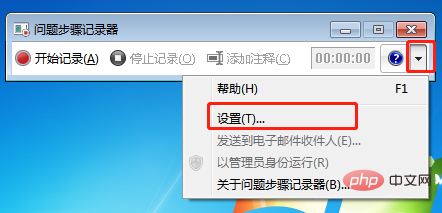
#4. There is a small triangular arrow next to the help in the upper right corner. Click to view the help or make some simple settings;
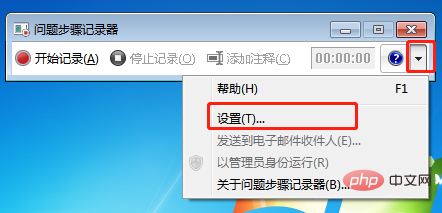
5. Question step recorder settings, click the output location, you can browse and select files, enable screen capture, by default, and you can adjust the number of recent screen captures stored. After setting, click OK That’s it;
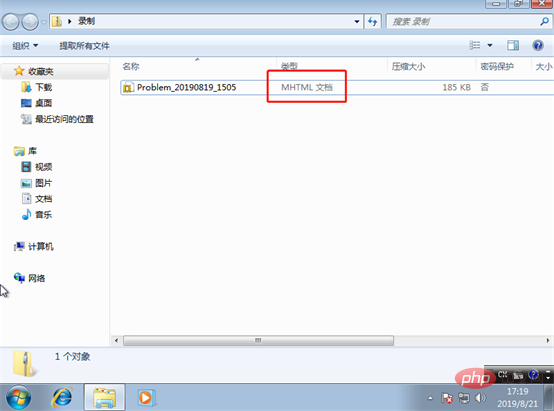
6. Find the output location and you can see a compressed file. After decompression, you will find it is an mhtml document;
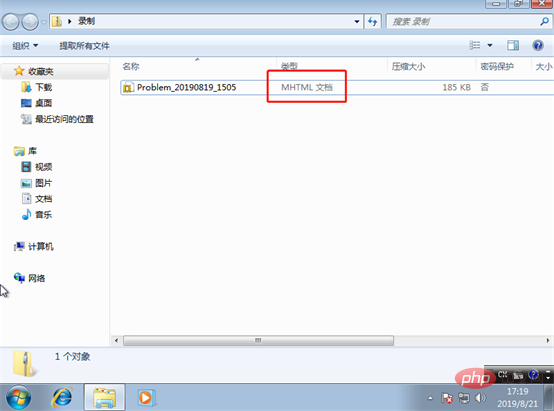
After double-clicking to open the document, you will find that every step we just took has been recorded directly in a screenshot;
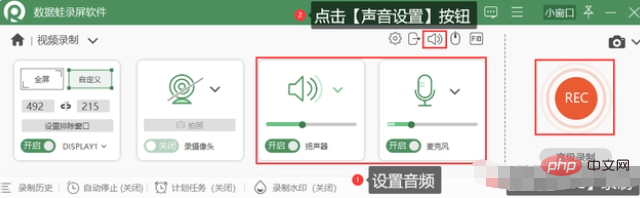
Instructions: The step recorder can only record images, not sounds. To record screen recording files with sound, you need to use a third-party screen recording tool, such as Datawa screen recording software.
Open the Datafrog screen recording software, and you can see the [Newbie Guide] page. By studying the [Newbie Guide], you can quickly understand the software.
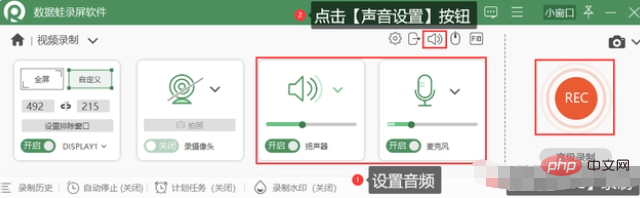
Click the [Video Recording] mode on the main interface of the software to come to the [Video Recording] page. You can turn off or turn on the speaker according to the recording needs (turn it on when recording internal sound) and microphone (on when recording external sound). When using the microphone, you can also click [Sound Settings] in the upper right corner to reduce and enhance the microphone. If there are windows that you do not want to include when recording the screen, you can click [Set Excluded Windows] to exclude them. Then click the [REC] button to start recording.
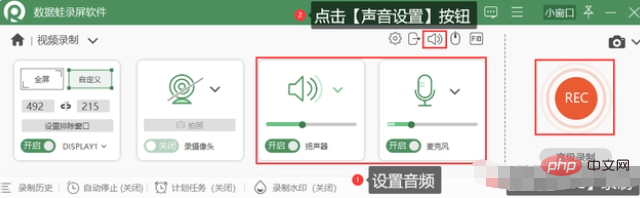
For more related knowledge, please visit the FAQ column!
The above is the detailed content of Does win7 have its own screen recording software?. For more information, please follow other related articles on the PHP Chinese website!

Hot AI Tools

Undresser.AI Undress
AI-powered app for creating realistic nude photos

AI Clothes Remover
Online AI tool for removing clothes from photos.

Undress AI Tool
Undress images for free

Clothoff.io
AI clothes remover

AI Hentai Generator
Generate AI Hentai for free.

Hot Article

Hot Tools

Notepad++7.3.1
Easy-to-use and free code editor

SublimeText3 Chinese version
Chinese version, very easy to use

Zend Studio 13.0.1
Powerful PHP integrated development environment

Dreamweaver CS6
Visual web development tools

SublimeText3 Mac version
God-level code editing software (SublimeText3)

Hot Topics
 1386
1386
 52
52



