
Two solutions: 1. Search for "Security and Maintenance" on the "Settings" page and open it, click "Change User Account Control Settings" on the left, and pull the slider down to the bottom in the pop-up window That’s it. 2. Press the "Win R" key to open the run window, enter "msconfig" and press Enter. Click the "Tools" tab in the pop-up window, select "Change UAC Settings" and click "Start", and move the slider in the pop-up window. Just pull it down to the bottom.

The operating environment of this tutorial: Windows 10 system, Dell G3 computer.
I believe that many users always pop up a yes or no prompt when opening the software on their computer, which annoys many users. So how to turn off this feature? Let’s introduce it below.
Solution 1:
1. Right-click "This Computer" and select "Properties" in the pop-up tab.
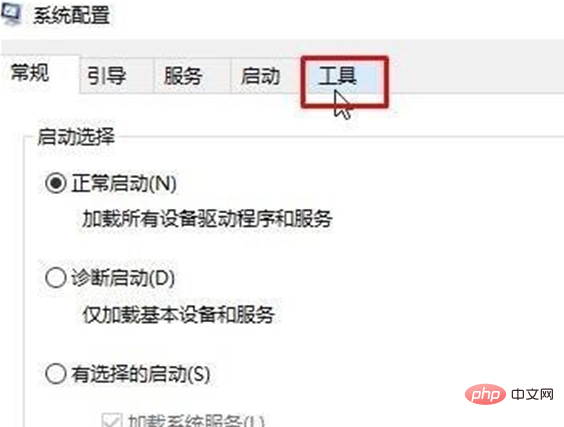
#2. Search for "Security and Maintenance" and open it.
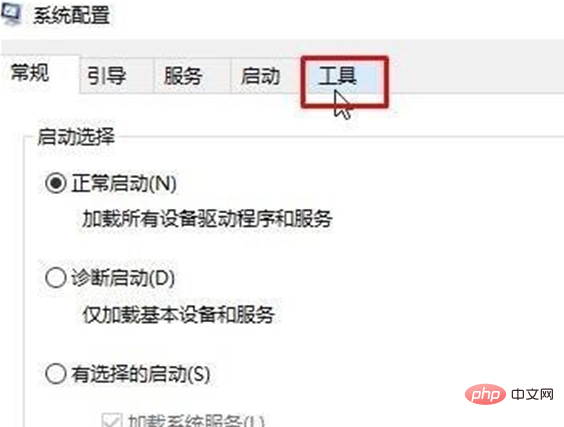
#3. In the "Security and Maintenance" interface, click "Change User Account Control Settings" on the left.
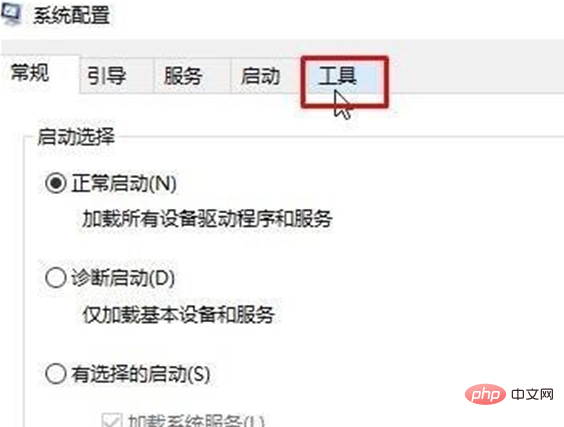
#4. In the pop-up window, pull the slider down to the bottom and click the "OK" button below.
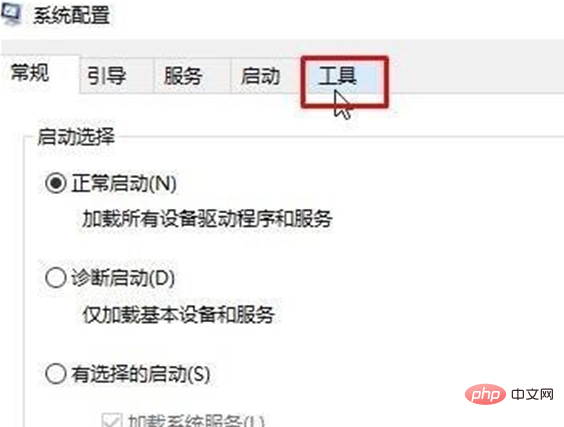
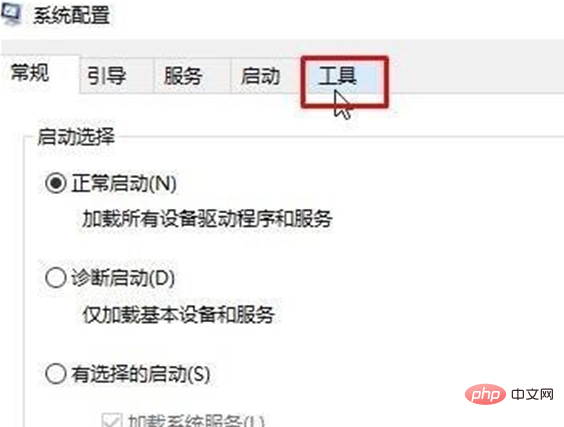
Solution 2:
1. Press the [Win R] key combination Open the run window, enter msconfig and click OK to open the system configuration;
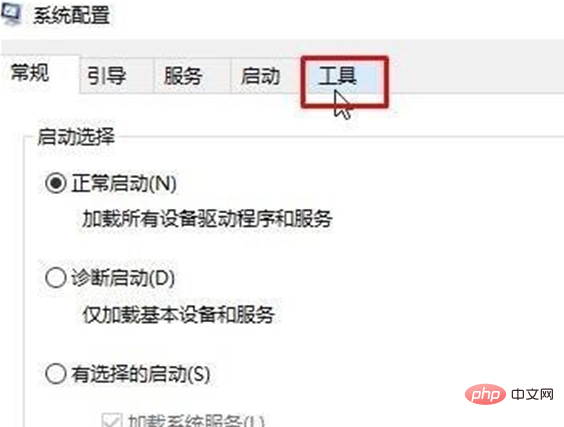
2. Switch to the [Tools] tab;
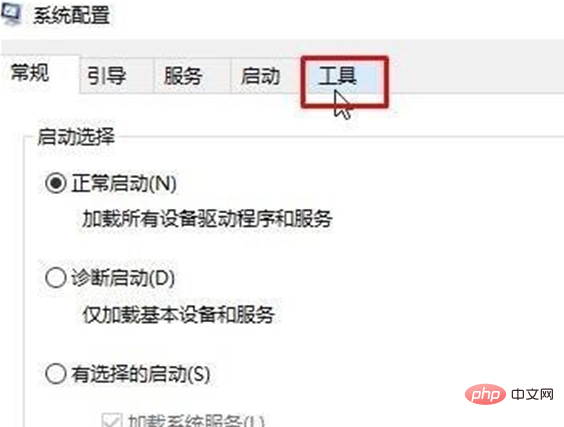
3. Select [Change UAC Settings] below and click [Start];
4. Move the slider to the bottom on the left and click [OK] (pop-up Just click the ask box to agree).
For more related knowledge, please visit the FAQ column!
The above is the detailed content of How to solve the problem that a yes or no message always pops up when opening the software on the computer?. For more information, please follow other related articles on the PHP Chinese website!