What to do if Windows 11 cannot repair automatically
Solution to the problem that Windows 11 cannot automatically repair: 1. Press "Advanced Options" to try other options to repair your computer; 2. Click "Troubleshoot (reset your computer or view advanced options)" ; 3. Click "Reset this PC (allows you to choose to keep personal files or delete personal files, and then reinstall Windows)"; 4. Select "Delete everything (removes all personal files, apps, and settings)"; 5. Clean up drive, and then just click "Reset".

The operating environment of this tutorial: Windows 11 system, DELL G3 computer.
What should I do if Windows 11 cannot be repaired automatically?
Press [Advanced Options] to try other options to repair your computer;
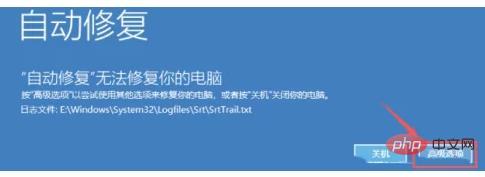
Select an option and click [Troubleshoot ( Reset your computer or view advanced options)];

Under Troubleshooting, click [Reset this PC ( Allows you to choose to keep personal files or delete personal files and then reinstall Windows)];
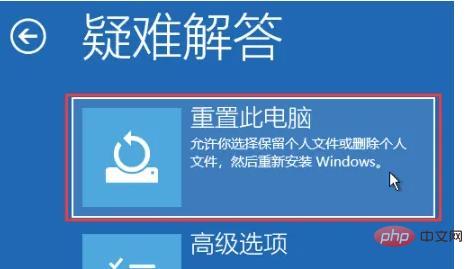
Reset this PC , it is recommended to select [Delete all content (delete all personal files, applications and settings)];
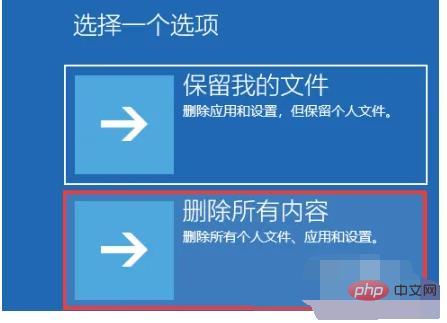
Under Reset this PC, you can select [Cloud download (download and reinstall Windows)], or select [Local Reinstall (Reinstall Windows from this device)];
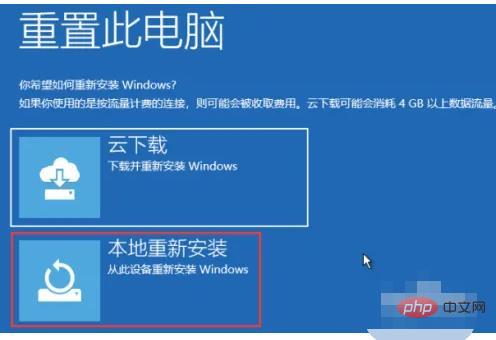
Your computer has multiple drives. Delete all files from all drives? Select [Drives with Windows installed only];
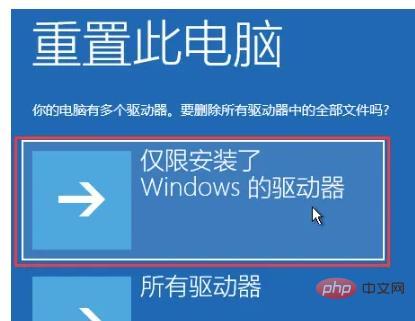
#Want to completely clean your drive? You can also clean the drive when you delete files so they can't be easily recovered. This method is safer but takes longer. Select [Delete my files only (use this option if you want to keep your computer)];

Finally, just click [Reset].
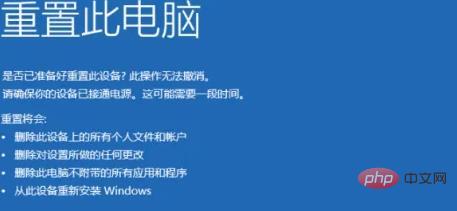
For more related knowledge, please visit the FAQ column!
The above is the detailed content of What to do if Windows 11 cannot repair automatically. For more information, please follow other related articles on the PHP Chinese website!

Hot AI Tools

Undresser.AI Undress
AI-powered app for creating realistic nude photos

AI Clothes Remover
Online AI tool for removing clothes from photos.

Undress AI Tool
Undress images for free

Clothoff.io
AI clothes remover

AI Hentai Generator
Generate AI Hentai for free.

Hot Article

Hot Tools

Notepad++7.3.1
Easy-to-use and free code editor

SublimeText3 Chinese version
Chinese version, very easy to use

Zend Studio 13.0.1
Powerful PHP integrated development environment

Dreamweaver CS6
Visual web development tools

SublimeText3 Mac version
God-level code editing software (SublimeText3)

Hot Topics
 1378
1378
 52
52
 How to turn off Windows 11 Security Center
Mar 20, 2024 am 10:34 AM
How to turn off Windows 11 Security Center
Mar 20, 2024 am 10:34 AM
Three methods: 1. Service management method, system setting method and registry modification method. The service management method turns off Security Center by changing the startup type of "Security Center" to Disabled in the service window. 2. System Settings Method: Disable the Security Center by turning off real-time protection and other protection features in the Windows Security Center settings. 3. Modify the registry rules to close the security center by modifying the "DisableAntiSpyware" key value in the registry.
 Does win11 come with decompression software?
Mar 16, 2023 pm 03:34 PM
Does win11 come with decompression software?
Mar 16, 2023 pm 03:34 PM
Win11 comes with decompression software; however, this tool only supports rar and zip formats, and cannot decompress other formats. How to use the decompression software that comes with win11: 1. Select the compressed package that needs to be decompressed, right-click the mouse and select Extract All; 2. Click Browse to select the location to be saved; 3. Select the folder of the storage location and click "Select File folder"; 4. Check "Show extracted files when completed"; 5. Click the "Extract" button.
 Which one is easier to use, windows10 or windows11?
Mar 19, 2024 pm 04:11 PM
Which one is easier to use, windows10 or windows11?
Mar 19, 2024 pm 04:11 PM
Windows 10 has high stability, traditional interface, smooth performance, and good security. Windows 11 introduces new features, optimizes performance, performs well in games, and enhances security. However, Windows 11, as a new system, may have compatibility issues and needs to be carefully evaluated before upgrading.
 what is windows password
Mar 17, 2023 pm 02:55 PM
what is windows password
Mar 17, 2023 pm 02:55 PM
The Windows password is the authentication mechanism of the Windows system. It is the verification method that users or administrators who use the system need to enter when logging in to the system; generally, the Windows password is set by the administrator, and the administrator can set his or her own login password. , you can also set the password for ordinary users. The password of ordinary users also needs to set the validity period, etc.
 What to do if Windows 11 installation software is blocked
Nov 28, 2023 pm 01:18 PM
What to do if Windows 11 installation software is blocked
Nov 28, 2023 pm 01:18 PM
Solutions to blocked Windows 11 installation software: 1. User account control; 2. Permission issues; 3. Security software; 4. Corrupted installers or software packages; 5. Windows updates; 6. Installer compatibility; 7. Events Log; 8. The source of the installation program. Detailed introduction: 1. User Account Control. Windows User Account Control is a security feature that can restrict ordinary users from making changes to the system and installing new software; 2. Permission issues. If there are insufficient permissions to install software, the installation process It may wait.
 Is it necessary to upgrade windows 11?
Mar 12, 2024 pm 04:30 PM
Is it necessary to upgrade windows 11?
Mar 12, 2024 pm 04:30 PM
Whether to upgrade to Windows 11 depends on the user's personal needs and actual situation. Before making a decision, it is recommended that users fully understand the features and requirements of Windows 11, and comprehensively consider factors such as their own hardware conditions, usage habits, and stability needs. At the same time, you can also refer to other users’ upgrade experiences and feedback to make more informed choices.
 What to do if Windows 11 cannot repair automatically
Mar 06, 2023 am 10:24 AM
What to do if Windows 11 cannot repair automatically
Mar 06, 2023 am 10:24 AM
Solution to Windows 11 not repairing automatically: 1. Press "Advanced Options" to try other options to repair your computer; 2. Click "Troubleshoot (reset your computer or view advanced options)"; 3. Click "Reset" Set up this PC (allows you to choose to keep personal files or delete personal files, and then reinstall Windows)"; 4. Select "Delete everything (delete all personal files, apps, and settings)"; 5. Clean the drive, and then click directly " Just reset".
 Restore Windows 11 backup options in just a few simple steps
Apr 15, 2023 pm 12:58 PM
Restore Windows 11 backup options in just a few simple steps
Apr 15, 2023 pm 12:58 PM
In the 2021 update, Microsoft has restricted certain backup features on Windows 11. File History is one of these options, and it has been a part of Windows systems since Windows 8. Microsoft is doing this because it wants to push people to use its OneDrive cloud storage more and possibly buy subscriptions to the service. As expected, people are not happy with this move and are asking Microsoft to restore file history. What are the benefits of file history? Fortunately, Microsoft has since restored File History. To be fair, the feature isn't much better than OneDrive cloud storage, but people like to have options and choose where to save their files.



