
How to bind epic to steam: 1. Open the EPIC client, select EPIC GAMES to log in, enter your account and password, and log in to the EPIC platform; 2. Open the add friend interface and select add STEAM friend; 3. Open Select your steam account in the new interface; 4. After verification is completed, return to the EPIC client.

The operating environment of this tutorial: Windows 10 system, EPIC v3.4.0 version, DELL G3 computer.
How to bind epic to steam?
First open the EPIC client, select EPIC GAMES to log in, enter your account and password, and log in to the EPIC platform (you can register without an account), as shown in the picture
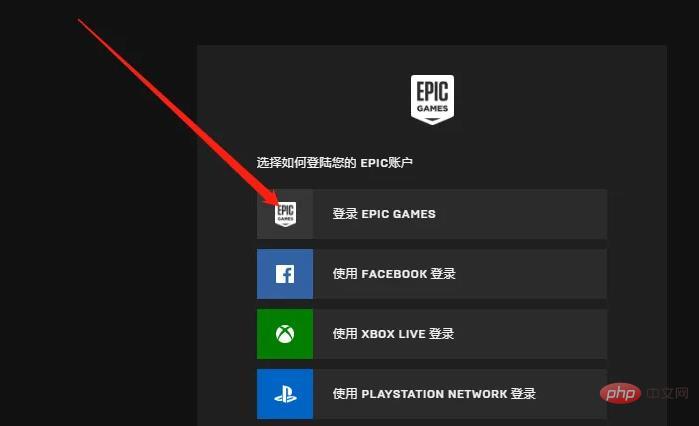
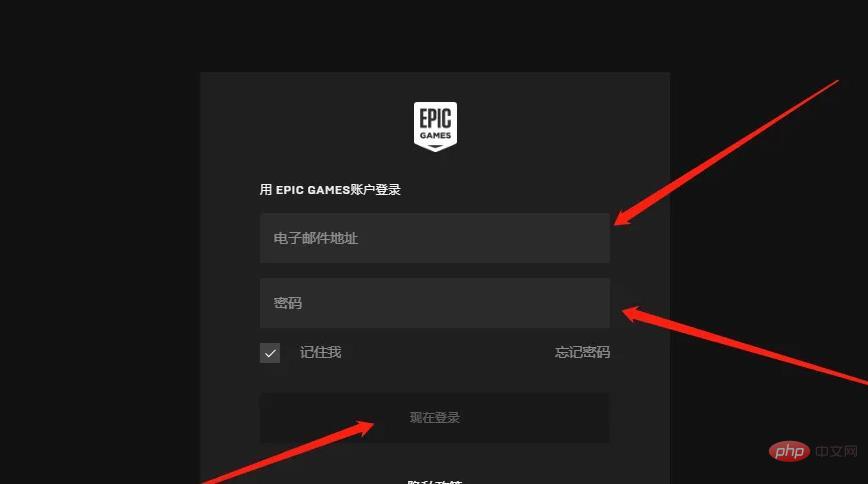
After logging in, this interface will be displayed. Click on Friends in the left column, as shown in the picture
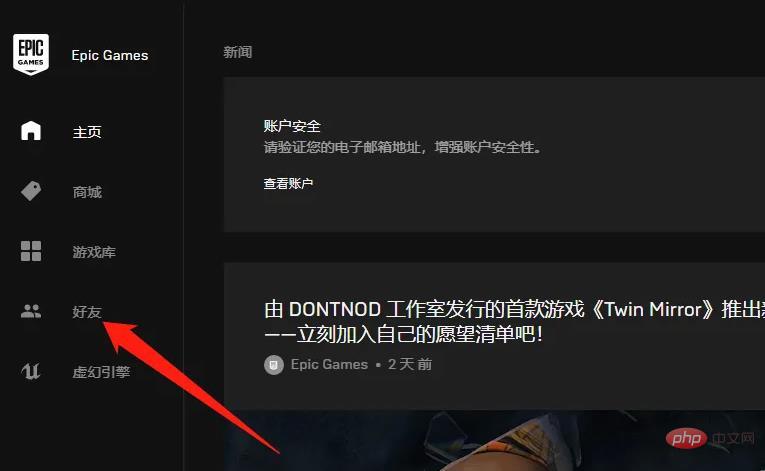
After opening the friends interface , click to add a friend, as shown in the picture
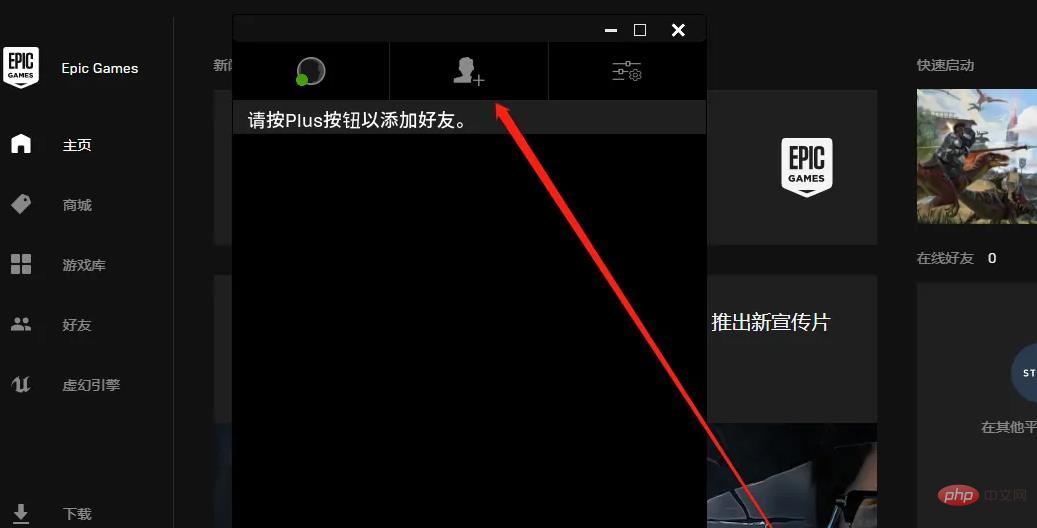
After opening the add friend interface, choose to add a STEAM friend, as shown in the picture
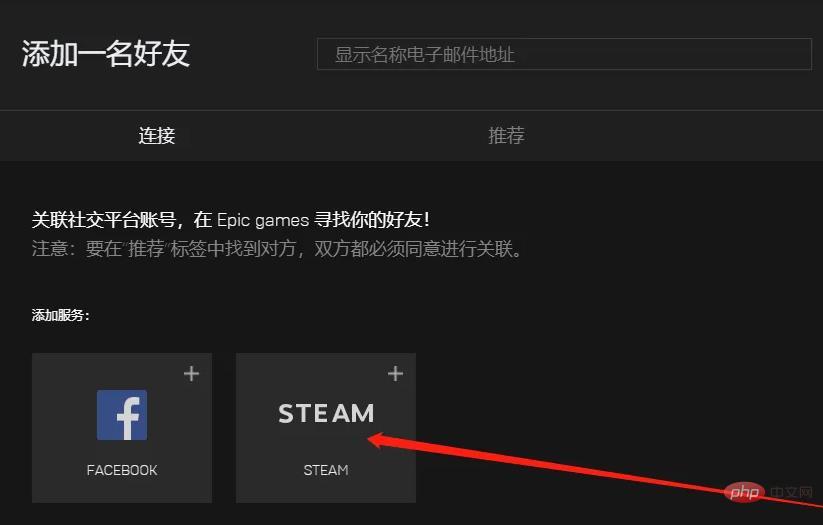
After clicking to add a steam friend, this interface will pop up. Because you have already logged in to your steam account, you can just select your own steam account here, as shown in the picture, select your own steam account
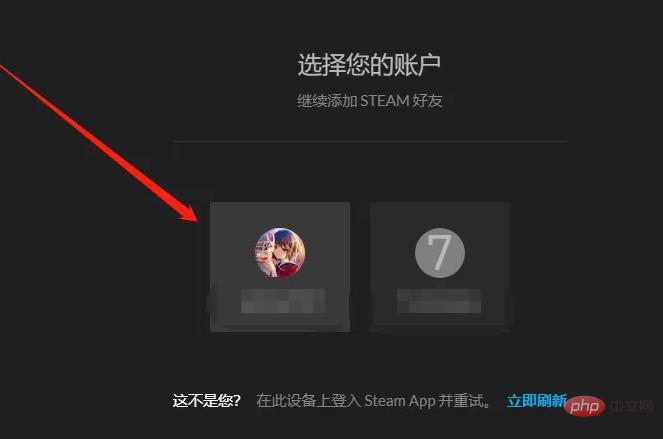
After selecting your own steam, the browser will open and this interface will be displayed. Enter your steam account and password to log in (as shown in the picture). After verification is completed, return to the EPIC client (you can see the completion Binding)
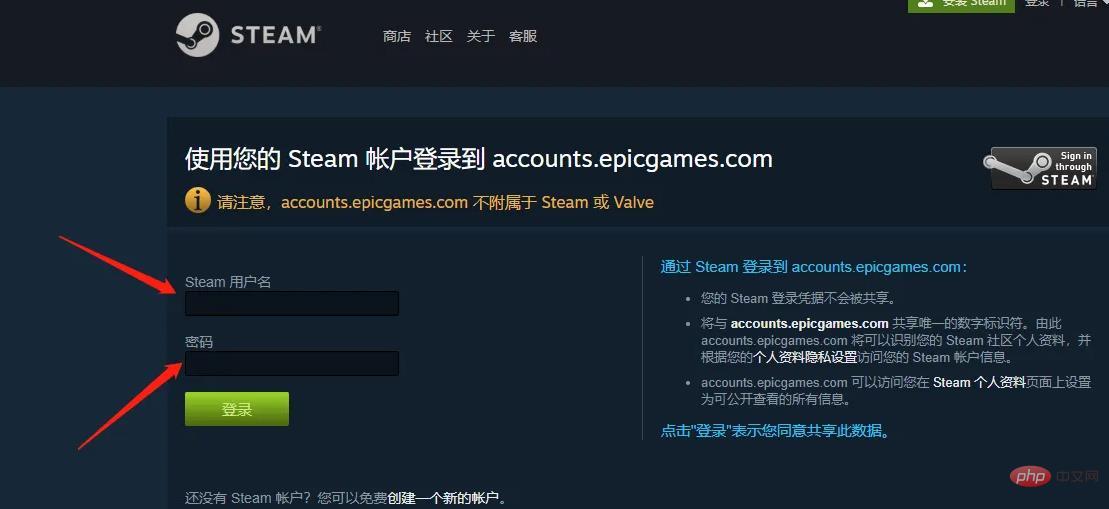
In the above 6 steps, the Goog browser is used to open the browser. If you use 360, 2345.... If the browser cannot be opened and cannot be displayed, Just switch the mode to compatibility mode, as shown in the figure
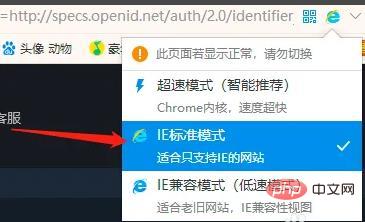
For more related knowledge, please visit the FAQ column!
The above is the detailed content of How to bind epic to steam. For more information, please follow other related articles on the PHP Chinese website!
 How to solve the problem of missing steam_api.dll
How to solve the problem of missing steam_api.dll
 How to solve the steam error code e87
How to solve the steam error code e87
 What is the format of the account name of steam
What is the format of the account name of steam
 What are the PHP visual Chinese development tools?
What are the PHP visual Chinese development tools?
 ps adjust edge shortcut keys
ps adjust edge shortcut keys
 What is topology optimization
What is topology optimization
 Configuration of python environment variables
Configuration of python environment variables
 gamebar
gamebar
 What is the use of bitlocker
What is the use of bitlocker