What should I do if chkdsk cannot be used by the raw drive?
The solution to the problem that chkdsk cannot be used by the raw drive: 1. Right-click the Win icon on the bottom taskbar and click the "Run" option in the pop-up menu bar; 2. Enter "chkdsk /?" in the command line window. Then click the Enter key to confirm; 3. Wait for the chkdsk tool to run successfully.
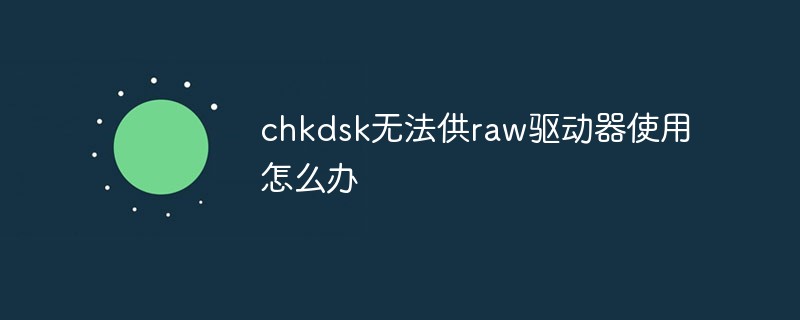
The operating environment of this tutorial: Windows 10 system, DELL G3 computer.
What should I do if chkdsk cannot be used by the raw driver?
Running the chkdsk command displays "Unable to be used by the raw drive" Solution:
1. Right-click the Win icon on the bottom taskbar, and click to select the Run option in the pop-up menu bar.
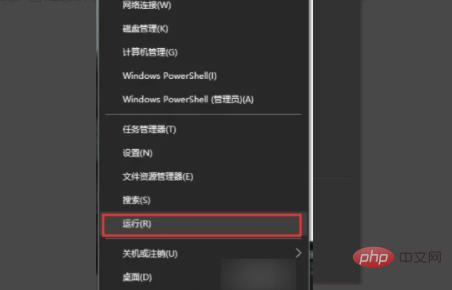
#2. Press the shortcut key Win R key to open the run. In the run interface, enter the cmd command and click the OK button below.
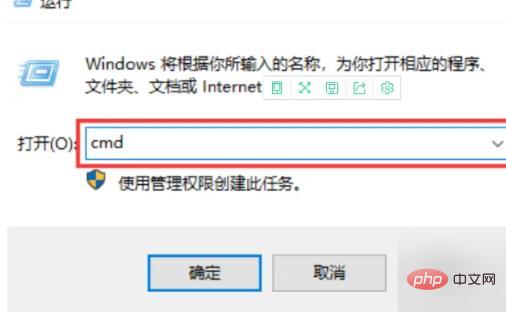
#3. Enter the following chkdsk /? in the command line window and click Enter to confirm.

#4. If the following detailed command line explanation information appears in the command line window, it means that the chkdsk tool is running successfully.

#5. First of all, we pay attention to how to enter the command without making mistakes. The area circled in red is the format of the command we enter. This command means to repair disk errors on drive D, find bad sectors and restore readable information.
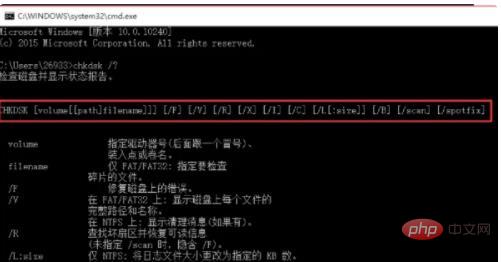
For more related knowledge, please visit the FAQ column!
The above is the detailed content of What should I do if chkdsk cannot be used by the raw drive?. For more information, please follow other related articles on the PHP Chinese website!

Hot AI Tools

Undresser.AI Undress
AI-powered app for creating realistic nude photos

AI Clothes Remover
Online AI tool for removing clothes from photos.

Undress AI Tool
Undress images for free

Clothoff.io
AI clothes remover

AI Hentai Generator
Generate AI Hentai for free.

Hot Article

Hot Tools

Notepad++7.3.1
Easy-to-use and free code editor

SublimeText3 Chinese version
Chinese version, very easy to use

Zend Studio 13.0.1
Powerful PHP integrated development environment

Dreamweaver CS6
Visual web development tools

SublimeText3 Mac version
God-level code editing software (SublimeText3)

Hot Topics
 1382
1382
 52
52
 Fix: Bug CLOCK WATCHDOG TIMEOUT in Windows 11, 10
Apr 13, 2023 pm 03:07 PM
Fix: Bug CLOCK WATCHDOG TIMEOUT in Windows 11, 10
Apr 13, 2023 pm 03:07 PM
The Blue Screen of Death problem is nothing new in Windows. One such issue is the “CLOCK_WATCHDOG_TIMEOUT” error code which may crash the system suddenly and restart the system. While the actual cause behind this issue may vary from user to user, it's usually a problem with the processor. Irregularities in response between core threads are the root cause of this problem. But don't worry. Just follow these simple fixes to find a solution quickly. Fix 1 – Use the Driver Verifier If you have an unknown driver installed on your system, you must use the Verifier. Step 1 1. Press the Windows key and type "verifier" in the search box. 2.
![Event ID 157: Disk has been removed unexpectedly [Fixed]](https://img.php.cn/upload/article/000/887/227/168576249277516.jpg?x-oss-process=image/resize,m_fill,h_207,w_330) Event ID 157: Disk has been removed unexpectedly [Fixed]
Jun 03, 2023 am 11:21 AM
Event ID 157: Disk has been removed unexpectedly [Fixed]
Jun 03, 2023 am 11:21 AM
Disk has been accidentally deleted is an error in the system event log on Windows devices. This is an unusual issue on the virtual disk that all XBOX Live PC and Microsoft PC installations rely on. Typically, this problem occurs when something disrupts the system's communication with the disk. Event ID157 in Event Viewer The disk has been accidentally deleted, preventing the user from installing the game using the specified virtual drive. This virtual drive will not be visible in File Explorer like other drives. You may also encounter VMWare issues where the disk has been accidentally deleted. The solution below will fix the problem, but you must make changes directly in VMWare's emulated operating system. Depend on
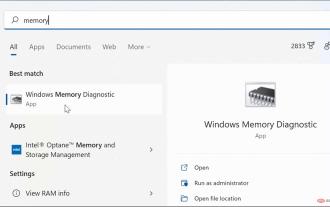 How to Fix Ntoskrnl.exe Blue Screen of Death Issue in Windows 11
Apr 22, 2023 pm 01:22 PM
How to Fix Ntoskrnl.exe Blue Screen of Death Issue in Windows 11
Apr 22, 2023 pm 01:22 PM
This error indicates a problem with the Windows operating system kernel executable (ntoskrnl.exe). Without this file, Windows cannot run. If you receive this error, the following steps will help you fix ntoskrnl.exe Blue Screen of Death on Windows 11. Check your RAM for possible errors The first thing you should do is check your system's RAM integrity for possible errors. You can use the Windows Memory Diagnostic Tool or other third-party utility to do this. To run a diagnostic test of RAM: Click Start or press the Windows key to launch the Start menu. Type m
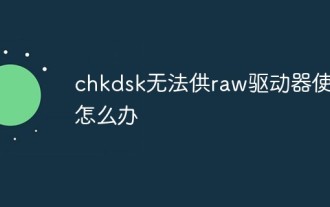 What should I do if chkdsk cannot be used by the raw drive?
Mar 06, 2023 pm 03:27 PM
What should I do if chkdsk cannot be used by the raw drive?
Mar 06, 2023 pm 03:27 PM
Solution to the problem that chkdsk cannot be used by the raw drive: 1. Right-click the Win icon on the bottom taskbar and click the "Run" option in the pop-up menu bar; 2. Enter "chkdsk /?" in the command line window, and then click the Enter key to confirm ;3. Wait for the chkdsk tool to run successfully.
 How to fix Windows 11 not recognizing SD card issue?
May 07, 2023 pm 06:40 PM
How to fix Windows 11 not recognizing SD card issue?
May 07, 2023 pm 06:40 PM
Insert your SD card into a built-in or external card reader, only to find that your Windows 11 PC cannot read or recognize it. SD card is your best companion when you want to store some important data like photos, videos, documents, etc. as a backup so that you have a copy of them in case something goes wrong on your PC. While USB and HDD are available, not everyone invests in them as most modern devices, including smartphones and cameras, come with SD card slots. It can be frustrating when your phone or camera's SD card is plugged into your Windows 11 PC's card reader and nothing shows up and you can't transfer files from it. Your Windows1
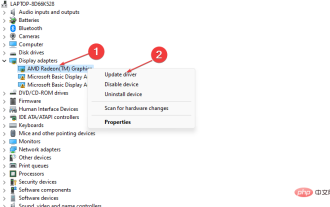 How to quickly fix FPS drop after Windows system update?
Apr 21, 2023 pm 02:34 PM
How to quickly fix FPS drop after Windows system update?
Apr 21, 2023 pm 02:34 PM
Some of our readers recently reported that their system FPS dropped after a Windows 11 update and they didn't know what fix to apply. If you are also experiencing random stuttering when playing certain online multiplayer shooters or after a Windows 11 update, this article will provide you with simplified steps on how to fix this issue. In this article Why does FPS drop after Windows update? There may be several reasons why the number of frames per second drops after updating your Windows 11 computer. Here are some potential reasons behind the error: Corrupt/Flawed Windows Updates - It is not uncommon to experience frame dropping issues after a Windows update. However, whenever this happens, it indicates that the installed operating system
 How to fix clock watchdog timeout on Windows
Apr 13, 2023 pm 06:01 PM
How to fix clock watchdog timeout on Windows
Apr 13, 2023 pm 06:01 PM
It’s never fun to encounter a blue screen error on your Windows PC. So, here’s how to fix clock watchdog timeout on Windows. When you get a Blue Screen of Death (BSOD) error while booting your PC, you might think that your system is done. But there's no need to panic. The Clock_Watchdog_Timeout BSOD error is related to a problem with the communication between your system and the CPU. This is a system-level process called "system interrupt" and is normal behavior. However, if your system spends too long in the interruption phase, a blue screen error will occur. You can fix the problem with a simple reboot, or you may need to do it from the command line
 How to fix cyclic redundancy check issues in external hard drive
Apr 14, 2023 pm 04:22 PM
How to fix cyclic redundancy check issues in external hard drive
Apr 14, 2023 pm 04:22 PM
A cyclic redundancy check, or CRC, is a tool that Windows uses to check your hard drive to verify that the drive is working properly. Usually, this error occurs when you try to move some files or extract large compressed files. CRC issues on your system can be caused by almost anything, from a corrupted registry, insufficient free space on the disk, to misconfigured system files. Workarounds – You should try these quick and easy fixes before moving on to the main solution. 1. Restarting your system may help you solve the problem. 2. If you are using a removable drive, you can detach the drive and reconnect it. Check if the USB drive stops showing CRC issues. Test if this works. Fix 1 –



