A brief analysis of how to add a custom field panel in WordPress
How to add a custom field panel in WordPress? The following article will introduce to you how to add a custom field panel in WordPress. I hope it will be helpful to you!

WordPress sets independent Description and Keywords
Usually when adding custom fields and their values, we do it manually It seems a bit troublesome to select the corresponding field in the drop-down box of the "Custom Field" module, then enter its value, and finally submit and wait for a short period of time. So is it possible to create a separate panel for these commonly used custom fields and just fill in the content directly? Just like article tags, you can add tags directly without submitting them separately. The answer is yes, here is the rendering: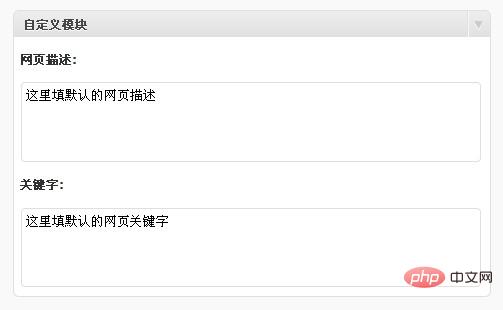
1. Create the required field information
Here we will add two custom fields, named _description_value and _keywords_value respectively. You can give The following array adds multiple elements to achieve the purpose of adding multiple custom fields. The first element of the array, name, is the name of the custom field. In this code, the name of the custom field is the name value plus _value to prevent conflicts with other codes, such as _description_value; std is self Define the default value of the field. When you publish an article and no value is filled in the custom field, the default value will be used; title is the title of the custom field module, such as "Abstract", "Category" and "Tag" on the article editing page ", these are module names.$new_meta_boxes =array(
"description" => array(
"name" => "_description",
"std" => "这里填默认的网页描述",
"title" => "网页描述:"),
"keywords" => array(
"name" => "_keywords",
"std" => "这里填默认的网页关键字",
"title" => "关键字:"));2. Create a custom field input box
The following code will be used to create a custom field and input box, just copy itfunction new_meta_boxes() {
global $post, $new_meta_boxes;
foreach($new_meta_boxes as $meta_box) {
$meta_box_value = get_post_meta($post->ID, $meta_box['name'].'_value', true);
if($meta_box_value == "")
$meta_box_value = $meta_box['std'];
// 自定义字段标题
echo'<h3 id="meta-box-title">'.$meta_box['title'].'</h3>';
// 自定义字段输入框
echo '<textarea cols="60" rows="3" name="'.$meta_box['name'].'_value">'.$meta_box_value.'</textarea><br />';
}
echo '<input type="hidden" name="ludou_metaboxes_nonce" id="ludou_metaboxes_nonce" value="'.wp_create_nonce( plugin_basename(__FILE__) ).'" />';}3. Create a custom field module
The following code will add a custom field module to the article editing page, which uses WordPress’s add module functionadd_meta_box. This is exactly the opposite of what was done in the previous article WordPress article editing page to delete related modules.
function create_meta_box() {
if ( function_exists('add_meta_box') ) {
add_meta_box( 'new-meta-boxes', '自定义模块', 'new_meta_boxes', 'post', 'normal', 'high' );
}}4. Save article data
All preparations have been made before, the most important thing is to save the data in our custom fields information.function save_postdata( $post_id ) {
global $new_meta_boxes;
if ( !wp_verify_nonce( $_POST['ludou_metaboxes_nonce'], plugin_basename(__FILE__) ))
return;
if ( !current_user_can( 'edit_posts', $post_id ))
return;
foreach($new_meta_boxes as $meta_box) {
$data = $_POST[$meta_box['name'].'_value'];
if($data == "")
delete_post_meta($post_id, $meta_box['name'].'_value', get_post_meta($post_id, $meta_box['name'].'_value', true));
else
update_post_meta($post_id, $meta_box['name'].'_value', $data);
}}5. Connect the function to the specified action
This is the last step and the most important step, we have to do The purpose is to connect the function to the specified action (action) to let the WordPress program execute the function we wrote before:add_action('admin_menu', 'create_meta_box'); add_action('save_post', 'save_postdata');
<?phpif (is_single()) {
// 自定义字段名称为 description_value
$description = get_post_meta($post->ID, "_description_value", true);
// 自定义字段名称为 keywords_value
$keywords = get_post_meta($post->ID, "_keywords_value", true);
// 去除不必要的空格和HTML标签
$description = trim(strip_tags($description));
$keywords = trim(strip_tags($keywords));
echo '<meta name="description" content="'.$description.'" />
<meta name="keywords" content="'.$keywords.'" />';
}
?>WordPress Tutorial"
The above is the detailed content of A brief analysis of how to add a custom field panel in WordPress. For more information, please follow other related articles on the PHP Chinese website!

Hot AI Tools

Undresser.AI Undress
AI-powered app for creating realistic nude photos

AI Clothes Remover
Online AI tool for removing clothes from photos.

Undress AI Tool
Undress images for free

Clothoff.io
AI clothes remover

AI Hentai Generator
Generate AI Hentai for free.

Hot Article

Hot Tools

Notepad++7.3.1
Easy-to-use and free code editor

SublimeText3 Chinese version
Chinese version, very easy to use

Zend Studio 13.0.1
Powerful PHP integrated development environment

Dreamweaver CS6
Visual web development tools

SublimeText3 Mac version
God-level code editing software (SublimeText3)

Hot Topics
 1376
1376
 52
52
 PHP 8.4 Installation and Upgrade guide for Ubuntu and Debian
Dec 24, 2024 pm 04:42 PM
PHP 8.4 Installation and Upgrade guide for Ubuntu and Debian
Dec 24, 2024 pm 04:42 PM
PHP 8.4 brings several new features, security improvements, and performance improvements with healthy amounts of feature deprecations and removals. This guide explains how to install PHP 8.4 or upgrade to PHP 8.4 on Ubuntu, Debian, or their derivati
 CakePHP Date and Time
Sep 10, 2024 pm 05:27 PM
CakePHP Date and Time
Sep 10, 2024 pm 05:27 PM
To work with date and time in cakephp4, we are going to make use of the available FrozenTime class.
 CakePHP File upload
Sep 10, 2024 pm 05:27 PM
CakePHP File upload
Sep 10, 2024 pm 05:27 PM
To work on file upload we are going to use the form helper. Here, is an example for file upload.
 Discuss CakePHP
Sep 10, 2024 pm 05:28 PM
Discuss CakePHP
Sep 10, 2024 pm 05:28 PM
CakePHP is an open-source framework for PHP. It is intended to make developing, deploying and maintaining applications much easier. CakePHP is based on a MVC-like architecture that is both powerful and easy to grasp. Models, Views, and Controllers gu
 CakePHP Creating Validators
Sep 10, 2024 pm 05:26 PM
CakePHP Creating Validators
Sep 10, 2024 pm 05:26 PM
Validator can be created by adding the following two lines in the controller.
 CakePHP Logging
Sep 10, 2024 pm 05:26 PM
CakePHP Logging
Sep 10, 2024 pm 05:26 PM
Logging in CakePHP is a very easy task. You just have to use one function. You can log errors, exceptions, user activities, action taken by users, for any background process like cronjob. Logging data in CakePHP is easy. The log() function is provide
 How To Set Up Visual Studio Code (VS Code) for PHP Development
Dec 20, 2024 am 11:31 AM
How To Set Up Visual Studio Code (VS Code) for PHP Development
Dec 20, 2024 am 11:31 AM
Visual Studio Code, also known as VS Code, is a free source code editor — or integrated development environment (IDE) — available for all major operating systems. With a large collection of extensions for many programming languages, VS Code can be c
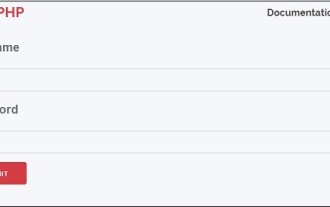 CakePHP Services
Sep 10, 2024 pm 05:26 PM
CakePHP Services
Sep 10, 2024 pm 05:26 PM
This chapter deals with the information about the authentication process available in CakePHP.




