What does it mean to turn on wireless broadcasting?
Turning on wireless broadcast means turning on the wireless router function; turning on the wireless function means literally turning on the wireless function or turning off the wireless function. If you select this tab, the wireless router will be turned on. function, you can use the wireless function of the wireless router to access the Internet. Otherwise, you cannot use the wireless function to access the Internet, and you cannot search for SSID broadcasts.

The operating environment of this tutorial: Windows 10 system, DELL G3 computer
What does it mean to turn on wireless broadcast?
The wireless router "turn on wireless broadcast" means
refers to turning on the wireless router function.
1. Turn on the wireless function: Literally understood, either turn on the wireless function or turn off the wireless function. If you select this tab, the function of the wireless router is turned on and you can use the wireless function of the wireless router. to access the Internet, otherwise the wireless function cannot be used to access the Internet, and the SSID broadcast cannot be searched.
2. Turn on SSID broadcast: that is, we use the security function of the wireless router to hide our wireless router. Turning off SSID broadcast can prevent the client computer from searching for SSID signals. If the SSID broadcast function is canceled, then In the wireless connection management, the router that turns off SSID broadcast cannot be found. For routers that turn off SSID broadcast, if the computer wants to connect to the wireless router, you need to manually add the network name SSID through the Add function in Wireless Connection Management->Wireless Network Configuration, select Connect even if the network is not broadcast, and then Select the key required for this network (general your wireless security settings). This function is required for special security settings, such as preventing network phishing and preventing SSID from being scanned by others.
3. Turn on WDS: A simple understanding of WDS is to interconnect wireless routers with wireless routers, just like through mobile phone towers. We can make and receive calls anywhere. It is not necessary for ordinary users. , this function does not need to be checked.
4. Wireless router hidden SSID broadcast setting method:
In the computer browser URL bar, enter the router login address 192.168.1.1, then press the Enter key to open, and then enter the user name and Password login.
After entering the router settings management interface, we click "Wireless Settings/Wireless Basic Settings" in the list on the left. Here we can see the SSID broadcast settings. Here we only need to change the following "Turn on SSID Broadcasting" Remove the "√" in front of ", and then click Save at the bottom to hide the router's SSID (Figure 1).
It is worth mentioning that the SSID methods of routers of different brands are the same, but there are differences in operation. For example, Ficom Wireless Router requires us to check "Hide" and then save (Figure 2 ).
In general, the router’s SSID hiding settings are very simple, and the settings in the router are basically the same. Finally, it is worth mentioning that after hiding the SSID, your laptop/smartphone will not be able to search for the WiFi name. The user needs to simply set it (Settings-WLAN-Add network-Enter the SSID name in the network SSID-Select the security type-Enter the password ), you can connect, so you can avoid being hacked to a certain extent.
For more related knowledge, please visit the FAQ column!
The above is the detailed content of What does it mean to turn on wireless broadcasting?. For more information, please follow other related articles on the PHP Chinese website!

Hot AI Tools

Undresser.AI Undress
AI-powered app for creating realistic nude photos

AI Clothes Remover
Online AI tool for removing clothes from photos.

Undress AI Tool
Undress images for free

Clothoff.io
AI clothes remover

AI Hentai Generator
Generate AI Hentai for free.

Hot Article

Hot Tools

Notepad++7.3.1
Easy-to-use and free code editor

SublimeText3 Chinese version
Chinese version, very easy to use

Zend Studio 13.0.1
Powerful PHP integrated development environment

Dreamweaver CS6
Visual web development tools

SublimeText3 Mac version
God-level code editing software (SublimeText3)

Hot Topics
 1378
1378
 52
52
 Is wifi wireless or wired?
Aug 30, 2022 pm 05:04 PM
Is wifi wireless or wired?
Aug 30, 2022 pm 05:04 PM
WiFi is wireless. WiFi is a wireless LAN technology based on the IEEE 802.11 standard, which aims to improve the interoperability between wireless network products based on the IEEE 802.11 standard. A Wi-Fi network usually contains at least one wireless access point (which allows wireless terminals to connect to the Wi-Fi network) and one or more wireless terminals.
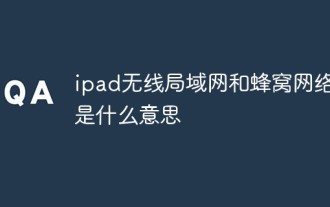 What do ipad wireless lan and cellular network mean?
Nov 17, 2022 pm 04:51 PM
What do ipad wireless lan and cellular network mean?
Nov 17, 2022 pm 04:51 PM
Wireless LAN refers to the application of wireless communication technology to interconnect computer devices to form a network system that can communicate with each other and realize resource sharing; simply put, wireless LAN is "Wi-Fi", which connects to the Internet through a wireless router. Cellular network, also known as mobile network, is a mobile communication hardware architecture. It is named because the signal coverage of each communication base station that forms the network coverage is hexagonal, making the entire network resemble a honeycomb.
 How to configure your computer's wireless router
Jan 13, 2024 pm 09:12 PM
How to configure your computer's wireless router
Jan 13, 2024 pm 09:12 PM
With the rise of WiFi, every household has bought a router. Wireless routers can share broadband to multiple terminals. Many friends use wireless routers, but not all of them can set them up. So how to set up a wireless router? In order to help everyone, next, the editor will teach you how to set up a wireless router. A wireless router is a router that is used for users to access the Internet and has wireless coverage function. A wireless router can be regarded as a repeater, forwarding the broadband network signal connected to the wall in your home to nearby wireless network devices through the antenna. So how to set up a wireless router? This is something that many children are confused about. Below, the editor will tell you how to set up a wireless router on your computer. Graphical explanation of setting up a wireless router on a computer. First turn on the power, then plug in the Internet cable.
 How Swoole supports the broadcast function of Websocket
Jun 25, 2023 pm 02:49 PM
How Swoole supports the broadcast function of Websocket
Jun 25, 2023 pm 02:49 PM
With the continuous development of Internet technology, Websocket has become a very popular communication protocol. As a high-performance network communication framework, Swoole has also begun to strongly support Websocket. This article will introduce in detail how Swoole supports the broadcast function of Websocket. Characteristics of Websocket Communication Protocol Before we talk about how Swoole supports the broadcast function of Websocket, let’s briefly introduce Websocket communication.
 What should I do if win7 only has broadband and dial-up but no wireless?
Nov 06, 2022 pm 01:54 PM
What should I do if win7 only has broadband and dial-up but no wireless?
Nov 06, 2022 pm 01:54 PM
Solution to the problem that win7 only has broadband and dial-up but no wireless: 1. Open the control panel and click the "Network and Internet" option; 2. Click the "Network and Internet" option; 3. Click the "Change Adapter Settings" option; 4. Right-click on "wlan" and select the "Enable" option in the menu that appears.
 What does wireless speed mean?
Aug 29, 2022 am 10:59 AM
What does wireless speed mean?
Aug 29, 2022 am 10:59 AM
The wireless rate is the transmission rate of the wireless network. It is a key parameter of WIFI. It indicates how much bandwidth the wireless device supports, that is, how much rate it can connect to each other. The wireless transmission rate identified by common wireless routers is in Mbps; Mbps is a transmission rate unit, which refers to the number of bits (bits) transmitted per second. 1Mbps represents the transmission of 1,000,000 bits per second.
 What does it mean to turn on wireless broadcasting?
Mar 07, 2023 pm 01:46 PM
What does it mean to turn on wireless broadcasting?
Mar 07, 2023 pm 01:46 PM
Turning on wireless broadcast means turning on the wireless router function; turning on the wireless function means literally turning on the wireless function or turning off the wireless function. If you select this tab, it turns on the wireless router function and can use wireless Use the wireless function of the router to access the Internet. Otherwise, you cannot use the wireless function to access the Internet, and the SSID broadcast cannot be searched.
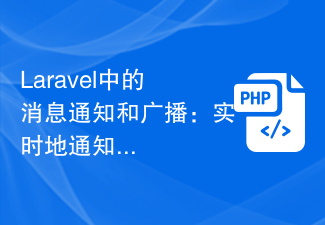 Message notifications and broadcasts in Laravel: Notify users of status and updates in real time
Aug 26, 2023 pm 07:00 PM
Message notifications and broadcasts in Laravel: Notify users of status and updates in real time
Aug 26, 2023 pm 07:00 PM
Laravel is a popular PHP framework that provides many powerful features to simplify the development process. One of the important features is message notification and broadcasting. These features can help us notify users of status changes and updates in real time. In this article, we will learn how to use message notification and broadcast functionality in Laravel. We'll take a closer look at how this works and provide some practical code examples. First, let’s understand what message notification is and how to use it. Message notification refers to informing users when a specific event occurs



