Why doesn't cad2021 have a classic mode?
Mar 08, 2023 am 10:59 AMcad2021 does not have a classic mode because the cad2021 version has canceled the classic mode. The method to return to the classic mode is: 1. Click the cad small triangle symbol to activate the "Show Menu Bar" function; 2. Open the tool drop-down list , in the palette options, open the "Ribbon"; 3. In the tool list, click on "Toolbar", click "AutoCAD"; 4. In the AutoCAD toolbar list, activate standards, styles, properties, drawing, etc. The toolbar can be used to return to the classic mode interface.

#The operating environment of this tutorial: Windows 10 system, cad2021, Dell G3 computer.
Why is there no classic mode in cad2021?
The cad2021 version has canceled the classic mode. If you want to return to the classic mode interface, you only need to display the menu bar, toolbar and ribbon.
Method:
Click Show Menu Bar
Click the cad small triangle symbol to activate the "Show Menu Bar" function.
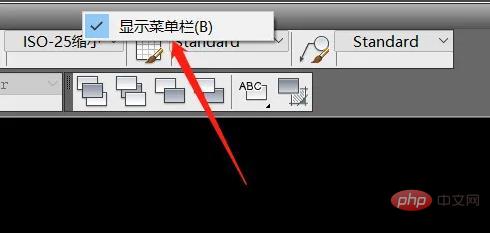
Open the Ribbon
Open the tool drop-down list, and in the palette options, turn on the "Ribbon".
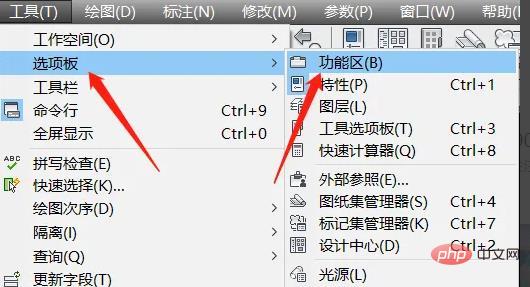
Open the toolbar list
After that, in the tool list, click on "Toolbar" and click "AutoCAD".
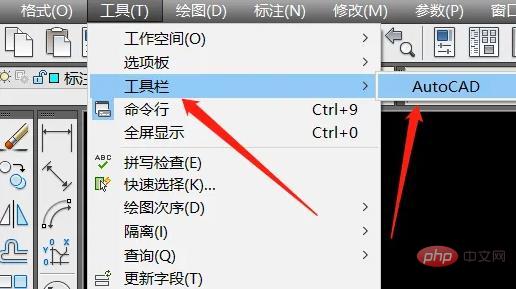
Activate classic toolbar
In the AutoCAD toolbar list, activate the standard, style, properties, drawing and other toolbars to return to classic mode interface.
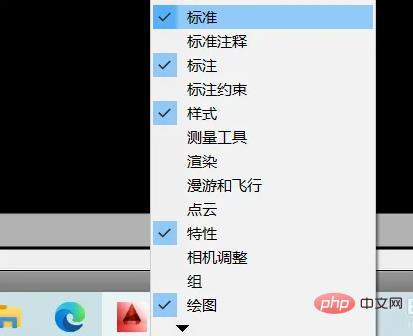
Save workspace
Then click the settings icon in the lower right corner and click the "Save current workspace as" function.
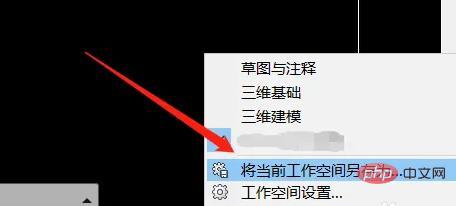
Save Classic Mode
Enter the name "AutoCAD Classic" and click "Save".
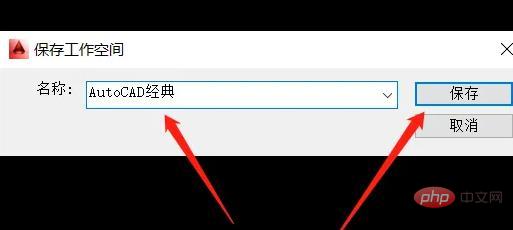
Open classic mode
and then switch to "AutoCAD Classic" mode.
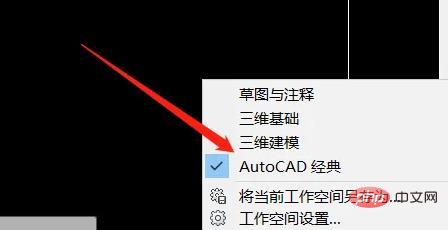
For more related knowledge, please visit the FAQ column!
The above is the detailed content of Why doesn't cad2021 have a classic mode?. For more information, please follow other related articles on the PHP Chinese website!

Hot Article

Hot tools Tags

Hot Article

Hot Article Tags

Notepad++7.3.1
Easy-to-use and free code editor

SublimeText3 Chinese version
Chinese version, very easy to use

Zend Studio 13.0.1
Powerful PHP integrated development environment

Dreamweaver CS6
Visual web development tools

SublimeText3 Mac version
God-level code editing software (SublimeText3)

Hot Topics
 deepseek web version official entrance
Mar 12, 2025 pm 01:42 PM
deepseek web version official entrance
Mar 12, 2025 pm 01:42 PM
deepseek web version official entrance
 How to solve the problem of busy servers for deepseek
Mar 12, 2025 pm 01:39 PM
How to solve the problem of busy servers for deepseek
Mar 12, 2025 pm 01:39 PM
How to solve the problem of busy servers for deepseek
 In-depth search deepseek official website entrance
Mar 12, 2025 pm 01:33 PM
In-depth search deepseek official website entrance
Mar 12, 2025 pm 01:33 PM
In-depth search deepseek official website entrance






