What does nano mean in linux?
In Linux, nano is a character terminal text editor, a copy of Pico; it is much simpler than vi/vim, more suitable for Linux beginners, and the default for some Linux distributions The editor is nano. The nano command can open the specified file for editing. By default, it will automatically break lines, that is, when inputting too long content in one line, it will automatically split it into several lines.

#The operating environment of this tutorial: linux7.3 system, Dell G3 computer.
Introduction to nano
nano is a text editor in Unix and Unix-like systems (including Linux) and is a copy of Pico.
Pico is a text editing program written and maintained by the Computing and Communications Group at the University of Washington.
nano is a character terminal text editor, a bit like the editor program under DOS. It is much simpler than vi/vim and is more suitable for Linux beginners. The default editor for some Linux distributions is nano.
The nano command can open the specified file for editing. By default, it will automatically break lines, that is, automatically split into several lines when too long content is entered in one line. However, some files are processed in this way. It may cause problems. For example, in the configuration file of the Linux system, automatic line breaking will cause the content that can only be written on one line to be broken into multiple lines, which may cause the system to malfunction. Therefore, if you want to avoid this situation, add the -w option.
nano features
Small and friendly
No installation required
-
Provides many additional features
Interactive find and replace
Locate to specified row
Auto-indent
Feature switching
Internationalization support
File Name tag completion
Syntax
nano [选项] [[+行,列] 文件名]...
Options
-h ,-? --help Display this information
Rows, columns start from the indicated column number and row number
-A --smarthome Enable smart HOME key
-B --backup Store backup of existing files
-C --backupdir= Used to store unique files Directory of backup files
-D --boldtext Use bold instead of color inversion
-E --tabstospaces Replace the entered system Convert table characters to blank
-F --multibuffer Enable multiple file buffer function
-H --historylog Record and read search /Replaced historical string
-I --ignorercfiles Do not refer to nanorc files
-K --rebindkeypad Fix numeric keypad key confusion Problem
-L --nonewlines Do not add newlines to the end of the file
-N --noconvert Do not convert from DOS/Mac format
-O --morespace Use one more line when editing
-Q --quotestr= Quote the representative string
-R --restricted restricted mode
-S --smooth scroll by row instead of half screen
-T --tabsize= Set the tab width to #number of columns
-U --quickblank Flash the status line quickly
-V --version Show version information and exit
-W --wordbounds Detect word boundaries more accurately
-Y --Syntax= Syntax definition for highlighting
-c --const Continuously display cursor position
-d --rebinddelete Fix backspace key/ Delete key confusion problem
-i --autoindent Automatically indent new lines
-k --cut Cut from the cursor to the end of the line
-l --nofollow Do not follow symbolic links, but overwrite them
-m --mouse Enable mouse function
-o --operatingdir= Set operating directory
-
-p --preserve Preserve XON (^Q) and XOFF (^S) buttons
-q --quiet Silently ignore startup problems, such as rc file errors
-r --fill= Set the wrap width to # number of columns
-s --speller= Enable alternative spell checker
-t --tempfile Automatically save on exit, don't prompt
-u --undo Allow universal undo [Experimental feature]
-v --view View (read-only) mode
-w --nowrap Do not automatically wrap lines
-x --nohelp Do not display the auxiliary area
- z --suspend Enable suspension function
-$ --softwrap Enable soft newline
-a,-b,-e,
-f,-g,-j (ignored for compatibility with pico)
##Run nano
Two ways to run nano
- ① Directly enter nano
- ②nano followed by the target file nano /path/to/filename

If you open a new file, New File will be prompted. The explicit message here is not fixed, but mainly displays information related to the program that performs the function.

The last 2 lines are shortcut keys
Shortcut keys
nano lists the most commonly used functions in the form of shortcut keys in the last two lines, but there are still many shortcut keys for functions that are not listed. Note: The shortcut keys in nano do not use Shift, so ^G is not Ctrl Shift G, but ctrl g
Ctrl O: Save the file
Ctrl R: Insert another file into the current file Content
Ctrl C: Cancel the previous command
Ctrl X: Exit nano, you will be prompted whether to save
Ctrl C: The current cursor position
Ctrl F: →
Ctrl B: ←
Ctrl P: ↑
Ctrl N: ↓
Ctrl A: The beginning of a line
Ctrl E: End of a line
Ctrl V: Turn one page forward
Ctrl Y: Turn one page backward
nano use
1. New file/open file
| nano file name | Open an old file or a new file For editing, that is, you can open the file regardless of whether it exists or not |
|---|
nano nano.txt# in the terminal ##Command:
 2. Online help
2. Online help

3. Save the file
4. Exit nano
5. Query characters String 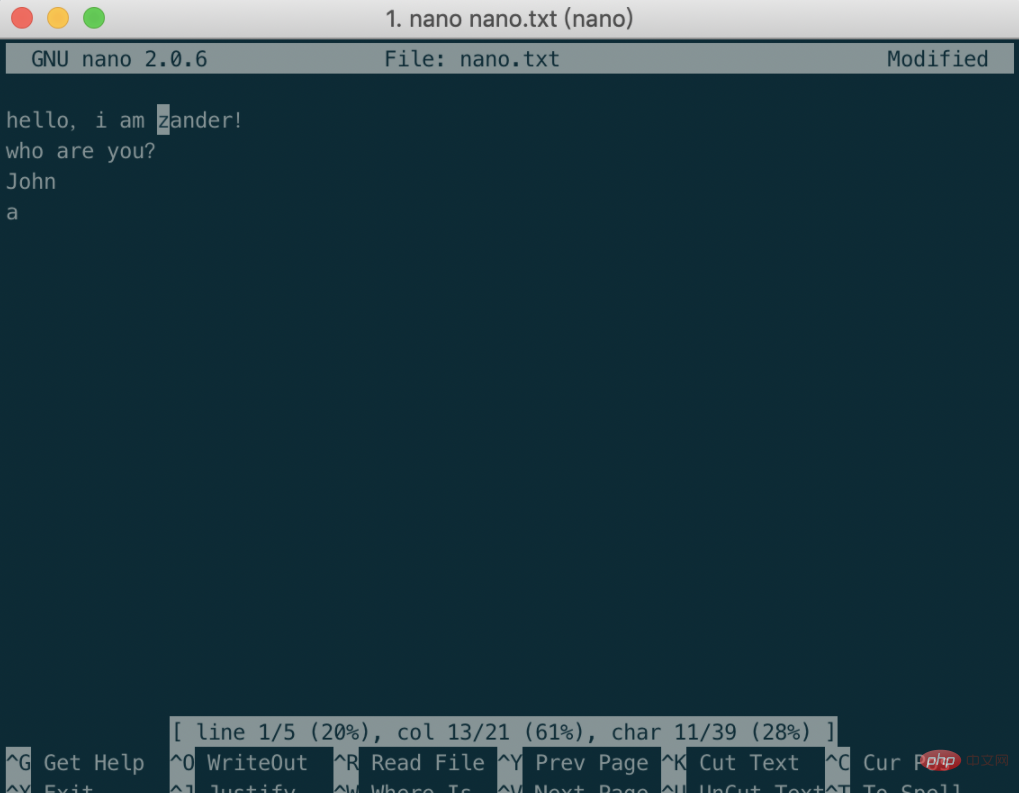
7. Move the cursor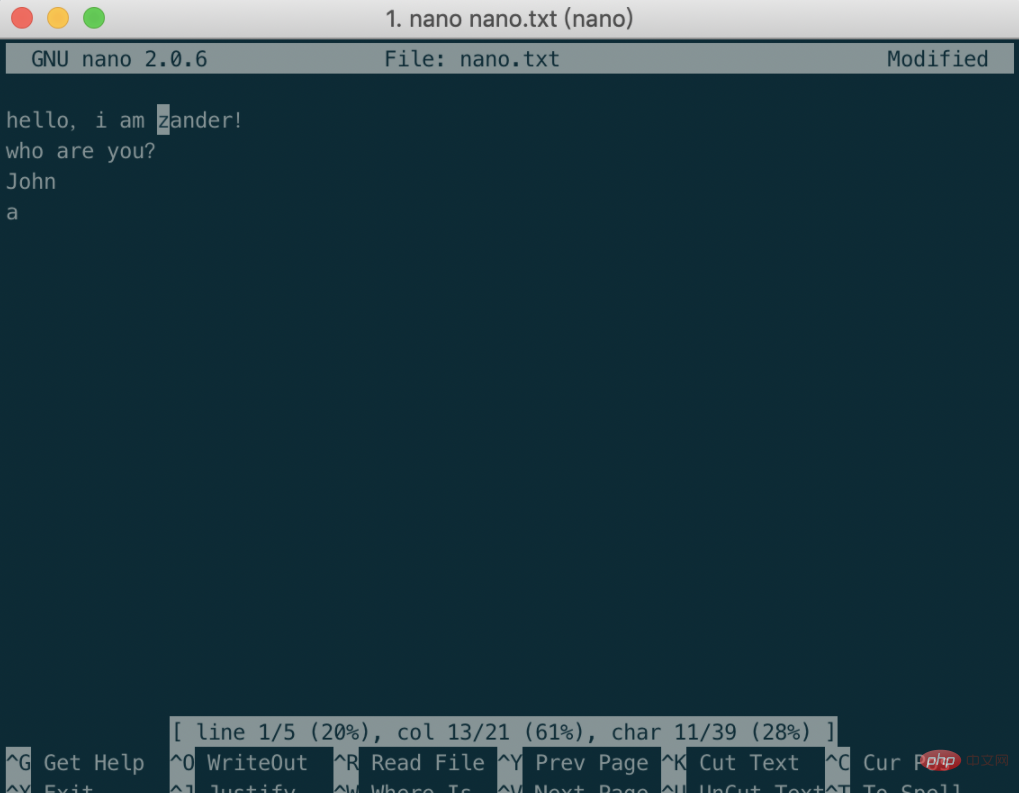
8. Move to File header/tail
| ^V | |
| ##Related recommendations: " |
The above is the detailed content of What does nano mean in linux?. For more information, please follow other related articles on the PHP Chinese website!

Hot AI Tools

Undresser.AI Undress
AI-powered app for creating realistic nude photos

AI Clothes Remover
Online AI tool for removing clothes from photos.

Undress AI Tool
Undress images for free

Clothoff.io
AI clothes remover

AI Hentai Generator
Generate AI Hentai for free.

Hot Article

Hot Tools

Notepad++7.3.1
Easy-to-use and free code editor

SublimeText3 Chinese version
Chinese version, very easy to use

Zend Studio 13.0.1
Powerful PHP integrated development environment

Dreamweaver CS6
Visual web development tools

SublimeText3 Mac version
God-level code editing software (SublimeText3)

Hot Topics
 deepseek web version entrance deepseek official website entrance
Feb 19, 2025 pm 04:54 PM
deepseek web version entrance deepseek official website entrance
Feb 19, 2025 pm 04:54 PM
DeepSeek is a powerful intelligent search and analysis tool that provides two access methods: web version and official website. The web version is convenient and efficient, and can be used without installation; the official website provides comprehensive product information, download resources and support services. Whether individuals or corporate users, they can easily obtain and analyze massive data through DeepSeek to improve work efficiency, assist decision-making and promote innovation.
 How to install deepseek
Feb 19, 2025 pm 05:48 PM
How to install deepseek
Feb 19, 2025 pm 05:48 PM
There are many ways to install DeepSeek, including: compile from source (for experienced developers) using precompiled packages (for Windows users) using Docker containers (for most convenient, no need to worry about compatibility) No matter which method you choose, Please read the official documents carefully and prepare them fully to avoid unnecessary trouble.
 Ouyi okx installation package is directly included
Feb 21, 2025 pm 08:00 PM
Ouyi okx installation package is directly included
Feb 21, 2025 pm 08:00 PM
Ouyi OKX, the world's leading digital asset exchange, has now launched an official installation package to provide a safe and convenient trading experience. The OKX installation package of Ouyi does not need to be accessed through a browser. It can directly install independent applications on the device, creating a stable and efficient trading platform for users. The installation process is simple and easy to understand. Users only need to download the latest version of the installation package and follow the prompts to complete the installation step by step.
 BITGet official website installation (2025 beginner's guide)
Feb 21, 2025 pm 08:42 PM
BITGet official website installation (2025 beginner's guide)
Feb 21, 2025 pm 08:42 PM
BITGet is a cryptocurrency exchange that provides a variety of trading services including spot trading, contract trading and derivatives. Founded in 2018, the exchange is headquartered in Singapore and is committed to providing users with a safe and reliable trading platform. BITGet offers a variety of trading pairs, including BTC/USDT, ETH/USDT and XRP/USDT. Additionally, the exchange has a reputation for security and liquidity and offers a variety of features such as premium order types, leveraged trading and 24/7 customer support.
 Get the gate.io installation package for free
Feb 21, 2025 pm 08:21 PM
Get the gate.io installation package for free
Feb 21, 2025 pm 08:21 PM
Gate.io is a popular cryptocurrency exchange that users can use by downloading its installation package and installing it on their devices. The steps to obtain the installation package are as follows: Visit the official website of Gate.io, click "Download", select the corresponding operating system (Windows, Mac or Linux), and download the installation package to your computer. It is recommended to temporarily disable antivirus software or firewall during installation to ensure smooth installation. After completion, the user needs to create a Gate.io account to start using it.
 Ouyi Exchange Download Official Portal
Feb 21, 2025 pm 07:51 PM
Ouyi Exchange Download Official Portal
Feb 21, 2025 pm 07:51 PM
Ouyi, also known as OKX, is a world-leading cryptocurrency trading platform. The article provides a download portal for Ouyi's official installation package, which facilitates users to install Ouyi client on different devices. This installation package supports Windows, Mac, Android and iOS systems. Users can choose the corresponding version to download according to their device type. After the installation is completed, users can register or log in to the Ouyi account, start trading cryptocurrencies and enjoy other services provided by the platform.
 How to automatically set permissions of unixsocket after system restart?
Mar 31, 2025 pm 11:54 PM
How to automatically set permissions of unixsocket after system restart?
Mar 31, 2025 pm 11:54 PM
How to automatically set the permissions of unixsocket after the system restarts. Every time the system restarts, we need to execute the following command to modify the permissions of unixsocket: sudo...
 Why does an error occur when installing an extension using PECL in a Docker environment? How to solve it?
Apr 01, 2025 pm 03:06 PM
Why does an error occur when installing an extension using PECL in a Docker environment? How to solve it?
Apr 01, 2025 pm 03:06 PM
Causes and solutions for errors when using PECL to install extensions in Docker environment When using Docker environment, we often encounter some headaches...






