A brief analysis of how the http module in Node handles file uploads
How to use the http module of Node.js to process file uploads? The following article will take a look at how to process files uploaded by the front end on the server side. I hope it will be helpful to everyone!
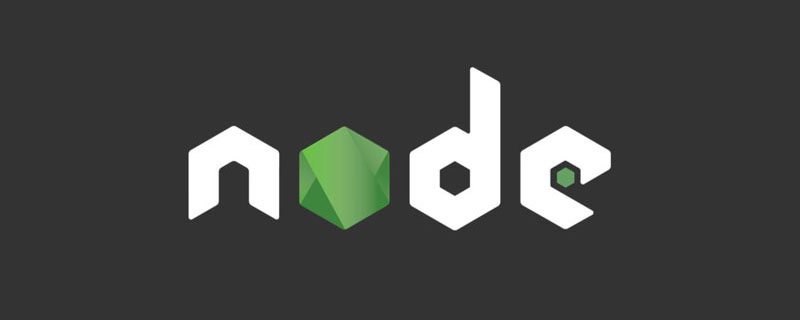
View request data
If the data we send to the server now is as shown in the figure below, it contains ordinary field information name and an image file file:

Let’s first see how to receive the file upload data on the server and Print and view in the debugging console:
const http = require('http')
const server = http.createServer((req, res) => {
req.setEncoding('binary')
req.on('data', data => {
console.log(data)
})
req.on('end', () => {
console.log('上传结束')
res.end('上传成功')
})
})
server.listen(3010, () => console.log('服务器开启'))To understand the printed results, we set the character encoding to 'binary' through req.setEncoding('binary') , the data obtained in this way is not a buffer object but an ASCII encoded string. We can use some string methods to process the data.
But when the file size is relatively large, the data obtained cannot be fully displayed on the console by directly entering node or nodemon on the command line to run the code. So we can put a breakpoint where we want to print the request data and run the code through the debugger mode:

After clicking "Run and Debug", vs code will help We have the server running:

After that, when we send the upload request, click "Single Step Skip" in the upper right corner of the picture below to see the request The data - the information that can be compiled by ASCII, such as English letters, can be seen directly, while the data of the picture is a bunch of garbled characters:

The next step is Process the obtained request data, intercept the image data inside and then generate the image by writing to the stream.
Processing file (picture) data
Getting picture data
Becausecan The 'data' event of the read stream can read up to 64kb of data at a time. When the image is relatively large, it may be triggered multiple times, so we define the variable reqData to store the request Data sent:
let reqData = ''
req.on('data', data => {
reqData += data
})
req.on('end', () => {
console.log(reqData) // 在这行打断点
res.end('上传成功')
})When req is triggered 'end' event description indicates that the request data has been read, if in line 6 of the above code## Make a breakpoint at #console.log(reqData), and then check reqData. The data obtained is as follows:

image/png\r\n\r\n and \r\n------------------------ ----158329774739626517859573--\r\n The middle paragraph. We can get the index of the starting (imgDataStartIndex) and ending (imgDataEndIndex) positions of the image data, then use substring() to intercept it, and finally use trim() Method removes the leading space \r\n:
const imgType = 'image/png'
const imgDataStartIndex = reqData.indexOf(imgType) + imgType.length
const imgDataEndIndex = reqData.indexOf(`--${boundary}--`)
const imgData = reqData.substring(imgDataStartIndex, imgDataEndIndex).trim()Get the separator boundary
--------------------------158329774739626517859573 is a delimiter randomly generated by the client and used to separate each piece of data in the form ( boundary), at the beginning and end of each form item, and two minus signs -- will be added in front of the beginning, and two minus signs will be added to the end of the entire form data. A minus sign. Check the request header:

boundary is defined in content-type, so we can use the following method to get the separation Symbol:
const boundary = req.headers['content-type'].split('boundary=')[1]
Generate image
After obtaining the image dataimgData, you can use fswriteFile() writes the file to generate the image:
fs.writeFile('./img.png', imgData, 'binary', err => {
if (!err) console.log('图片写入成功')
})'binary' in the third parameter to set encoding.
Summary
The code is now summarized as follows:const http = require('http')
const fs = require('fs')
const server = http.createServer((req, res) => {
req.setEncoding('binary')
const boundary = req.headers['content-type'].split('boundary=')[1]
let reqData = ''
req.on('data', data => {
reqData += data
})
req.on('end', () => {
const imgType = 'image/png'
const imgDataStartIndex = reqData.indexOf(imgType) + imgType.length
const imgDataEndIndex = reqData.indexOf(`--${boundary}--`)
const imgData = reqData.substring(imgDataStartIndex, imgDataEndIndex).trim()
fs.writeFile('./img.png', imgData, 'binary', err => {
if (!err) console.log('图片写入成功')
})
res.end('上传成功')
})
})
server.listen(3010, () => console.log('服务器开启'))上述代码能够成功运行还有一些限制,比如只能处理单文件上传,且文件需要是 png 格式的图片,并且放在表单最后一项。文章的目的在于简单了解使用 node 的 http 模块搭建的服务器大体上是如何处理上传文件的请求的,为将来深入学习其它基于 http 模块的框架(express.js、koa.js 等)打好基础。
更多node相关知识,请访问:nodejs 教程!
The above is the detailed content of A brief analysis of how the http module in Node handles file uploads. For more information, please follow other related articles on the PHP Chinese website!

Hot AI Tools

Undresser.AI Undress
AI-powered app for creating realistic nude photos

AI Clothes Remover
Online AI tool for removing clothes from photos.

Undress AI Tool
Undress images for free

Clothoff.io
AI clothes remover

Video Face Swap
Swap faces in any video effortlessly with our completely free AI face swap tool!

Hot Article

Hot Tools

Notepad++7.3.1
Easy-to-use and free code editor

SublimeText3 Chinese version
Chinese version, very easy to use

Zend Studio 13.0.1
Powerful PHP integrated development environment

Dreamweaver CS6
Visual web development tools

SublimeText3 Mac version
God-level code editing software (SublimeText3)

Hot Topics
 1387
1387
 52
52
 How to use express to handle file upload in node project
Mar 28, 2023 pm 07:28 PM
How to use express to handle file upload in node project
Mar 28, 2023 pm 07:28 PM
How to handle file upload? The following article will introduce to you how to use express to handle file uploads in the node project. I hope it will be helpful to you!
 How to delete node in nvm
Dec 29, 2022 am 10:07 AM
How to delete node in nvm
Dec 29, 2022 am 10:07 AM
How to delete node with nvm: 1. Download "nvm-setup.zip" and install it on the C drive; 2. Configure environment variables and check the version number through the "nvm -v" command; 3. Use the "nvm install" command Install node; 4. Delete the installed node through the "nvm uninstall" command.
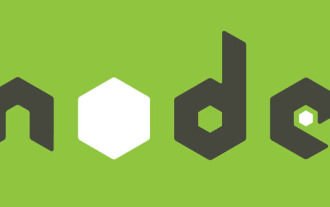 How to do Docker mirroring of Node service? Detailed explanation of extreme optimization
Oct 19, 2022 pm 07:38 PM
How to do Docker mirroring of Node service? Detailed explanation of extreme optimization
Oct 19, 2022 pm 07:38 PM
During this period, I was developing a HTML dynamic service that is common to all categories of Tencent documents. In order to facilitate the generation and deployment of access to various categories, and to follow the trend of cloud migration, I considered using Docker to fix service content and manage product versions in a unified manner. . This article will share the optimization experience I accumulated in the process of serving Docker for your reference.
 An in-depth analysis of Node's process management tool 'pm2”
Apr 03, 2023 pm 06:02 PM
An in-depth analysis of Node's process management tool 'pm2”
Apr 03, 2023 pm 06:02 PM
This article will share with you Node's process management tool "pm2", and talk about why pm2 is needed, how to install and use pm2, I hope it will be helpful to everyone!
 Pi Node Teaching: What is a Pi Node? How to install and set up Pi Node?
Mar 05, 2025 pm 05:57 PM
Pi Node Teaching: What is a Pi Node? How to install and set up Pi Node?
Mar 05, 2025 pm 05:57 PM
Detailed explanation and installation guide for PiNetwork nodes This article will introduce the PiNetwork ecosystem in detail - Pi nodes, a key role in the PiNetwork ecosystem, and provide complete steps for installation and configuration. After the launch of the PiNetwork blockchain test network, Pi nodes have become an important part of many pioneers actively participating in the testing, preparing for the upcoming main network release. If you don’t know PiNetwork yet, please refer to what is Picoin? What is the price for listing? Pi usage, mining and security analysis. What is PiNetwork? The PiNetwork project started in 2019 and owns its exclusive cryptocurrency Pi Coin. The project aims to create a one that everyone can participate
 Let's talk about how to use pkg to package Node.js projects into executable files.
Dec 02, 2022 pm 09:06 PM
Let's talk about how to use pkg to package Node.js projects into executable files.
Dec 02, 2022 pm 09:06 PM
How to package nodejs executable file with pkg? The following article will introduce to you how to use pkg to package a Node project into an executable file. I hope it will be helpful to you!
 What to do if npm node gyp fails
Dec 29, 2022 pm 02:42 PM
What to do if npm node gyp fails
Dec 29, 2022 pm 02:42 PM
npm node gyp fails because "node-gyp.js" does not match the version of "Node.js". The solution is: 1. Clear the node cache through "npm cache clean -f"; 2. Through "npm install -g n" Install the n module; 3. Install the "node v12.21.0" version through the "n v12.21.0" command.
 Token-based authentication with Angular and Node
Sep 01, 2023 pm 02:01 PM
Token-based authentication with Angular and Node
Sep 01, 2023 pm 02:01 PM
Authentication is one of the most important parts of any web application. This tutorial discusses token-based authentication systems and how they differ from traditional login systems. By the end of this tutorial, you will see a fully working demo written in Angular and Node.js. Traditional Authentication Systems Before moving on to token-based authentication systems, let’s take a look at traditional authentication systems. The user provides their username and password in the login form and clicks Login. After making the request, authenticate the user on the backend by querying the database. If the request is valid, a session is created using the user information obtained from the database, and the session information is returned in the response header so that the session ID is stored in the browser. Provides access to applications subject to




