Can Apple computers install linux?
Apple computers can install Linux. The installation method: 1. Download the rEFInd software; 2. Find "install.sh" and pull rEFInd to the terminal window; 3. Enter the system to partition the computer's hard drive; 4. Install the Linux system and select "Install UbuntualongsideMacOSX"; 5. Restart the computer.

The operating environment of this tutorial: macOS10.15 system, Ubuntu 12.10, macbook pro 2020 computer.
Can Apple computers install Linux?
It can be installed. Download the rEFInd software and install it. Enter the system to partition the computer's hard drive. Detailed steps:
1. First download the rEFInd software.
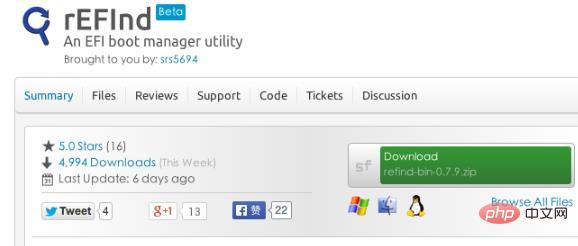
2. Open the terminal, find install.sh in the decompressed file, and pull it to the terminal window. The terminal will automatically run the file;
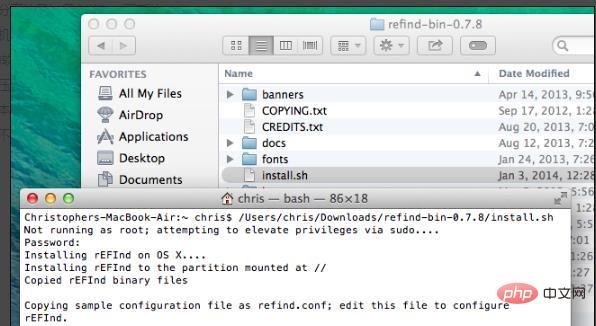
3. Shut down the computer completely, and then turn it on again; the following picture appears, indicating that the installation is successful;
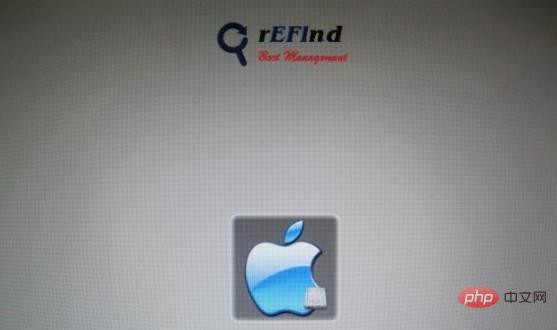
4. Next, You need to enter the system to partition the computer's hard disk; as a partition tool, you can use the "Disk Utility" that comes with the system.
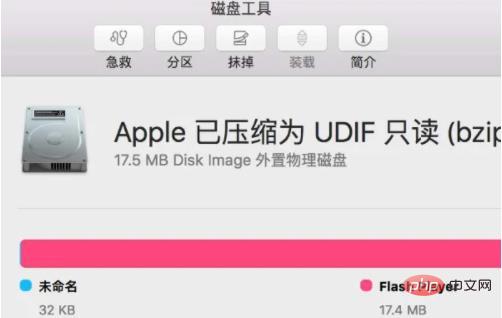
#5. Select the disk on the left. Pay attention to the selection.
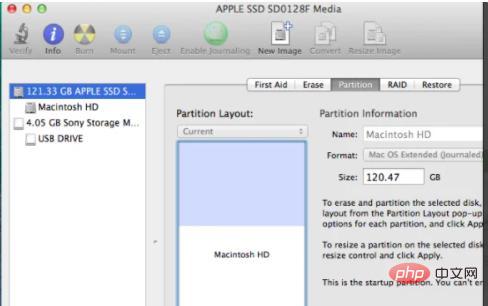
6. Select "Partition" on the right. In the rectangle in the middle, you can stretch it up and down from the lower right corner. The blue area is the startup disk of the mac system, which cannot be To change its size, you can divide part of the capacity from the white area and use it as a separate system partition for Linux. The recommended size is 5-20gb; in the third picture below, the gray area is the area to be divided for Linux, and then click Apply ;
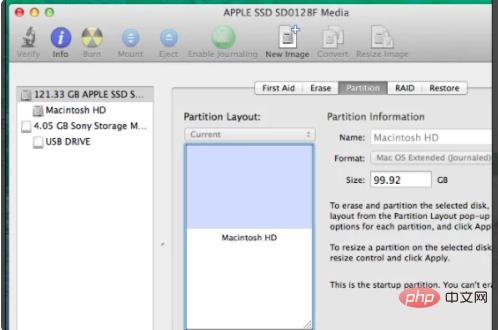
7. Then download the Linux system you need to install. For example, if you plan to install ubuntu, go to ubuntu’s official website to download the 64-bit Mac version; follow the official website’s method, Make a USB boot disk, then insert the USB disk into the computer and restart the computer;
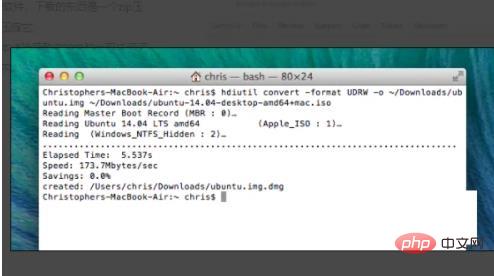
8. In the restart interface, find the second icon, which is ubuntu USB boot disk;
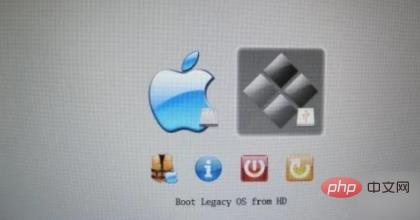
9. Start the installation. It should be noted that you must select "InstallUbuntualongsideMacOSX" so that the computer can retain the Mac system, otherwise ubuntu may overwrite it. mac system; as shown in the figure;
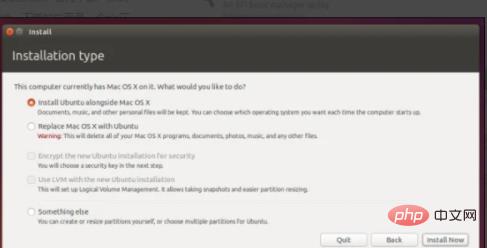
10. After installation, when you start the computer later, you can select the system you want to enter on the startup page;
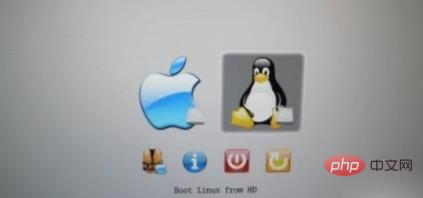
Related recommendations: "Linux Video Tutorial"
The above is the detailed content of Can Apple computers install linux?. For more information, please follow other related articles on the PHP Chinese website!

Hot AI Tools

Undresser.AI Undress
AI-powered app for creating realistic nude photos

AI Clothes Remover
Online AI tool for removing clothes from photos.

Undress AI Tool
Undress images for free

Clothoff.io
AI clothes remover

Video Face Swap
Swap faces in any video effortlessly with our completely free AI face swap tool!

Hot Article

Hot Tools

Notepad++7.3.1
Easy-to-use and free code editor

SublimeText3 Chinese version
Chinese version, very easy to use

Zend Studio 13.0.1
Powerful PHP integrated development environment

Dreamweaver CS6
Visual web development tools

SublimeText3 Mac version
God-level code editing software (SublimeText3)

Hot Topics
 1387
1387
 52
52
 How to use docker desktop
Apr 15, 2025 am 11:45 AM
How to use docker desktop
Apr 15, 2025 am 11:45 AM
How to use Docker Desktop? Docker Desktop is a tool for running Docker containers on local machines. The steps to use include: 1. Install Docker Desktop; 2. Start Docker Desktop; 3. Create Docker image (using Dockerfile); 4. Build Docker image (using docker build); 5. Run Docker container (using docker run).
 How to view the docker process
Apr 15, 2025 am 11:48 AM
How to view the docker process
Apr 15, 2025 am 11:48 AM
Docker process viewing method: 1. Docker CLI command: docker ps; 2. Systemd CLI command: systemctl status docker; 3. Docker Compose CLI command: docker-compose ps; 4. Process Explorer (Windows); 5. /proc directory (Linux).
 What to do if the docker image fails
Apr 15, 2025 am 11:21 AM
What to do if the docker image fails
Apr 15, 2025 am 11:21 AM
Troubleshooting steps for failed Docker image build: Check Dockerfile syntax and dependency version. Check if the build context contains the required source code and dependencies. View the build log for error details. Use the --target option to build a hierarchical phase to identify failure points. Make sure to use the latest version of Docker engine. Build the image with --t [image-name]:debug mode to debug the problem. Check disk space and make sure it is sufficient. Disable SELinux to prevent interference with the build process. Ask community platforms for help, provide Dockerfiles and build log descriptions for more specific suggestions.
 What computer configuration is required for vscode
Apr 15, 2025 pm 09:48 PM
What computer configuration is required for vscode
Apr 15, 2025 pm 09:48 PM
VS Code system requirements: Operating system: Windows 10 and above, macOS 10.12 and above, Linux distribution processor: minimum 1.6 GHz, recommended 2.0 GHz and above memory: minimum 512 MB, recommended 4 GB and above storage space: minimum 250 MB, recommended 1 GB and above other requirements: stable network connection, Xorg/Wayland (Linux)
 vscode cannot install extension
Apr 15, 2025 pm 07:18 PM
vscode cannot install extension
Apr 15, 2025 pm 07:18 PM
The reasons for the installation of VS Code extensions may be: network instability, insufficient permissions, system compatibility issues, VS Code version is too old, antivirus software or firewall interference. By checking network connections, permissions, log files, updating VS Code, disabling security software, and restarting VS Code or computers, you can gradually troubleshoot and resolve issues.
 Can vscode be used for mac
Apr 15, 2025 pm 07:36 PM
Can vscode be used for mac
Apr 15, 2025 pm 07:36 PM
VS Code is available on Mac. It has powerful extensions, Git integration, terminal and debugger, and also offers a wealth of setup options. However, for particularly large projects or highly professional development, VS Code may have performance or functional limitations.
 What is vscode What is vscode for?
Apr 15, 2025 pm 06:45 PM
What is vscode What is vscode for?
Apr 15, 2025 pm 06:45 PM
VS Code is the full name Visual Studio Code, which is a free and open source cross-platform code editor and development environment developed by Microsoft. It supports a wide range of programming languages and provides syntax highlighting, code automatic completion, code snippets and smart prompts to improve development efficiency. Through a rich extension ecosystem, users can add extensions to specific needs and languages, such as debuggers, code formatting tools, and Git integrations. VS Code also includes an intuitive debugger that helps quickly find and resolve bugs in your code.
 How to back up vscode settings and extensions
Apr 15, 2025 pm 05:18 PM
How to back up vscode settings and extensions
Apr 15, 2025 pm 05:18 PM
How to back up VS Code configurations and extensions? Manually backup the settings file: Copy the key JSON files (settings.json, keybindings.json, extensions.json) to a safe location. Take advantage of VS Code synchronization: enable synchronization with your GitHub account to automatically back up all relevant settings and extensions. Use third-party tools: Back up configurations with reliable tools and provide richer features such as version control and incremental backups.




