Is the solid state drive initialized to mbr or gpt?
The solid state drive is initialized to gpt. GPT has the advantages of partition size and number of partitions, and it is more advanced and robust. All computer systems are moving to it. GPT is a new standard and will gradually replace MBR in the future. Microsoft also officially announced that the Windows 11 system will only support GPT and UEFI; therefore, if you are considering upgrading your Windows system to Windows 11, you need to convert the MBR to GPT first.

The operating environment of this tutorial: Windows 10 system, Dell G3 computer.
Is MBR or GPT more suitable for solid state drives?
In general, GPT is newer than MBR partition table and has more advantages. It can be compared from four aspects:
Partition size and number: MBR only supports a maximum partition size of 2TB and can only create four primary partitions, while GPT disks can support the creation of more There is actually no limit to the number of partitions with larger capacity.
Security: GPT disks are better resistant to errors and have higher security. GPT disks store boot information at the beginning and end of the disk header. If boot data is lost in an unexpected situation, GPT makes it easier to recover.
Boot mode: GPT has many advantages, but it does not mean that it is a better choice for every type of SSD. If you want your computer to boot from an SSD, the boot mode and operating system are important factors in your choice. "MBR Disk Legacy BIOS" or "GPT Disk UEFI" are mandatory for many systems. You may need to check the boot mode (BIOS or UEFI) first. Fortunately, most computers now support changing BIOS to UEFI or UEFI to BIOS if needed.
Supported operating systems: GPT is a newer partition style for MBR, so it does not support some older operating systems, especially those earlier than Windows 7.
Here is the difference table between MBR and GPT. Referring to the table below, you can choose to change the SSD to GPT or MBR according to your needs and circumstances.

We can know from this table that GPT has advantages such as partition size and number of partitions.
Solid state drives are initialized to GPT, which is more advanced and robust, and all computer systems are moving to it. GPT is a new standard and will gradually replace MBR in the future.
And Microsoft officially announced that Windows 11 system will only support GPT and UEFI. So, if you are considering upgrading your Windows 10 PC to Windows 11, you may want to convert MBR to GPT first.

How to initialize SSD to MBR or GPT?
Method: Use Disk Management to set the partition style
Step 1. Right-click the "This PC" icon on the desktop and select " manage". Click Disk Management under Storage.


Step 2. Right-click the unknown SSD disk and select "Initialize Disk".

Step 3. In the window, select MBR or GPT for the SSD and click "OK".

Check whether your hard drive is MBR or GPT
1. Use Windows Disk Management Tool
1. Press the shortcut key WIN R to open the run dialog box, enter: diskmgmt.msc, and then click OK.

#2. Right-click the disk 0 to be checked and select --Properties

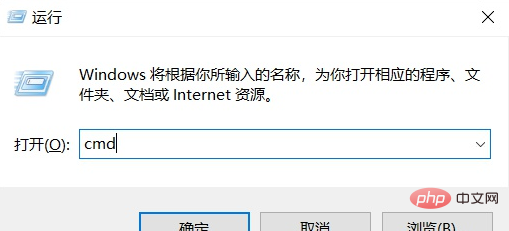
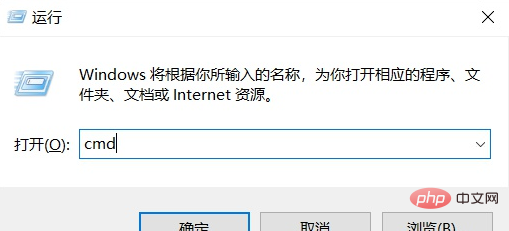
2. Use the command Line view
1. Press the shortcut key WIN R to open the run dialog box, enter: cmd, and then click OK.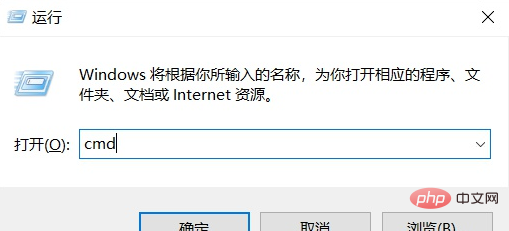
2. In the command prompt, enter diskpart and run the DiskPart program
3. Enter list disk and press Enter to display all the hard disks contained in the computer. .
If the disk is GPT, it will display an asterisk (*) under the "Gpt" column. If the disk is MBR, the "Gpt" column will be blank.
For more related knowledge, please visit the FAQ column!
The above is the detailed content of Is the solid state drive initialized to mbr or gpt?. For more information, please follow other related articles on the PHP Chinese website!

Hot AI Tools

Undresser.AI Undress
AI-powered app for creating realistic nude photos

AI Clothes Remover
Online AI tool for removing clothes from photos.

Undress AI Tool
Undress images for free

Clothoff.io
AI clothes remover

AI Hentai Generator
Generate AI Hentai for free.

Hot Article

Hot Tools

Notepad++7.3.1
Easy-to-use and free code editor

SublimeText3 Chinese version
Chinese version, very easy to use

Zend Studio 13.0.1
Powerful PHP integrated development environment

Dreamweaver CS6
Visual web development tools

SublimeText3 Mac version
God-level code editing software (SublimeText3)

Hot Topics
 1378
1378
 52
52
 Samsung to launch PM1753 data center-grade SSD: 14.8 GB/s sequential read, 3.4 million IOPS random read
Aug 08, 2024 pm 04:40 PM
Samsung to launch PM1753 data center-grade SSD: 14.8 GB/s sequential read, 3.4 million IOPS random read
Aug 08, 2024 pm 04:40 PM
According to news from this site on August 8, Samsung demonstrated a variety of new SSD products at the 2024 Flash Memory Summit (FMS) - PM1753, BM1743, PM9D3a, PM9E1, and also tested the ninth generation QLCV-NAND, TLCV-NAND and CMM-D –DRAM, CMM-HTM, CMM-HPM, and CMM-BCXL technologies were introduced. BM1743 uses QLC flash memory with a capacity of up to 128TB, a continuous read speed of 7.5GB/s, a write speed of 3.5GB/s, a random read of 1.6 million IOPS, and a write of 45,000 IOPS. It adopts a 2.5-inch form factor and a U.2 interface, and is idle Power consumption is reduced to 4W, and after subsequent OTA updates, only
 Esidak launches MB204MP-B four-bay M.2 solid-state drive box: supports PCIe 5.0, 2399 yuan
Jul 22, 2024 am 11:55 AM
Esidak launches MB204MP-B four-bay M.2 solid-state drive box: supports PCIe 5.0, 2399 yuan
Jul 22, 2024 am 11:55 AM
This website reported on July 22 that ICEDOCK launched the ExpressSlotMB204MP-B four-bay M.2 solid-state drive extraction box on the 19th of this month. The extraction box adopts the shape of a PCIeAIC add-on card, requires PCIe6Pin auxiliary power supply, has a three-dimensional dimension of 204.5×21.59×126.9 (mm), supports the PCIe5.0 protocol, and can provide 16GB/s PCIe5.0×4 full-speed bandwidth for each solid-state drive. . Esidak ExpressSlotMB204MP-B SSD extraction box is compatible with M.22230/2242/2260/2280 SSDs. However, the thickness of each side of these SSDs must not exceed 1.5mm.
 Phison comprehensively showcases Pascari enterprise-class SSD products, including 100DWPD ultra-high endurance model
Aug 07, 2024 pm 06:58 PM
Phison comprehensively showcases Pascari enterprise-class SSD products, including 100DWPD ultra-high endurance model
Aug 07, 2024 pm 06:58 PM
According to news from this site on August 7, Phison fully demonstrated its Pascari enterprise-class solid-state drive product line at the FMS2024 Summit. This product line covers 5 major categories and is targeted at various enterprise-level and data center applications. Here is a brief introduction on this site: X Series - Best Performance Phison's X Series enterprise-class SSDs are "designed for extreme writing requirements." In addition to the first X200 family, Phison also launched two PCIe 4.0 products, X100P and X100E, respectively 1DWPD and 3DWPD, with maximum capacities of 32TB Note 1. Both X100P and
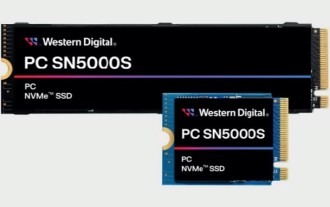 Western Digital launches PC SN5000S NVMe SSD: QLC flash memory, up to 2TB capacity
Mar 15, 2024 pm 12:52 PM
Western Digital launches PC SN5000S NVMe SSD: QLC flash memory, up to 2TB capacity
Mar 15, 2024 pm 12:52 PM
According to news from this site on March 14, Western Digital launched the PCSN5000SNVMe solid-state drive. This product is equipped with BICS6 (162-layer) QLC flash memory and is a product for OEM manufacturers. ▲Photos of Western Digital PCSN5000S solid-state drive. Specifically, PCSN5000S uses PCIeGen4x4 interface, NVMe2.0 protocol, and is equipped with Western Digital’s latest self-developed main control. It has optional M.22280/2230 specifications and three capacity versions of 512GB/1TB/2TB. Support nCache4.0 dynamic SLC caching technology. In terms of parameters, the maximum sequential read speed of the three capacities of PCSN5000S is 6000MB/s, and the maximum sequential write rate is 4
 Samsung introduces BM1743 data center-grade SSD: equipped with v7 QLC V-NAND and supports PCIe 5.0
Jun 18, 2024 pm 04:15 PM
Samsung introduces BM1743 data center-grade SSD: equipped with v7 QLC V-NAND and supports PCIe 5.0
Jun 18, 2024 pm 04:15 PM
According to news from this website on June 18, Samsung Semiconductor recently introduced its next-generation data center-grade solid-state drive BM1743 equipped with its latest QLC flash memory (v7) on its technology blog. ▲Samsung QLC data center-grade solid-state drive BM1743 According to TrendForce in April, in the field of QLC data center-grade solid-state drives, only Samsung and Solidigm, a subsidiary of SK Hynix, had passed the enterprise customer verification at that time. Compared with the previous generation v5QLCV-NAND (note on this site: Samsung v6V-NAND does not have QLC products), Samsung v7QLCV-NAND flash memory has almost doubled the number of stacking layers, and the storage density has also been greatly improved. At the same time, the smoothness of v7QLCV-NAND
 SK Hynix demonstrates Platinum P51 SSD: sequential read peak 13500 MB/s
Mar 20, 2024 pm 02:36 PM
SK Hynix demonstrates Platinum P51 SSD: sequential read peak 13500 MB/s
Mar 20, 2024 pm 02:36 PM
According to news from this website on March 20, SK Hynix recently attended the NVIDIA GTC2024 conference and demonstrated the first Gen5NVMe solid-state drive series for the consumer market-Platinum P51M.22280NVMeSSD. PlatinumP51 is similar to GoldP31 and PlatinumP41. It uses a self-designed SSD master control, but the main highlight is the use of PCIeGen5 and 238-layer TLCNAND flash memory. Note from this site: Hynix acquired SSD master control manufacturer LAMD in 2012, giving it the ability to design its own master control. SK Hynix said at the booth that Platinum P51 will be launched in 500GB, 1TB and 2
 Microsoft Z1000 SSD appears online, equipped with mysterious CNEXLabs controller
Mar 11, 2024 pm 01:50 PM
Microsoft Z1000 SSD appears online, equipped with mysterious CNEXLabs controller
Mar 11, 2024 pm 01:50 PM
According to news from this website on March 11, source Yuki Yasuo-YuuKi_AnS recently shared a series of pictures of a Microsoft Z1000 solid-state drive sample on the X platform. From the label information, we learned that this Z1000 is an Engineering Sample (engineering sample) with a capacity of 960GB. It was produced on May 18, 2020. It is powered by DC3.3V and has a nominal power consumption of 15W. According to sources, it supports the NVMe1.2 protocol. ▲Microsoft Z1000 SSD front photo (with label) ▲Microsoft Z1000 SSD front photo (without label) ▲Microsoft Z1000 SSD back photo ▲Microsoft Z1000 SSD back photo - master control close-up reference Yuuki Yasuho-YuuKi_An
 Yangtze Memory QLC flash memory X3-6070 has a write and erase life of 4,000 times, catching up with TLC products
Mar 28, 2024 pm 03:26 PM
Yangtze Memory QLC flash memory X3-6070 has a write and erase life of 4,000 times, catching up with TLC products
Mar 28, 2024 pm 03:26 PM
News from this site on March 28, according to Taiwanese media DIGITIMES, Yangtze Memory stated at the China Flash Memory Market Summit CFMS2024 that the X3-6070QLC flash memory using third-generation Xtacking technology has achieved a P/E endurance of 4,000 times. Note from this site: Different from the warranty life, consumer-grade original TLC solid-state drives generally have at least 3,000 P/E-level erase and write life in tests. ▲Image source China Flash Memory Market Summit CFMS official, the same below Huo Zongliang, CTO of Yangtze Memory, said that the NAND flash memory industry has passed the most difficult year of 2023 and will enter a rising period this year. It is expected that the total flash memory demand will grow at a compound rate from 2023 to 2027. The rate can reach 21%, and the average capacity of a single device is




