 Common Problem
Common Problem
 0271: What should I do if the computer cannot be turned on due to real time clock error?
0271: What should I do if the computer cannot be turned on due to real time clock error?
0271: What should I do if the computer cannot be turned on due to real time clock error?
Solution to "0271: real time clock error" that cannot be turned on: 1. Press F1, and in the interface that appears, turn the option bar to the third item "Date/Time"; 2. Manually change the system time to the current time; 3. Press F10 and select yes in the pop-up dialog box; 4. Re-open the notebook to boot normally.

#The operating environment of this tutorial: Windows 10 system, thinkpad t14 computer.
0271: real time clock error What should I do if the computer cannot be turned on?
1. Open the notebook and 0271: real time clock error check date appears.
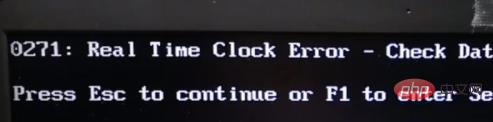
#2. Press F1, and an interface like this will appear. Turn the option bar to the third item, Date/Time.
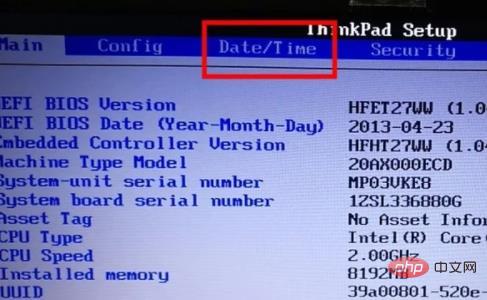
#3. After going to the third item, you can see the system time and manually modify the system time to the current time.
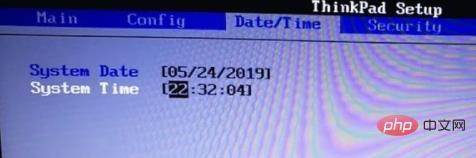
#4. After the modification is completed, press F10, a dialog box will pop up, select yes, and the system will automatically shut down.
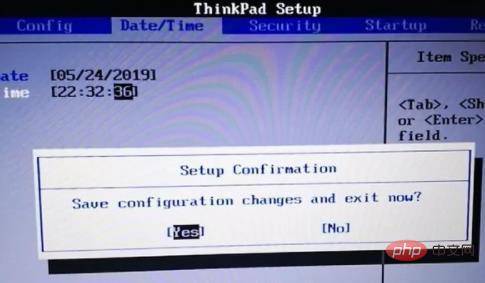
#5. Reopen the notebook and find that the system can be started.

For more related knowledge, please visit the FAQ column!
The above is the detailed content of 0271: What should I do if the computer cannot be turned on due to real time clock error?. For more information, please follow other related articles on the PHP Chinese website!

Hot AI Tools

Undresser.AI Undress
AI-powered app for creating realistic nude photos

AI Clothes Remover
Online AI tool for removing clothes from photos.

Undress AI Tool
Undress images for free

Clothoff.io
AI clothes remover

AI Hentai Generator
Generate AI Hentai for free.

Hot Article

Hot Tools

Notepad++7.3.1
Easy-to-use and free code editor

SublimeText3 Chinese version
Chinese version, very easy to use

Zend Studio 13.0.1
Powerful PHP integrated development environment

Dreamweaver CS6
Visual web development tools

SublimeText3 Mac version
God-level code editing software (SublimeText3)

Hot Topics
 1377
1377
 52
52
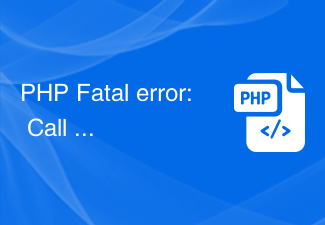 Solution to PHP Fatal error: Call to undefined method PDO::prepare() in
Jun 22, 2023 pm 06:40 PM
Solution to PHP Fatal error: Call to undefined method PDO::prepare() in
Jun 22, 2023 pm 06:40 PM
PHP is a popular web development language that has been used for a long time. The PDO (PHP Data Object) class integrated in PHP is a common way for us to interact with the database during the development of web applications. However, a problem that some PHP developers often encounter is that when using the PDO class to interact with the database, they receive an error like this: PHPFatalerror:CalltoundefinedmethodPDO::prep
 What should I do if 'Uncaught (in promise) Error: Request failed with status code 500' occurs when using axios in a Vue application?
Jun 24, 2023 pm 05:33 PM
What should I do if 'Uncaught (in promise) Error: Request failed with status code 500' occurs when using axios in a Vue application?
Jun 24, 2023 pm 05:33 PM
It is very common to use axios in Vue applications. axios is a Promise-based HTTP client that can be used in browsers and Node.js. During the development process, the error message "Uncaught(inpromise)Error: Requestfailedwithstatuscode500" sometimes appears. For developers, this error message may be difficult to understand and solve. This article will explore this
 0271: What should I do if the computer cannot be turned on due to real time clock error?
Mar 13, 2023 am 11:30 AM
0271: What should I do if the computer cannot be turned on due to real time clock error?
Mar 13, 2023 am 11:30 AM
Solution to "0271: real time clock error" that cannot boot: 1. Press F1, and in the interface that appears, move the option bar to the third item "Date/Time"; 2. Manually change the system time to the current one time; 3. Press F10 and select yes in the pop-up dialog box; 4. Re-open the notebook to boot normally.
 Solve the problem of 'error: incomplete type is not allowed' in C++ code
Aug 26, 2023 pm 08:54 PM
Solve the problem of 'error: incomplete type is not allowed' in C++ code
Aug 26, 2023 pm 08:54 PM
Solve the "error:incompletetypeisnotallowed" problem in C++ code. During the C++ programming process, you sometimes encounter some compilation errors. One of the common errors is "error:incompletetypeisnotallowed". This error is usually caused by operating on an incomplete type. This article will explain the cause of this error and provide several solutions. firstly, I
 Solve the 'error: expected initializer before 'datatype'' problem in C++ code
Aug 25, 2023 pm 01:24 PM
Solve the 'error: expected initializer before 'datatype'' problem in C++ code
Aug 25, 2023 pm 01:24 PM
Solve the "error:expectedinitializerbefore'datatype'" problem in C++ code. In C++ programming, sometimes we encounter some compilation errors when writing code. One of the common errors is "error:expectedinitializerbefore'datatype'". This error usually occurs in a variable declaration or function definition and may cause the program to fail to compile correctly or
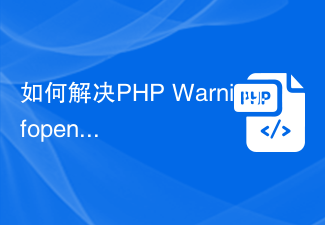 How to solve PHP Warning: fopen(): failed to open stream: No such file or directory
Aug 19, 2023 am 10:44 AM
How to solve PHP Warning: fopen(): failed to open stream: No such file or directory
Aug 19, 2023 am 10:44 AM
How to solve PHPWarning:fopen():failedtoopenstream:Nosuchfileordirectory In the process of using PHP development, we often encounter some file operation problems, one of which is "PHPWarning:fopen():failedtoopenstream:Nosuchfileordirectory"
 Solution to PHP Fatal error: Call to undefined function mysqli_connect()
Jun 23, 2023 am 09:40 AM
Solution to PHP Fatal error: Call to undefined function mysqli_connect()
Jun 23, 2023 am 09:40 AM
When writing web applications using PHP, a MySQL database is often used to store data. PHP provides a way to interact with the MySQL database called MySQLi. However, sometimes when using MySQLi, you will encounter an error message, as shown below: PHPFatalerror:Calltoundefinedfunctionmysqli_connect() This error message means that PHP cannot find my
 Solution to PHP Fatal error: Call to a member function fetch()
Jun 23, 2023 am 09:36 AM
Solution to PHP Fatal error: Call to a member function fetch()
Jun 23, 2023 am 09:36 AM
When using PHP for web application development, you will often need to use a database. When using a database, error messages are very common. Among them, PHPFatalerror: Calltoamemberfunctionfetch() is a relatively common error that occurs when using PDO to query the database. So, what causes this error and how to solve it? This article will explain it in detail for you. 1. Cause of error


