Can cortana be disabled?
Cortana can be disabled. Disable method: 1. Open the registry, find and click the "Windows Search" item under "Windows", right-click and select "New" - "DWORD Value", name it "AllowCortana", and set the value to "0 "That's it; 2. Open the "Local Group Policy Compiler", click "Computer Configuration" - "Administrative Templates" - "Windows Components" - "Search", double-click "Allow Cortana", and select "Disabled" .

The operating environment of this tutorial: Windows 7 system, Dell G3 computer.
Cortana (Chinese name: Microsoft Cortana) is the world's first personal intelligent assistant released by Microsoft. It can understand users' preferences and habits and help users with scheduling, answering questions, etc. Cortana can be said to be Microsoft's attempt in the field of machine learning and artificial intelligence.
Cortana will record the user's behavior and usage habits, use cloud computing, search engines and "unstructured data" analysis to read and "learn" including text files, emails, pictures, and videos on the phone. and other data to understand the user’s semantics and context to achieve human-computer interaction.
Can cortana be disabled?
Cortana can be disabled.
Cortana will collect users’ personal information. Some people may be afraid that personal information will be leaked, which will be detrimental to themselves; and Cortana’s search function will cause the computer to run slowly. After all, it is a program running in the system.
Disabling method one: Use the registry to disable Cortana
Users using Win10 Professional or Enterprise editions can use Group Policy to completely disable the Cortana function:
1. Press the shortcut key [Win R] to open the [Run] dialog box, enter "regedit" and press the Enter key to execute.
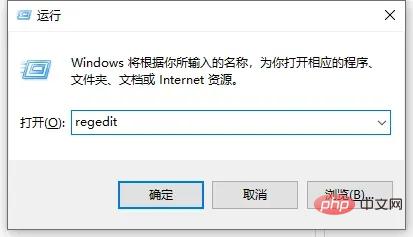
#2. Find and click [HKEY_LOCAL_MACHINESOFTWAREPoliciesMicrosoftWindows].
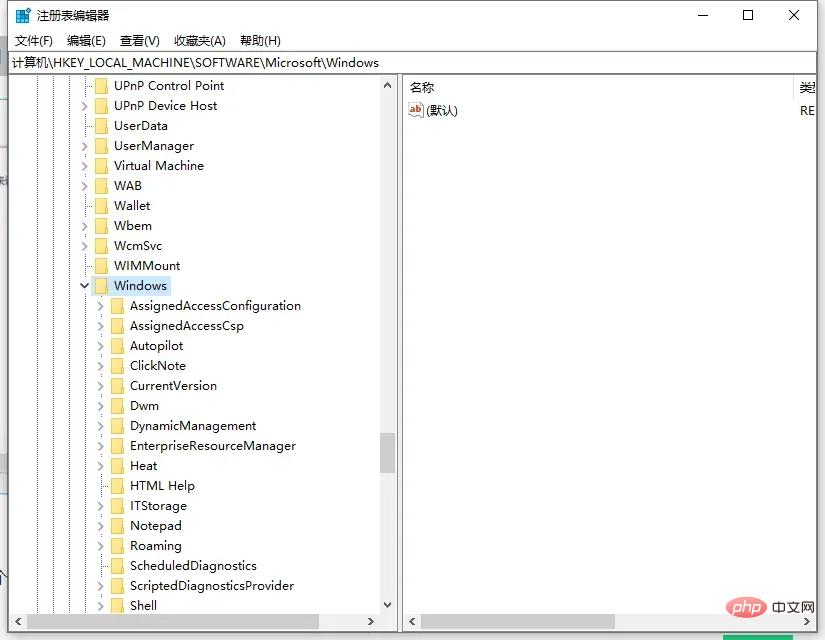
#3. Check whether the [Windows Search] subkey already exists under the [Windows] item. If it does not exist, create a new one. The method is: right-click [Windows], select [New]--"[Item], and name it "Windows Search".
Select the [Windows Search] item, right-click in the blank space on the right pane, select [New]--"[DWORD Value], and name it "AllowCortana".
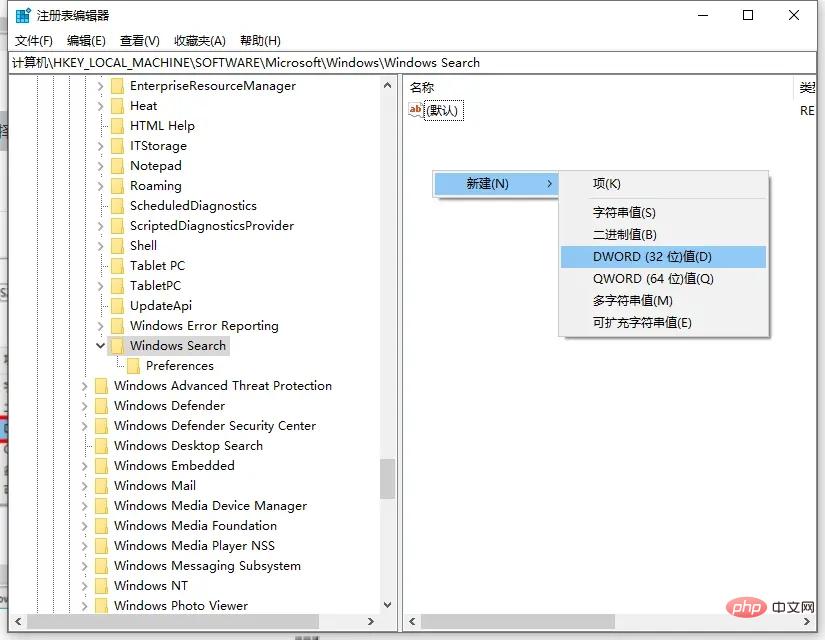
4. Double-click the newly created value [AllowCortana] and check whether the value of [Numeric Data] is 0. If not, change it to "0" and click [OK]. Cortana will now be disabled.
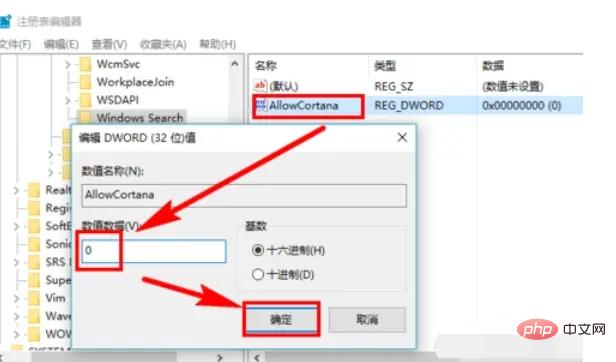
Disable method two: disable in group policy
1. Press the shortcut key [Win R] to open the [Run] dialog box , enter "gpedit.msc" and press Enter to execute.
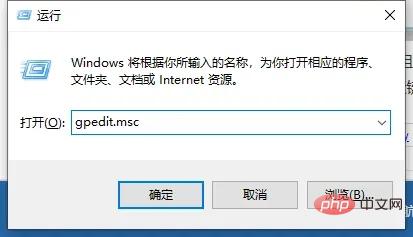
#2. Find and click [Computer Configuration]--"[Administrative Templates]--"[Windows Components]--"[Search].
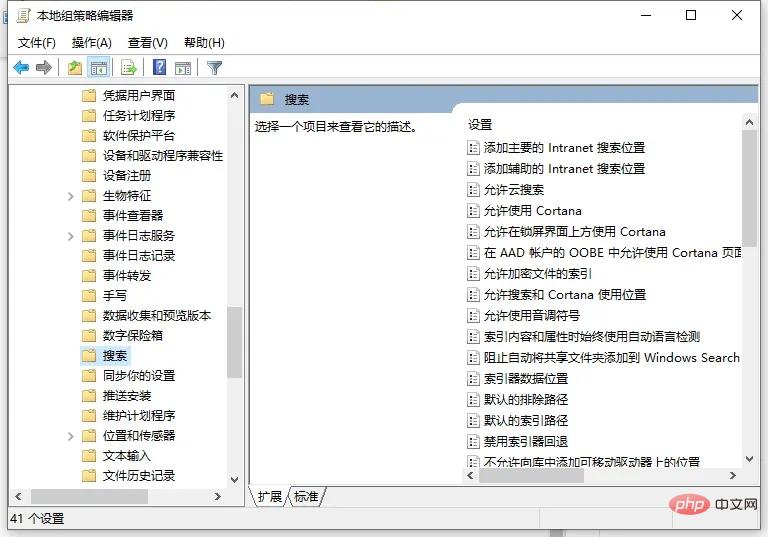
#3. After clicking [Search], in the right pane, double-click [Allow Cortana].
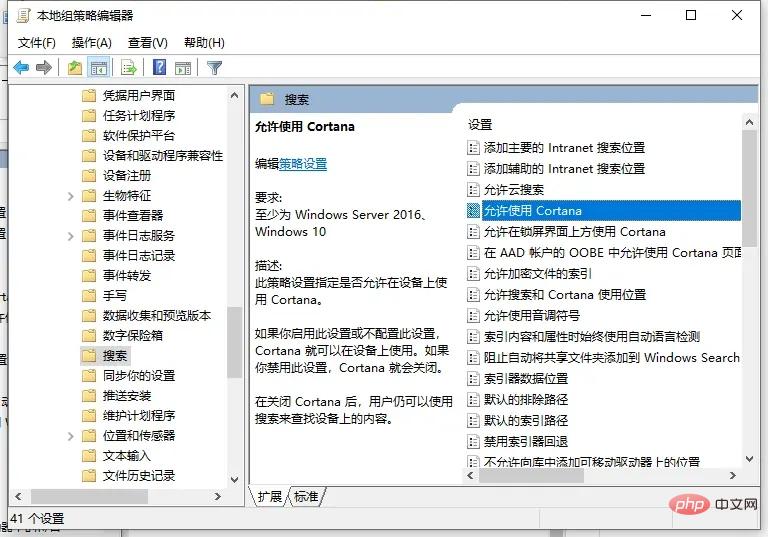
#4. There are instructions in [Help], select [Disabled], and click the [OK] button to disable Cortana.
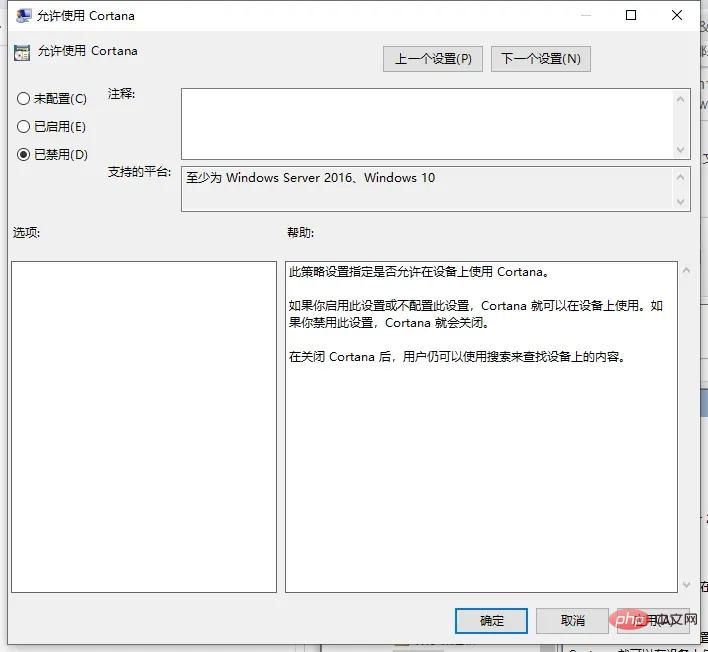
For more relevant knowledge, please visit the FAQ column!
The above is the detailed content of Can cortana be disabled?. For more information, please follow other related articles on the PHP Chinese website!

Hot AI Tools

Undresser.AI Undress
AI-powered app for creating realistic nude photos

AI Clothes Remover
Online AI tool for removing clothes from photos.

Undress AI Tool
Undress images for free

Clothoff.io
AI clothes remover

AI Hentai Generator
Generate AI Hentai for free.

Hot Article

Hot Tools

Notepad++7.3.1
Easy-to-use and free code editor

SublimeText3 Chinese version
Chinese version, very easy to use

Zend Studio 13.0.1
Powerful PHP integrated development environment

Dreamweaver CS6
Visual web development tools

SublimeText3 Mac version
God-level code editing software (SublimeText3)

Hot Topics
 1378
1378
 52
52
 How to fix 'Win32Bridge.Server.exe Application Error” issue on Windows 11/10?
Apr 22, 2023 am 11:10 AM
How to fix 'Win32Bridge.Server.exe Application Error” issue on Windows 11/10?
Apr 22, 2023 am 11:10 AM
We've learned about an uncommon error message called "The Win32Bridge.Server.exe application failed to start correctly." Some Windows users have reported this issue while booting their systems, while others have seen this error message after trying to run newly installed software on their Windows systems. The problem now is that it appears every now and then among a few users, while other users don't find it annoying. They were unsure why this was happening. This could be because some files on the system are corrupted, some changes were made to the system settings, etc. So, after gathering the above information and doing research, we have come up with some ideas that can help people solve this problem. If you encounter the same problem
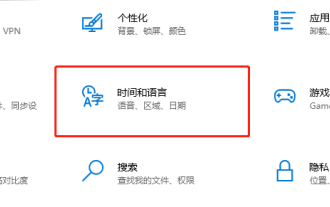 Cortana currently does not support Chinese. How to set it up?
Feb 08, 2024 pm 01:33 PM
Cortana currently does not support Chinese. How to set it up?
Feb 08, 2024 pm 01:33 PM
Dear users, when you turn on the voice assistant on your computer or laptop and find the message "We are very sorry, Cortana is not currently available in Chinese", please do not worry. Here are several solutions for you. Currently cortana does not support Chinese. How to set it up? 1. Click on the computer settings and then go to "System", then click on "Time and Language" 2. Click on language and add a language 3. Enter English and find the English language pack corresponding to the United States 4. Installation is successful After that, click English 5. Switch to the preferred language, then click the option to download "Input Method, Handwriting, Voice" 6. Click Voice Assistant, log in to the Microsoft account 7. Wake up the voice assistant and switch to Chinese.
 What is the function of cortana?
Jan 15, 2024 pm 10:15 PM
What is the function of cortana?
Jan 15, 2024 pm 10:15 PM
In the process of using the Windows 10 operating system developed by Microsoft, many users are curious and confused about the new technology called Cortana. Cortana's official name in the Chinese context is "Cortana", which is actually a built-in function of the Windows 10 system. Cortana, an artificial intelligence (AIassistant) service program. Frequently asked questions and solutions. How to open Cortana and not respond. Solution steps. Chinese solution is not supported. How to put the search box into Cortana. What software is Cortana? Answer: "Cortana" It is a cloud platform personal intelligent assistant carefully built by Microsoft. It has two usage modes: login and non-login. When you are logged in
 Cortana not working in Windows 11? Apply these fixes
Apr 28, 2023 pm 04:10 PM
Cortana not working in Windows 11? Apply these fixes
Apr 28, 2023 pm 04:10 PM
There are equal and opposite reactions to every action, and it seems that for every new feature in Windows 11, there is a feature from Windows 10 that has been deprecated or removed. However, Cortana is still with us, but you won't activate it immediately after installing the operating system. Not surprisingly, Windows 11 has some bugs and issues here and there. Cortana is no exception as users have reported that it is not working properly. We've prepared below a list of steps you can take to resolve your current inconvenience. Follow! Does Windows 11 really have Cortana? Cortana is a voice assistant that's still part of Windows 11. Other
 What software is cortana?
Dec 09, 2020 am 10:24 AM
What software is cortana?
Dec 09, 2020 am 10:24 AM
Cortana is the world's first personal intelligent assistant released by Microsoft. It can understand the user's preferences and habits and help users with scheduling, answering questions, etc. Cortana will record the user's behavior and usage habits, use cloud computing, search engines and "unstructured data" analysis to read and "learn" data including text files, emails, pictures, videos and other data in the mobile phone to understand the user semantics and context to achieve human-computer interaction.
 How to enable Cortana in Windows 10?
Jan 05, 2024 pm 04:53 PM
How to enable Cortana in Windows 10?
Jan 05, 2024 pm 04:53 PM
A new feature in the win10 operating system is cortana. If you friends have closed Cortana before, how to reopen Cortana? I think you can perform related operations through the gpedit.msc service while it is running. Let’s take a look at how the editor did it for detailed steps~ I hope it can help you. How to open Cortana in win10 cortana 1. Win+R key, enter gpedit.msc in run to confirm 2. Select "Management Module" in the local group, double-click to select "windows components", double-click to select search 3. Double-click to allow the use of Cortana - select "start up"
 What is the use of Cortana in Windows 10?
Mar 04, 2024 pm 03:18 PM
What is the use of Cortana in Windows 10?
Mar 04, 2024 pm 03:18 PM
Function: 1. Cortana will regularly collect and use your current location and location history; 2. Cortana will extract useful information from your text messages and emails; 3. Cortana will collect application and service data; 4. Cortana will collect your Browser browsing history; 5. Cortana will collect your Bing search history.
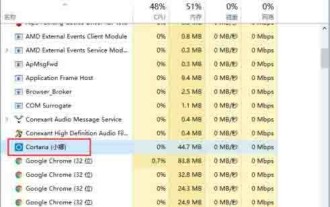 How to turn off Cortana in Windows 10
Mar 28, 2024 pm 02:39 PM
How to turn off Cortana in Windows 10
Mar 28, 2024 pm 02:39 PM
1. Open the resource manager and you will see that Cortana starts running automatically. Even if you end the process manually, it will still start automatically. If you want to close it completely, continue to the next step; as shown in the figure: 2. Use the Win+S shortcut key or Directly click the Cortana icon in the lower left corner to open the Cortana interface and select the gear icon on the left; as shown in the figure: 3. Turn off the [Cortana can provide suggestions, ideas, reminders, notifications, etc.] options in order, and turn off the following two items Also set to [Off], the one in the red box must be turned off; as shown in the figure: 4. Click [Manage my related content that Cortana learned in the cloud] in the previous step, and the interface will jump to the Microsoft official website. And prompt to log in account, log in to your Microsoft account; as shown in the picture



