Does diskgenius have a low format function?
diskgenius has a low-level format function; low-level formatting refers to the operation of dividing the disk into cylinders, tracks, and sectors. How to implement low formatting in diskgenius: 1. Open the software and select the hard disk partition that requires low formatting; 2. Click the "Format" button in the toolbar; 3. In the formatting page, check the "Scan Bad Sectors" option , and click the "Format" button; 4. Wait for the sector scanning to be completed, and click "Yes" in the dialog box that pops up to confirm formatting.

The operating environment of this tutorial: windows7 system, diskgenius V5.2.0.88, Dell G3 computer.
DiskGenius is a hard drive partition and data recovery software. It was developed based on the original DOS version. In addition to inheriting and enhancing most of the functions of the DOS version (a small number of unimplemented functions will be added one after another), the Windows version of DiskGenius software also adds many new functions. Such as: deleted file recovery, partition copy, partition backup, hard disk copy and other functions. In addition, support for VMWare, Virtual PC, and VirtualBox virtual hard disks has been added. More features are being produced and are being continuously improved.
Format refers to an operation to initialize a disk or a partition in a disk. This operation usually results in the erasure of all files in the existing disk or partition.
Formatting is usually divided into low-level formatting and high-level formatting. Low-level formatting refers to the operation of dividing the disk into cylinders, tracks, and sectors.
Does diskgenius have a low-level formatting function?
diskgenius has a low-level formatting (low-level formatting) function
When the hard disk reads abnormally, we usually low-level format the hard disk to repair the hard disk. In order to help everyone, today we will show you how to low-level format the hard disk in diskgenius.
1. Open the diskgenius software;
2. Select the hard disk partition that needs to be formatted, and then click the "Format" button in the toolbar;
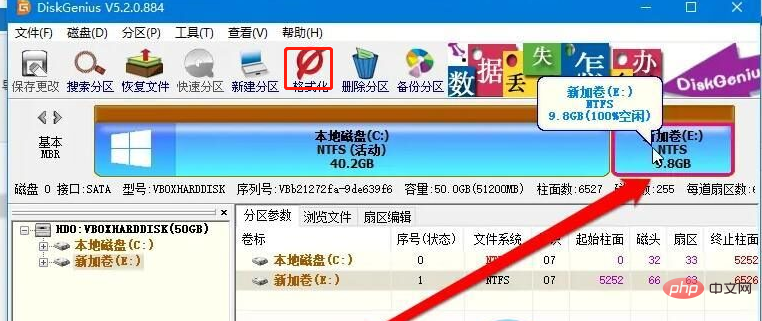
After clicking the "Format" button, you will enter the formatting page. Be careful not to click "Format" directly here;
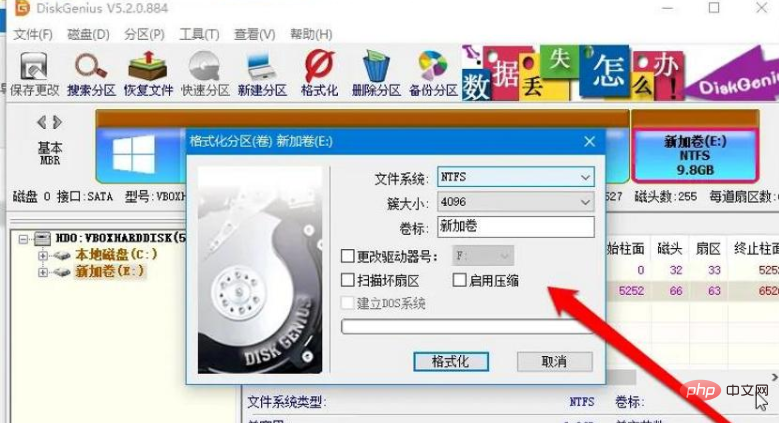
3. Need to check Select the "Scan Bad Sectors" option, and then click "Format";
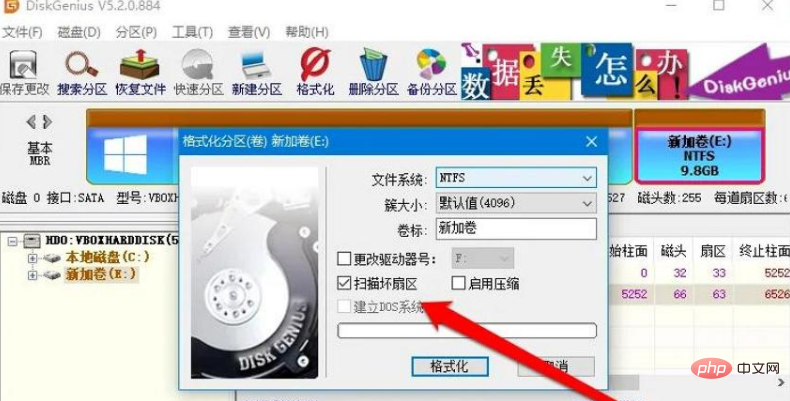
4. Wait for diskgenius to complete the sector scan, and then a dialog box will pop up to confirm the format. box, just click "Yes" to start formatting. We only need to complete the low-level formatting of the hard disk.
For more related knowledge, please visit the FAQ column!
The above is the detailed content of Does diskgenius have a low format function?. For more information, please follow other related articles on the PHP Chinese website!

Hot AI Tools

Undresser.AI Undress
AI-powered app for creating realistic nude photos

AI Clothes Remover
Online AI tool for removing clothes from photos.

Undress AI Tool
Undress images for free

Clothoff.io
AI clothes remover

AI Hentai Generator
Generate AI Hentai for free.

Hot Article

Hot Tools

Notepad++7.3.1
Easy-to-use and free code editor

SublimeText3 Chinese version
Chinese version, very easy to use

Zend Studio 13.0.1
Powerful PHP integrated development environment

Dreamweaver CS6
Visual web development tools

SublimeText3 Mac version
God-level code editing software (SublimeText3)

Hot Topics
 How to format c drive with dos command
Feb 19, 2024 pm 04:23 PM
How to format c drive with dos command
Feb 19, 2024 pm 04:23 PM
DOS command is a command line tool used in Windows operating system, which can be used to perform various system management tasks and operations. One of the common tasks is to format the hard drive, including the C drive. Formatting the C drive is a relatively dangerous operation because it will erase all data on the C drive and reinitialize the file system. Before performing this operation, make sure you have backed up important files and have a clear understanding of the impact that formatting will have on your computer. The following is formatted in the DOS command line
 Why can't the D drive be formatted?
Aug 30, 2023 pm 02:39 PM
Why can't the D drive be formatted?
Aug 30, 2023 pm 02:39 PM
The reasons why the D drive cannot be formatted include that the drive is being used by other programs or processes, there is a damaged file system on the drive, hard disk failure and permission issues. Detailed introduction: 1. The reason why the D drive cannot be formatted may be because the drive is being used by other programs or processes. In the Windows operating system, if a program is accessing the files or folders on the D drive, the system will not be able to perform the format operation. ;2. The reason why the D drive cannot be formatted may be because there is a damaged file system on the drive. The file system is used by the operating system to organize and manage files and folders on the storage device, etc.
 What is disc formatting
Aug 17, 2023 pm 04:02 PM
What is disc formatting
Aug 17, 2023 pm 04:02 PM
Disc formatting refers to the process of rebuilding and clearing the disc's file system. During the disc formatting process, all data will be completely deleted, and the file system will be re-established to re-store data on the disc. Disc formatting can be used to protect data security, repair disc failures, and remove viruses. When formatting a disc, you need to back up important data, select an appropriate file system, and wait patiently for the formatting to complete.
 Computer formatting tutorial
Jan 08, 2024 am 08:21 AM
Computer formatting tutorial
Jan 08, 2024 am 08:21 AM
Many times when using a computer, you will encounter too much garbage, but many users still don’t know how to format the computer. It doesn’t matter. Here is a tutorial on computer formatting for you to take a look at. How to format a computer: 1. Right-click "This PC" on the desktop and click "Manage". 2. Click "Storage" in "Computer Management" to open "Disk Management". 3. Select the hard drive you want to clean, right-click and select "Format". 4. Check "Perform Quick Format" and click "OK" to start formatting.
 Methods to improve Java time and date formatting parsing performance
Jul 01, 2023 am 08:07 AM
Methods to improve Java time and date formatting parsing performance
Jul 01, 2023 am 08:07 AM
How to optimize the performance of time and date formatting and parsing in Java development Summary: In Java development, time and date formatting and parsing are common operations. However, due to the complexity and variety of time and date formats and the huge amount of data processed, it often becomes a performance bottleneck. This article will introduce several methods to optimize the performance of time and date formatting parsing in Java development, including using cache, reducing object creation, selecting appropriate APIs, etc. 1. Introduction Time and date formatting and parsing are very common in Java development. However, in practical applications, since
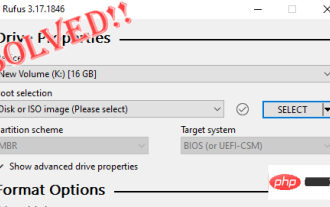 Fix: Rufus cannot create bootable USB issue in Windows PC
Apr 29, 2023 am 09:19 AM
Fix: Rufus cannot create bootable USB issue in Windows PC
Apr 29, 2023 am 09:19 AM
Rufus is an excellent tool for easily creating bootable USB drives. This small and stylish tool is amazingly efficient and generally provides error-free operation. However, sometimes creating a new bootable USB stick can cause some error messages to pop up, stumbling upon the burning process. If you face any difficulty using Rufus, you can follow the steps below to find a quick solution to your problem. Fix 1 – Run the drive’s Error Checker Before trying again with Rufus, you can run the drive’s Error Checker tool to scan the drive for any errors. 1. Press Windows key + E key at the same time to open File Explorer. Then, click "This PC
 Will formatting a laptop make it faster?
Feb 12, 2024 pm 11:54 PM
Will formatting a laptop make it faster?
Feb 12, 2024 pm 11:54 PM
Will formatting a laptop make it faster? If you want to format your Windows laptop but want to know if it will make it faster, this article will help you know the right answer to this question. Will formatting a laptop make it faster? There are many reasons why users format their Windows laptops. But the most common reason is slow performance or speed of your laptop. Formatting a laptop will completely delete all data stored on the C drive or the hard drive partition where Windows operating system is installed. Therefore, every user will think twice before taking this step, especially when it comes to the performance of the laptop. This article will help you understand whether formatting your laptop will speed it up. Formatting your laptop helps
 Revealed secrets of cell phone format recovery methods (mobile phone malfunction? Don't worry)
May 04, 2024 pm 06:01 PM
Revealed secrets of cell phone format recovery methods (mobile phone malfunction? Don't worry)
May 04, 2024 pm 06:01 PM
Nowadays, we will inevitably encounter some problems such as being unable to turn on the phone or lagging, such as system crash, but during use, mobile phones have become an indispensable part of our lives. We are often at a loss, and sometimes, there are no solutions to these problems. To help you solve cell phone problems, this article will introduce you to some methods of cell phone format recovery and restore your phone to normal operation. Back up data - protect important information, such as photos and contacts, from being lost during the formatting process. Before formatting your phone, the first thing to consider is to back up important data and files on your phone. To ensure data security, or choose to transfer files to a cloud storage service, you can back it up by connecting to a computer. Use the system's built-in recovery function - simple






