What does it mean when wifi shows no ip allocation?
Wifi displays no IP allocation, which means that the connected WIFI device does not assign an IP address to the mobile phone. You can restart the router. After restarting, the IP of each device will be reassigned. The solution: 1. Enter the login of the router. address, and then click the Enter key on the keyboard; 2. Enter the login password of the router; 3. Click Advanced Settings in the upper right corner of the page, and then click "Device Management"; 4. Click Restart Router on the right side of the interface.

The operating environment of this tutorial: MIUI12.5 system, Xiaomi 11 mobile phone.
What does it mean when wifi shows no IP allocation?
No IP allocation on the mobile phone means that the connected WIFI device does not assign an IP address to the mobile phone. You can restart the router, and the IP addresses of each device will be reassigned after the restart.
1. Enter the login address of the router, and then click the Enter key on the keyboard. As shown in the figure below:
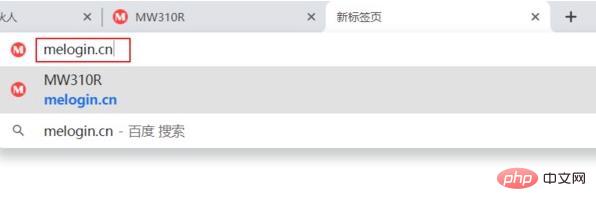
#2. Enter the login password of the router. After completing the input, click the arrow at the bottom of the interface. As shown in the figure below:
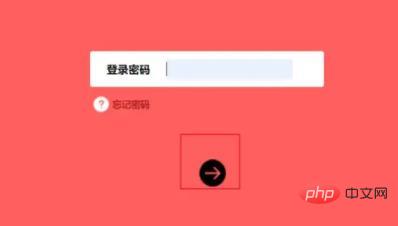
#3. After entering the router, click Advanced Settings in the upper right corner of the page. As shown in the figure below:

#4. Click Device Management in the left toolbar. As shown in the figure below:
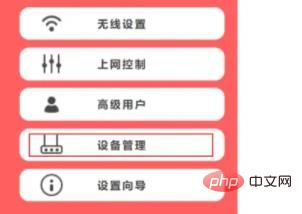
5. Click Restart Router on the right side of the interface. After clicking, the router will automatically restart. As shown in the picture below:
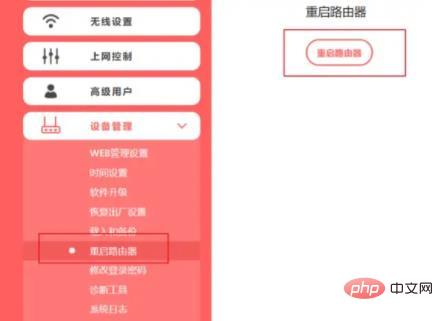
For more related knowledge, please visit the FAQ column!
The above is the detailed content of What does it mean when wifi shows no ip allocation?. For more information, please follow other related articles on the PHP Chinese website!

Hot AI Tools

Undresser.AI Undress
AI-powered app for creating realistic nude photos

AI Clothes Remover
Online AI tool for removing clothes from photos.

Undress AI Tool
Undress images for free

Clothoff.io
AI clothes remover

AI Hentai Generator
Generate AI Hentai for free.

Hot Article

Hot Tools

Notepad++7.3.1
Easy-to-use and free code editor

SublimeText3 Chinese version
Chinese version, very easy to use

Zend Studio 13.0.1
Powerful PHP integrated development environment

Dreamweaver CS6
Visual web development tools

SublimeText3 Mac version
God-level code editing software (SublimeText3)

Hot Topics
 What to do if the HP printer cannot connect to wifi - What to do if the HP printer cannot connect to wifi
Mar 06, 2024 pm 01:00 PM
What to do if the HP printer cannot connect to wifi - What to do if the HP printer cannot connect to wifi
Mar 06, 2024 pm 01:00 PM
When many users use HP printers, they are not familiar with what to do if the HP printer cannot connect to wifi. Below, the editor will bring you solutions to the problem of HP printers not connecting to wifi. Let us take a look below. Set the mac address of the HP printer to automatically select and automatically join the network. Check to change the network configuration. Use dhcp to enter the password to connect to the HP printer. It shows that it is connected to wifi.
 Why can't I connect to Wi-Fi in Windows 10?
Jan 16, 2024 pm 04:18 PM
Why can't I connect to Wi-Fi in Windows 10?
Jan 16, 2024 pm 04:18 PM
When we use the win10 operating system to connect to a wifi wireless network, we will find a prompt that the wifi network cannot be connected and is restricted. For this kind of problem, I think you can try to find your own network in the Network and Sharing Center, and then make a series of adjustments. Let’s take a look at the specific steps to see how the editor did it~Why can’t Win10 connect to wifi? Method 1: 1. Right-click the wireless WIFI icon in the notification area at the bottom of the computer screen, select “Open Network and Internet Settings”, and then Click the "Change Adapter Options" button. 2. In the pop-up network connection interface, look for the wireless connection named "WLAN", right-click again, and select "Close" (or "Disable"). 3. Wait
 How to solve the problem of not being able to enter the wifi password in win10
Dec 30, 2023 pm 05:43 PM
How to solve the problem of not being able to enter the wifi password in win10
Dec 30, 2023 pm 05:43 PM
Not being able to enter the password for win10wifi is a very depressing problem. Usually it is the card owner. Just reopen or restart the computer. For users who still can't solve the problem, hurry up and take a look at the detailed solution tutorial. Win10 Wifi Unable to Enter Password Tutorial Method 1: 1. Unable to enter password may be a problem with our keyboard connection, carefully check whether the keyboard can be used. 2. If we need to use the keypad to enter numbers, we also need to check whether the keypad is locked. Method 2: Note: Some users reported that the computer could not be turned on after performing this operation. In fact, it is not the cause of this setting, but the problem of the computer system itself. After performing this operation, it will not affect the normal startup of the computer, and the computer system will not
 Solution to Win11 unable to display WiFi
Jan 29, 2024 pm 04:03 PM
Solution to Win11 unable to display WiFi
Jan 29, 2024 pm 04:03 PM
WiFi is an important medium for us to surf the Internet, but many users have recently reported that Win11 does not display WiFi, so what should we do? Users can directly click on the service under the search option, and then select the startup type to change to automatic or click on the network and internet on the left to operate. Let this site carefully introduce to users the analysis of the problem of Win11 computer not displaying the wifi list. Method 1 to resolve the problem that the Wi-Fi list cannot be displayed on the win11 computer: 1. Click the search option. 3. Then we change the startup type to automatic. Method 2: 1. Press and hold win+i to enter settings. 2. Click Network and Internet on the left. 4. Subsequently
 What is the reason why the wifi function cannot be turned on? Attachment: How to fix the wifi function that cannot be turned on
Mar 14, 2024 pm 03:34 PM
What is the reason why the wifi function cannot be turned on? Attachment: How to fix the wifi function that cannot be turned on
Mar 14, 2024 pm 03:34 PM
Nowadays, in addition to data and wifi, mobile phones have two ways to access the Internet, and OPPO mobile phones are no exception. But what should we do if we can’t turn on the wifi function when using it? Don't worry yet, you might as well read this tutorial, it will help you! What should I do if my phone’s wifi function cannot be turned on? It may be because there is a slight delay when the WLAN switch is turned on. Please wait 2 seconds to see if it is turned on. Do not click continuously. 1. You can try to enter "Settings>WLAN" and try to turn on the WLAN switch again. 2. Please turn on/off airplane mode and try to turn on the WLAN switch again. 3. Restart the phone and try to see if WLAN can be turned on normally. 4. It is recommended to try restoring factory settings after backing up data. If none of the above methods solve your problem, please bring the purchased
 Solution to the disappearance of wifi icon on win11 computer
Jan 07, 2024 pm 12:33 PM
Solution to the disappearance of wifi icon on win11 computer
Jan 07, 2024 pm 12:33 PM
In the newly updated win11 system, many users find that they cannot find the wifi icon. For this reason, we have brought you a solution to the disappearance of the wifi icon on win11 computers. Turn on the setting switch to enable wifi settings. . What to do if the wifi icon disappears on a win11 computer: 1. First, right-click the lower taskbar, and then click "Taskbar Settings". 2. Then click the "Taskbar" option in the left taskbar. 3. After pulling down, you can see the notification area and click "Select which icons are displayed on the taskbar". 4. Finally, you can see the network settings below, and turn on the switch at the back.
 Local IP address query
Jan 05, 2024 pm 01:42 PM
Local IP address query
Jan 05, 2024 pm 01:42 PM
The methods for querying the IP address of this machine are: 1. Under Windows system, open the "Start Menu" and search for "cmd" to open the command prompt, enter "ipconfig", and then press the Enter key to find a line named "IPv4 Address" , the number next to it is the IP address of the machine; 2. Under macOS system, click the Apple icon in the upper left corner of the screen, select "System Preferences", find the currently connected network in the "Network" option, and click the "Advanced" button , find the IP of the machine in the "TCP/IP" tab, etc.
 How to solve the problem of not being able to connect to Wifi after updating Win11_How to solve the problem of not being able to connect to Wifi after updating Win11
Mar 20, 2024 pm 05:50 PM
How to solve the problem of not being able to connect to Wifi after updating Win11_How to solve the problem of not being able to connect to Wifi after updating Win11
Mar 20, 2024 pm 05:50 PM
Windows 11 system is currently the system that attracts the most attention. Many users have upgraded to Win 11. Many computer operations can only be completed after being connected to the Internet. But what should you do if you cannot connect to wifi after updating to Win 11? The editor will tell you about the update below. Solution to the problem of not being able to connect to wifi after win11. 1. First, open the Start menu, enter "Settings" and click "Troubleshooting". 2. Then select "Other Troubleshooting" and click Run on the right side of the Internet connection. 3. Finally, the system will automatically help you solve the problem of unable to connect to wifi.





