How to insert a check mark in word: 1. Open the Word document and open "Symbol" in "Insert" in the menu bar; 2. In the drop-down list of "Font" in the pop-up "Symbol" window Select "Wingdings2"; 3. Select "√" and click to insert a check mark.

#The operating environment of this tutorial: Windows 10 system, Microsoft Office word 2016, Dell G3 computer. How to insert a check mark in
word?
Use the [Symbol] insertion hook in Word:
Open the Word document, open the [Symbol] in [Insert] in the menu bar
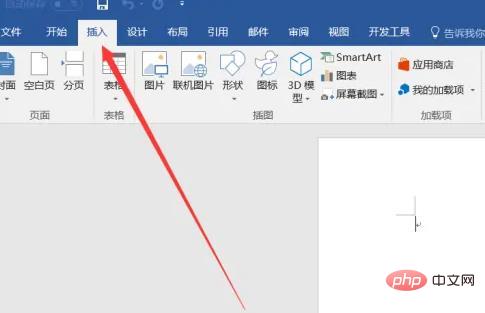
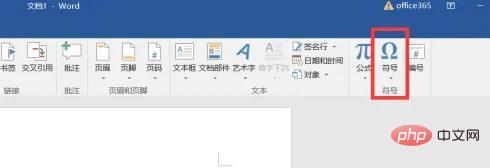
Select [Wingdings2] from the drop-down list of [Font] in the pop-up [Symbol] window, and then drag the mouse to the bottom, you can see the [√ hook 】, select it and click Insert.
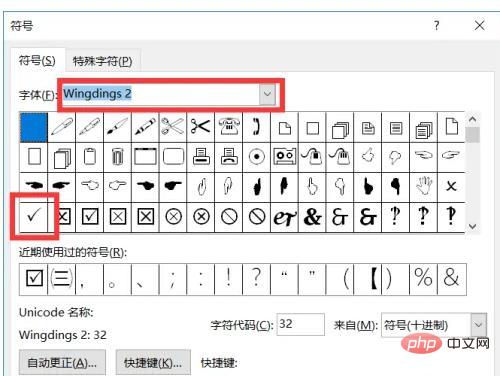
As shown in the picture:
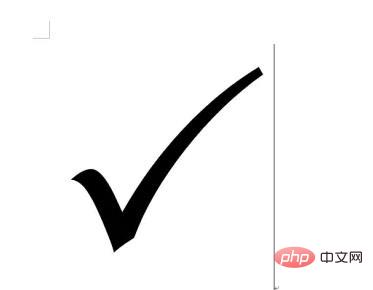
Recommended tutorial: "Word Tutorial"
The above is the detailed content of How to insert a check mark in word. For more information, please follow other related articles on the PHP Chinese website!
 How to change word background color to white
How to change word background color to white
 How to delete the last blank page in word
How to delete the last blank page in word
 Why can't I delete the last blank page in word?
Why can't I delete the last blank page in word?
 Word single page changes paper orientation
Word single page changes paper orientation
 word to ppt
word to ppt
 Word page number starts from the third page as 1 tutorial
Word page number starts from the third page as 1 tutorial
 Tutorial on merging multiple words into one word
Tutorial on merging multiple words into one word
 word insert table
word insert table