How to remotely control the computer with mstsc
Remote control method: 1. Use the "win i" key to open the "Windows Settings" interface and click the "System" option; 2. In the new page, find and click "Remote Desktop" and open "Startup" Remote Desktop" button; 3. In the pop-up dialog box, click the "Confirm" button; 4. Return to the desktop and use the "win R" key to bring up the "Run" dialog box; 5. Enter "mstsc" and click "OK" " button; 6. In the "Remote Desktop Connection" dialog box, enter the "computer IP address", click the "Connect" button, and wait for the connection to be successful.

#The operating environment of this tutorial: Windows 10 system, Lenovo Air14 computer.
Mstsc's full name is "Microsoft Telnet Screen Control", which is Microsoft's remote desktop control.
Remote control means that managers can connect to the computer to be controlled by means of remote dialing through a computer network or both parties accessing the Internet, and display the desktop environment of the controlled computer on their own computer. The local computer performs configuration, software installation, modification, etc. on the remote computer.
mstsc method to remotely control the computer
1. In the "Windows Settings" interface, click "System"
Turn on the computer, hold down the win i key on the keyboard at the same time, open the "Windows Settings" interface, and click "System";

2, in sequence Click "Remote Desktop" - "Start Remote Desktop"
Go to the new page, scroll down the left column page, find and click "Remote Desktop", open the right column "Start Remote Desktop" " button, as shown in the figure;

3. In the pop-up dialog box, click the "Confirm" button;

4. Bring up the "Run" dialog box
Return to the computer desktop and hold down the win R key at the same time to bring up the "Run" dialog box;

5. After entering "mstsc" in the input box, click the "OK" button

6. Click the "Connect" button
In the pop-up "Remote Desktop Connection" dialog box, enter the "computer IP address", click the "Connect" button, and wait for the connection to be successful.
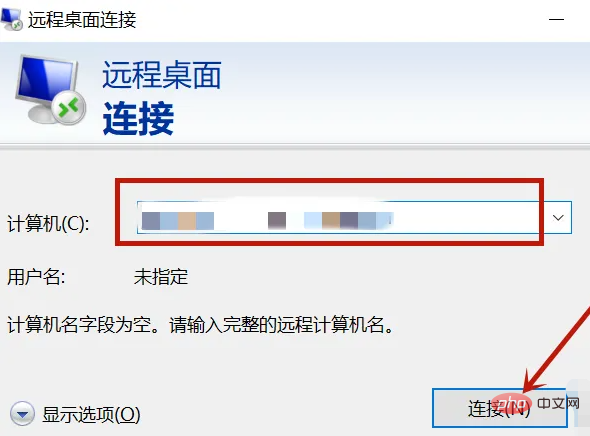
For more related knowledge, please visit the FAQ column!
The above is the detailed content of How to remotely control the computer with mstsc. For more information, please follow other related articles on the PHP Chinese website!

Hot AI Tools

Undresser.AI Undress
AI-powered app for creating realistic nude photos

AI Clothes Remover
Online AI tool for removing clothes from photos.

Undress AI Tool
Undress images for free

Clothoff.io
AI clothes remover

AI Hentai Generator
Generate AI Hentai for free.

Hot Article

Hot Tools

Notepad++7.3.1
Easy-to-use and free code editor

SublimeText3 Chinese version
Chinese version, very easy to use

Zend Studio 13.0.1
Powerful PHP integrated development environment

Dreamweaver CS6
Visual web development tools

SublimeText3 Mac version
God-level code editing software (SublimeText3)

Hot Topics
 1377
1377
 52
52
 How to use Sunflower Remote Control How to operate Sunflower Remote Control
Feb 22, 2024 pm 03:22 PM
How to use Sunflower Remote Control How to operate Sunflower Remote Control
Feb 22, 2024 pm 03:22 PM
After viewing the verification code of the controlled device, enter it on the control device to perform remote control. Tutorial Applicable Model: Lenovo AIO520C System: Windows 10 Professional Version: Sunflower Remote Control 12.5.0.43486 Analysis 1 First download and install the Sunflower Remote Control software and register an account. The green version used here does not require an account registration. 2. Click the eye icon to the right of the local verification code on the home page of the software to view the verification code. 3. Under Control the remote device on the right, enter the partner identification code and verification code, and click Remote Control. Supplement: What are the functions of Sunflower remote control software? 1 Sunflower remote control software has remote start, remote assistance, remote viewing of desktop, remote upload and download of files, remote distribution of files, C
 How to control sunflower remotely? -Sunflower remote control tutorial
Mar 20, 2024 pm 02:10 PM
How to control sunflower remotely? -Sunflower remote control tutorial
Mar 20, 2024 pm 02:10 PM
Remote computer control is a new essential skill for modern workers. After all, they often encounter temporary problems at home or after get off work. If you encounter an emergency, remote control of your computer can perfectly solve this problem. So how to remotely control Sunflower? Let’s take a look below. Step 1: Install Sunflower Remote Control on the computer. This is the tool we need for remote control. Run the downloaded installation package and you will see the following interface: ①Install the Sunflower software in the default location; ②Do not install, run with the green version; ③Customize the Sunflower software installation location; Step 2: Open the Sunflower remote control in the computer, and then you can See the local identification code and local verification code of this computer. The local identification code can be passed
 What is Sunflower software used for?
Jul 19, 2022 pm 03:35 PM
What is Sunflower software used for?
Jul 19, 2022 pm 03:35 PM
Sunflower software is used for remote control. Sunflower is a software that provides remote control services. It can easily access and control devices installed with Sunflower remote control client from any location that can be connected to the Internet. Sunflower software can realize intranet penetration in various complex network environments. Users can easily manage services, processes, users and files of remote PCs through the browser; its main features are: new multi-tab interface style, unique There is a remote desktop HSKRC transmission protocol, which has great network penetration and so on.
 Using C++ to realize remote control function of embedded system
Aug 25, 2023 pm 05:24 PM
Using C++ to realize remote control function of embedded system
Aug 25, 2023 pm 05:24 PM
Using C++ to realize the remote control function of embedded systems With the rapid development of the Internet of Things, embedded systems are becoming an indispensable part of our daily lives. For developers of embedded systems, how to implement remote control functions is an important issue. Using the C++ programming language, we can easily implement the remote control function of the embedded system. This article will introduce how to use C++ to write code to implement this function, as well as give some sample code. First, we need to prepare some hardware equipment. As an embedded system,
 Technical guide for remote device control using PHP and MQTT
Jul 08, 2023 pm 05:09 PM
Technical guide for remote device control using PHP and MQTT
Jul 08, 2023 pm 05:09 PM
Technical Guide to Remote Device Control Using PHP and MQTT Introduction: The rapid development of modern technology has made the Internet of Things (IoT) gradually become a reality. In the Internet of Things, by connecting various devices through the Internet, we can achieve remote control and monitoring of the devices. MQTT is a lightweight message transfer protocol that can facilitate communication between devices. This article will introduce how to use PHP and MQTT protocols to achieve remote device control. 1. Preparation: Before starting, we need to install the MQTT server and PH
 How to solve the black screen of Win10 remote control desktop? Let's take a look at reasonable repair methods
Jul 11, 2023 pm 01:49 PM
How to solve the black screen of Win10 remote control desktop? Let's take a look at reasonable repair methods
Jul 11, 2023 pm 01:49 PM
When our computer encounters some common problems, we can use remote desktop connection to let friends solve it. However, some users encounter a crash when connecting to a remote desktop. What should they do? So next, the editor will introduce to you the solution to the problem that the remote control desktop black screen cannot be used. A reasonable way to fix the black screen of win10 remote control desktop is to open the resource manager by pressing the Ctrl+Shift+Esc keyboard shortcut. You should now see the desktop. Keep Explorer open until you complete your work. Then, when you have time, you can troubleshoot the issue later. Reasonable method 2 to fix the black screen of win10 remote control desktop. Press and hold the Windows key + I on the keyboard to open the settings and select "Upgrade".
 How to implement remote monitoring and video surveillance in uniapp
Oct 21, 2023 am 09:49 AM
How to implement remote monitoring and video surveillance in uniapp
Oct 21, 2023 am 09:49 AM
How to implement remote monitoring and video monitoring in uniapp requires specific code examples. Preface: With the continuous development of Internet of Things technology and the popularity of smart devices, remote monitoring and video monitoring have become an indispensable part of our daily lives. In uniapp, we can achieve simple and powerful remote monitoring and video surveillance functions by combining various existing technologies and components. Step 1: Choose the appropriate components or plug-ins. First, in order to achieve remote monitoring and video surveillance, we need to choose the appropriate components or plug-ins.
 PHP study notes: remote control and Internet of Things applications
Oct 08, 2023 am 08:01 AM
PHP study notes: remote control and Internet of Things applications
Oct 08, 2023 am 08:01 AM
PHP study notes: Remote control and Internet of Things applications With the rapid development of the Internet of Things, more and more devices can achieve intelligent operations through remote control. As a server-side scripting language widely used in Web development, PHP can also be used for the development of remote control and Internet of Things applications. This article will introduce how to use PHP to implement remote control and Internet of Things applications, and give specific code examples. 1. Remote control Basics of remote control Remote control refers to operating and controlling the target device through the Internet. Realizing remote control



