 Operation and Maintenance
Operation and Maintenance
 Linux Operation and Maintenance
Linux Operation and Maintenance
 Does ovito have an installation package for Linux systems?
Does ovito have an installation package for Linux systems?
Does ovito have an installation package for Linux systems?
ovito has an installation package for Linux systems. OVITO is a scientific visualization and analysis software for atomic and particle simulation data. The program is available for free on all major platforms under an open source license, supporting major platforms such as Windows, Linux, macOS, etc. How to install ovito under Linux: 1. Download the compressed package of the Linux version from the official website; 2. Use the tar command to decompress it; 3. Use the export command to set environment variables.

#The operating environment of this tutorial: linux7.3 system, Dell G3 computer.
OVITO is a scientific visualization and analysis software for atomic and particle simulation data. It helps scientists better understand material phenomena and physical processes. The program is available for free on all major platforms (Windows, Linux, macOS, etc.) under an open source license. As a powerful tool for analyzing, understanding, and explaining simulation results, it has played a role in an increasing number of computational simulation studies.
ovito has an installation package for Linux systems. Official website download https://www.ovito.org/
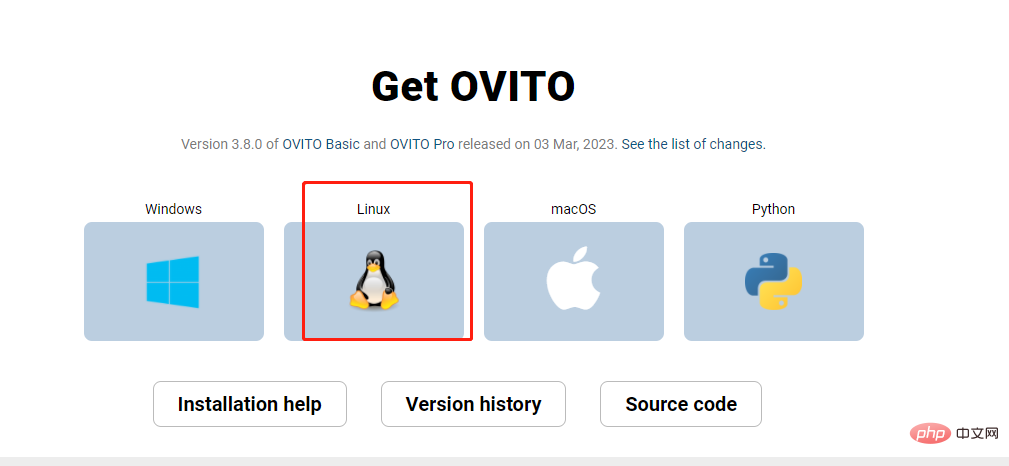
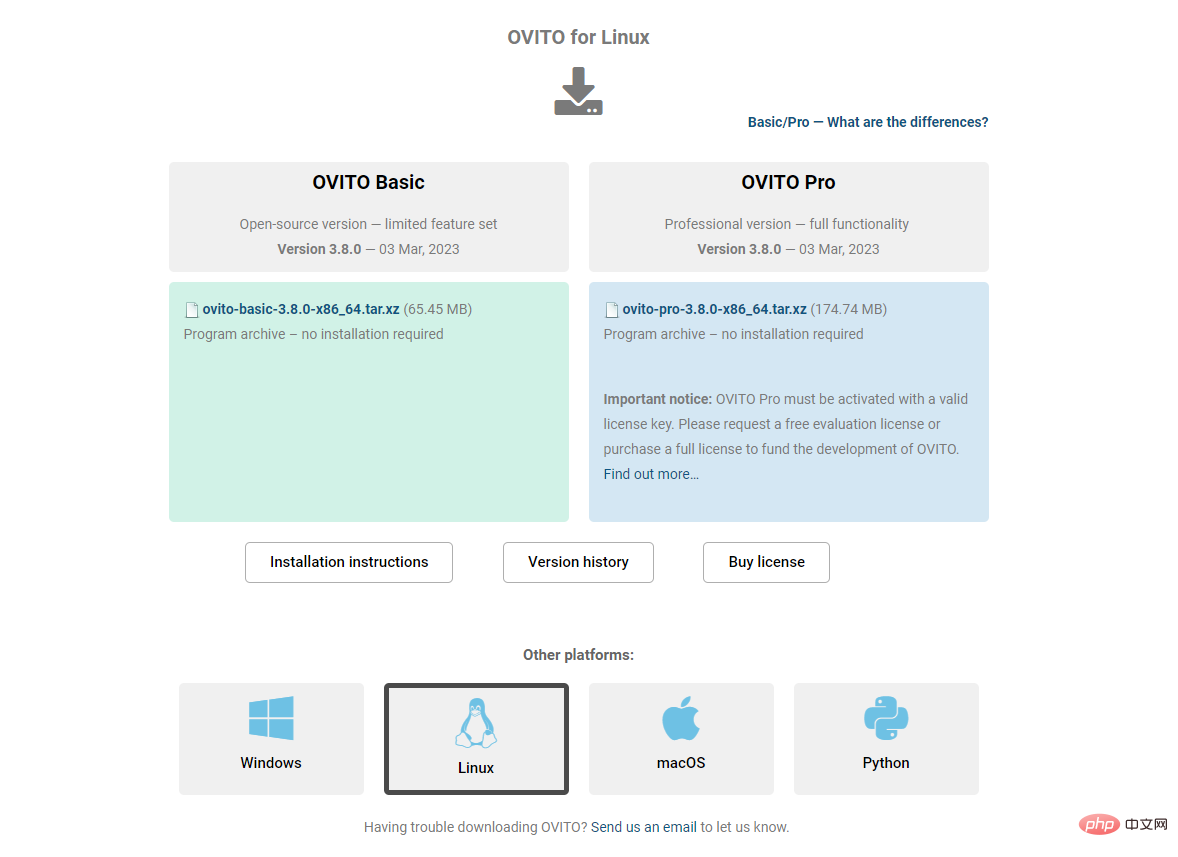
##Installing ovito under linux
1. Download the linux version of the compressed package from the official website 2. Unzip ittar zxvf ovito-2.9.0-x86_64.tar.gz cd ovito-2.9.0-x86_64
export OVITO_HOME=/path/to/ovito-2.9.0-x86_64 export PATH=$OVITO_HOME/bin:$PATH
Please Change /path/to/ovito-2.9.0-x86_64 to the actual path after decompression.Enter
which ovito
ovito
export OVITO_HOME=/path/to/ovito-2.9.0-x86_64 cp libstdc++.so.6 $OVITO_HOME/lib/ovito cp libstdc++.so.6.0.21 $OVITO_HOME/lib/ovito
ovito
If the Linux environment does not support the graphical interface well, we can use the ovitos command to perform image processing on the command line.
Error: nivida library is missing
When running the ovitos command on the computing node, it is prompted that the libnvidia-tls.so and libnvidia-glcore.so libraries are missing. This library is in nvidia's driver library. We download it from the official website: Portal (opens new window). Select: Linux - x86_64 - RHEL - 6 - rpm(local) and download the cuda-repo-rhel6-7-5-local-7.5-18.x86_64.rpm compressed package. Then unzip the rpm package and find these two librariesrpm2cpio cuda-repo-rhel6-7-5-local-7.5-18.x86_64.rpm | cpio -div cd var/cuda-repo-7-5-local rpm2cpio xorg-x11-drv-nvidia-libs-352.39-1.el6.x86_64.rpm | cpio -div rpm2cpio xorg-x11-drv-nvidia-gl-352.39-1.el6.x86_64.rpm | cpio -div cd usr/lib64/nvidia
export LD_LIBRARY_PATH=/path/to/nvidia-lib:$LD_LIBRARY_PATH
Linux Video Tutorial"
The above is the detailed content of Does ovito have an installation package for Linux systems?. For more information, please follow other related articles on the PHP Chinese website!

Hot AI Tools

Undresser.AI Undress
AI-powered app for creating realistic nude photos

AI Clothes Remover
Online AI tool for removing clothes from photos.

Undress AI Tool
Undress images for free

Clothoff.io
AI clothes remover

AI Hentai Generator
Generate AI Hentai for free.

Hot Article

Hot Tools

Notepad++7.3.1
Easy-to-use and free code editor

SublimeText3 Chinese version
Chinese version, very easy to use

Zend Studio 13.0.1
Powerful PHP integrated development environment

Dreamweaver CS6
Visual web development tools

SublimeText3 Mac version
God-level code editing software (SublimeText3)

Hot Topics
 1386
1386
 52
52
 How to use docker desktop
Apr 15, 2025 am 11:45 AM
How to use docker desktop
Apr 15, 2025 am 11:45 AM
How to use Docker Desktop? Docker Desktop is a tool for running Docker containers on local machines. The steps to use include: 1. Install Docker Desktop; 2. Start Docker Desktop; 3. Create Docker image (using Dockerfile); 4. Build Docker image (using docker build); 5. Run Docker container (using docker run).
 Difference between centos and ubuntu
Apr 14, 2025 pm 09:09 PM
Difference between centos and ubuntu
Apr 14, 2025 pm 09:09 PM
The key differences between CentOS and Ubuntu are: origin (CentOS originates from Red Hat, for enterprises; Ubuntu originates from Debian, for individuals), package management (CentOS uses yum, focusing on stability; Ubuntu uses apt, for high update frequency), support cycle (CentOS provides 10 years of support, Ubuntu provides 5 years of LTS support), community support (CentOS focuses on stability, Ubuntu provides a wide range of tutorials and documents), uses (CentOS is biased towards servers, Ubuntu is suitable for servers and desktops), other differences include installation simplicity (CentOS is thin)
 What to do if the docker image fails
Apr 15, 2025 am 11:21 AM
What to do if the docker image fails
Apr 15, 2025 am 11:21 AM
Troubleshooting steps for failed Docker image build: Check Dockerfile syntax and dependency version. Check if the build context contains the required source code and dependencies. View the build log for error details. Use the --target option to build a hierarchical phase to identify failure points. Make sure to use the latest version of Docker engine. Build the image with --t [image-name]:debug mode to debug the problem. Check disk space and make sure it is sufficient. Disable SELinux to prevent interference with the build process. Ask community platforms for help, provide Dockerfiles and build log descriptions for more specific suggestions.
 How to view the docker process
Apr 15, 2025 am 11:48 AM
How to view the docker process
Apr 15, 2025 am 11:48 AM
Docker process viewing method: 1. Docker CLI command: docker ps; 2. Systemd CLI command: systemctl status docker; 3. Docker Compose CLI command: docker-compose ps; 4. Process Explorer (Windows); 5. /proc directory (Linux).
 Detailed explanation of docker principle
Apr 14, 2025 pm 11:57 PM
Detailed explanation of docker principle
Apr 14, 2025 pm 11:57 PM
Docker uses Linux kernel features to provide an efficient and isolated application running environment. Its working principle is as follows: 1. The mirror is used as a read-only template, which contains everything you need to run the application; 2. The Union File System (UnionFS) stacks multiple file systems, only storing the differences, saving space and speeding up; 3. The daemon manages the mirrors and containers, and the client uses them for interaction; 4. Namespaces and cgroups implement container isolation and resource limitations; 5. Multiple network modes support container interconnection. Only by understanding these core concepts can you better utilize Docker.
 What computer configuration is required for vscode
Apr 15, 2025 pm 09:48 PM
What computer configuration is required for vscode
Apr 15, 2025 pm 09:48 PM
VS Code system requirements: Operating system: Windows 10 and above, macOS 10.12 and above, Linux distribution processor: minimum 1.6 GHz, recommended 2.0 GHz and above memory: minimum 512 MB, recommended 4 GB and above storage space: minimum 250 MB, recommended 1 GB and above other requirements: stable network connection, Xorg/Wayland (Linux)
 vscode cannot install extension
Apr 15, 2025 pm 07:18 PM
vscode cannot install extension
Apr 15, 2025 pm 07:18 PM
The reasons for the installation of VS Code extensions may be: network instability, insufficient permissions, system compatibility issues, VS Code version is too old, antivirus software or firewall interference. By checking network connections, permissions, log files, updating VS Code, disabling security software, and restarting VS Code or computers, you can gradually troubleshoot and resolve issues.
 How to switch Chinese mode with vscode
Apr 15, 2025 pm 11:39 PM
How to switch Chinese mode with vscode
Apr 15, 2025 pm 11:39 PM
VS Code To switch Chinese mode: Open the settings interface (Windows/Linux: Ctrl, macOS: Cmd,) Search for "Editor: Language" settings Select "Chinese" in the drop-down menu Save settings and restart VS Code



