 Operation and Maintenance
Operation and Maintenance
 Linux Operation and Maintenance
Linux Operation and Maintenance
 What should I do if I cannot log into Linux after creating a new user?
What should I do if I cannot log into Linux after creating a new user?
What should I do if I cannot log into Linux after creating a new user?
After creating a new user, Linux cannot enter because the creation method is incorrect. The solution is: 1. Temporarily enter root permissions through "sudo su root"; 2. Execute "useradd -d /home/testname -m testname" command, and then add the user to the root group; 3. Check the groups to which the user belongs through "groups testname"; 4. Delete the user, and then set the user password through "passwd testname".

#The operating environment of this tutorial: linux5.9.8 system, Dell G3 computer.
What should I do if I cannot enter Linux after creating a new user?
Solution to the problem that new Linux users cannot log in to the system
Preface
The reason for this problem is that everyone has not I started to learn the basics of Linux, but I didn’t know how to use many basic operations. When encountered a problem, I used a search engine to search, and got a bunch of similar answers, and you believed it, because Repetition is authority. What you don't know is that this answer is the scale of authority formed by countless people copying the initial answer, and when the initial solution is wrong, you will suffer.
In fact, we need to understand one thing: not everything searched by search engines is correct. Everywhere is a mixed bag.
Linux commands are like magic in many cases. You never know why you use them....
So, learn it steadily!
Problem:
Many people use these two commands to create users, and often fail to log in to the graphical desktop.
useradd testname passwd testname
Of course these two commands are very useful. We did create a user and can switch to the user in the shell. But cannot log in to the graphical desktop.
In fact, creating a user who can log in to the graphical desktop is a little more complicated than this. Below are more detailed steps.
1.1 Temporarily enter root permissions
sudo su root
1.2 Create a user
Two options for creating a user.
-
Add user -d Specify user home directory -m If the home directory does not exist, create it
This command creates the user home directory under /home . There is no user home directory after the user is created using the command mentioned in the preface.
useradd -d /home/testname -m testname
- Relative to the above command -g adds the user to the root group
useradd -d /home/testname -m testname -g root
View the group to which the user belongs
groups testname
Delete the user completely
userdel -r testname # 删除用户及其目录
1.3 Set the user password
passwd testname
and then type the password twice to confirm.
Note that the entered password will not be echoed for security reasons.
1.4 Authorizing users with sudo permissions
Even if the created user is placed in the root group, the newly created user still does not have sudo permissions.
So we have to configure it (optional, if you need)
sudo su root vim /etc/sudoers
Type i to start modifying the information.
And add the user name you created under root ALL=(ALL:ALL) ALL=(ALL:ALL) ALL
(The user name testname here is changed to the actual one Username Because I did not actually create the testname user. Here is a previous case)
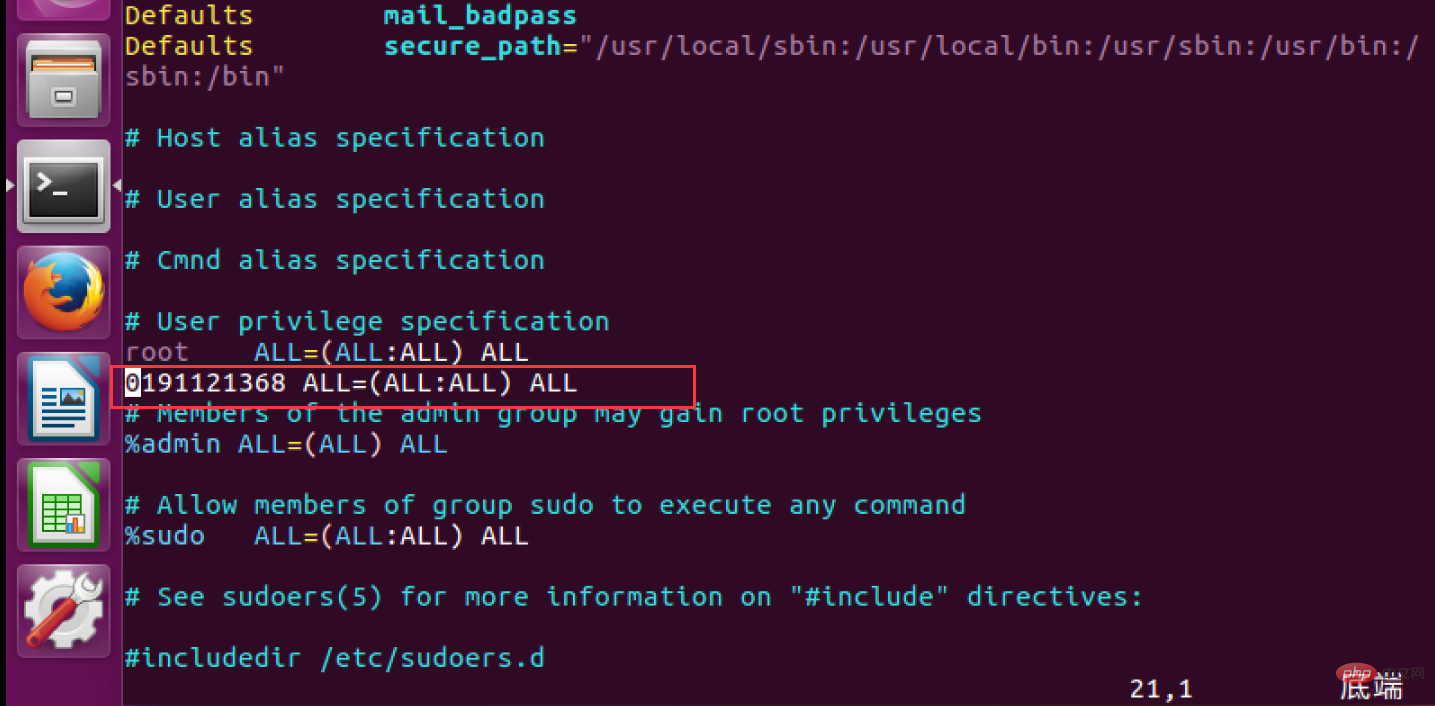
After the modification is completed, type Esc to exit editing and force modification of the file.
Esc :wq!
After that, you can switch users and log in to the graphical desktop of this account.
Related recommendations: "Linux Video Tutorial"
The above is the detailed content of What should I do if I cannot log into Linux after creating a new user?. For more information, please follow other related articles on the PHP Chinese website!

Hot AI Tools

Undresser.AI Undress
AI-powered app for creating realistic nude photos

AI Clothes Remover
Online AI tool for removing clothes from photos.

Undress AI Tool
Undress images for free

Clothoff.io
AI clothes remover

AI Hentai Generator
Generate AI Hentai for free.

Hot Article

Hot Tools

Notepad++7.3.1
Easy-to-use and free code editor

SublimeText3 Chinese version
Chinese version, very easy to use

Zend Studio 13.0.1
Powerful PHP integrated development environment

Dreamweaver CS6
Visual web development tools

SublimeText3 Mac version
God-level code editing software (SublimeText3)

Hot Topics
 deepseek web version entrance deepseek official website entrance
Feb 19, 2025 pm 04:54 PM
deepseek web version entrance deepseek official website entrance
Feb 19, 2025 pm 04:54 PM
DeepSeek is a powerful intelligent search and analysis tool that provides two access methods: web version and official website. The web version is convenient and efficient, and can be used without installation; the official website provides comprehensive product information, download resources and support services. Whether individuals or corporate users, they can easily obtain and analyze massive data through DeepSeek to improve work efficiency, assist decision-making and promote innovation.
 How to install deepseek
Feb 19, 2025 pm 05:48 PM
How to install deepseek
Feb 19, 2025 pm 05:48 PM
There are many ways to install DeepSeek, including: compile from source (for experienced developers) using precompiled packages (for Windows users) using Docker containers (for most convenient, no need to worry about compatibility) No matter which method you choose, Please read the official documents carefully and prepare them fully to avoid unnecessary trouble.
 Ouyi okx installation package is directly included
Feb 21, 2025 pm 08:00 PM
Ouyi okx installation package is directly included
Feb 21, 2025 pm 08:00 PM
Ouyi OKX, the world's leading digital asset exchange, has now launched an official installation package to provide a safe and convenient trading experience. The OKX installation package of Ouyi does not need to be accessed through a browser. It can directly install independent applications on the device, creating a stable and efficient trading platform for users. The installation process is simple and easy to understand. Users only need to download the latest version of the installation package and follow the prompts to complete the installation step by step.
 BITGet official website installation (2025 beginner's guide)
Feb 21, 2025 pm 08:42 PM
BITGet official website installation (2025 beginner's guide)
Feb 21, 2025 pm 08:42 PM
BITGet is a cryptocurrency exchange that provides a variety of trading services including spot trading, contract trading and derivatives. Founded in 2018, the exchange is headquartered in Singapore and is committed to providing users with a safe and reliable trading platform. BITGet offers a variety of trading pairs, including BTC/USDT, ETH/USDT and XRP/USDT. Additionally, the exchange has a reputation for security and liquidity and offers a variety of features such as premium order types, leveraged trading and 24/7 customer support.
 Get the gate.io installation package for free
Feb 21, 2025 pm 08:21 PM
Get the gate.io installation package for free
Feb 21, 2025 pm 08:21 PM
Gate.io is a popular cryptocurrency exchange that users can use by downloading its installation package and installing it on their devices. The steps to obtain the installation package are as follows: Visit the official website of Gate.io, click "Download", select the corresponding operating system (Windows, Mac or Linux), and download the installation package to your computer. It is recommended to temporarily disable antivirus software or firewall during installation to ensure smooth installation. After completion, the user needs to create a Gate.io account to start using it.
 Ouyi Exchange Download Official Portal
Feb 21, 2025 pm 07:51 PM
Ouyi Exchange Download Official Portal
Feb 21, 2025 pm 07:51 PM
Ouyi, also known as OKX, is a world-leading cryptocurrency trading platform. The article provides a download portal for Ouyi's official installation package, which facilitates users to install Ouyi client on different devices. This installation package supports Windows, Mac, Android and iOS systems. Users can choose the corresponding version to download according to their device type. After the installation is completed, users can register or log in to the Ouyi account, start trading cryptocurrencies and enjoy other services provided by the platform.
 How to automatically set permissions of unixsocket after system restart?
Mar 31, 2025 pm 11:54 PM
How to automatically set permissions of unixsocket after system restart?
Mar 31, 2025 pm 11:54 PM
How to automatically set the permissions of unixsocket after the system restarts. Every time the system restarts, we need to execute the following command to modify the permissions of unixsocket: sudo...
 Why does an error occur when installing an extension using PECL in a Docker environment? How to solve it?
Apr 01, 2025 pm 03:06 PM
Why does an error occur when installing an extension using PECL in a Docker environment? How to solve it?
Apr 01, 2025 pm 03:06 PM
Causes and solutions for errors when using PECL to install extensions in Docker environment When using Docker environment, we often encounter some headaches...





