
Solution to the failure to install the nvidia driver in win10: 1. Press "Win R" to bring up the run dialog box, enter "winver" and press Enter to check the system version; 2. Upgrade to the latest version through Win10 automatic update or Download the latest Win10 image, and then upgrade to the latest Win10 version through the image; 3. Download the latest graphics driver, save it to the hard disk, wait until the system is installed and enter the system interface, unplug the network cable, and then run the pre-downloaded graphics driver Just install the driver.

The operating environment of this tutorial: Windows 10 system, Dell G3 computer.
What should I do if the nvidia driver fails to be installed on win10?
About how to deal with the inability to install the NVIDIA driver in Win10
You will encounter an error message when installing the NVIDIA driver, such as the following picture:

means "The NVIDIA graphics driver is not compatible with this version of Windows."
How to solve?
First of all, this prompt is divided into two situations
1. The Win10 system version is too old. For example, the Win10 system installed a few years ago has never been upgraded, or the system has never been upgraded. A lower version was installed when installing the system (I have encountered this situation). NVIDIA's latest driver requires at least Windows 10 1709 or above.
How to check the version of your system?
"Win R" brings up the run dialog box, enter "winver" and press Enter to view the version.
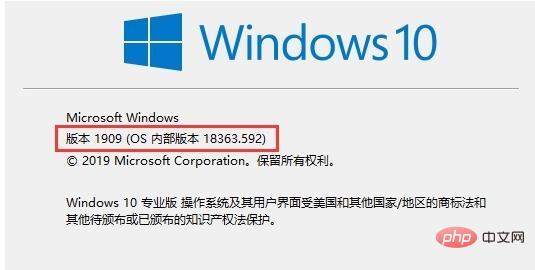
Solution: Automatically upgrade to the latest version through Win10, or download the latest Win10 image, and then The image is upgraded to the latest Win10 version.
The above situation is relatively rare now, and the more common situation should be the following situation.
2. Installing the latest Windows 10 system is caused by automatically installing the GeForce DCH graphics driver through Windows Update immediately after logging in for the first time. The DCH driver is also known as the "Universal Windows Driver" which leverages the Windows UWP platform driver while also offering simpler updates and maintainability. Once installed in this way, if you try to download and update the driver through NVIDIA's official website, or download and update through a third-party automatic update software, you will be prompted with an error and cannot update.
Solution:
①Before installing the operating system, download the latest graphics card driver and save it to the hard disk (non-system partition)/U disk/ Under the mobile hard disk, wait until the system is installed and enter the system interface to unplug the network cable , and then run the pre-downloaded graphics card driver to install the driver. This prompt will not appear when you download the new driver.
②You can also use the NVIDIA GeForce Experience application to bypass this problem. This method validates as it is able to get the UWD version of the driver. However, you must create an NVIDIA account to use GeForce Experience. Although it is a little more troublesome, it can solve the problem. (Suitable for users who have automatically updated the graphics card driver after the system is installed and do not want to reinstall the system)
③Baidu"Display Driver Uninstaller( DDU)"This is a tool to completely uninstall the graphics card. After downloading, run the program to clean and uninstall the graphics card driver. Note that you must select the graphics card driver here. After cleaning, restart, unplug the network cable, and then install the downloaded official graphics card driver. .
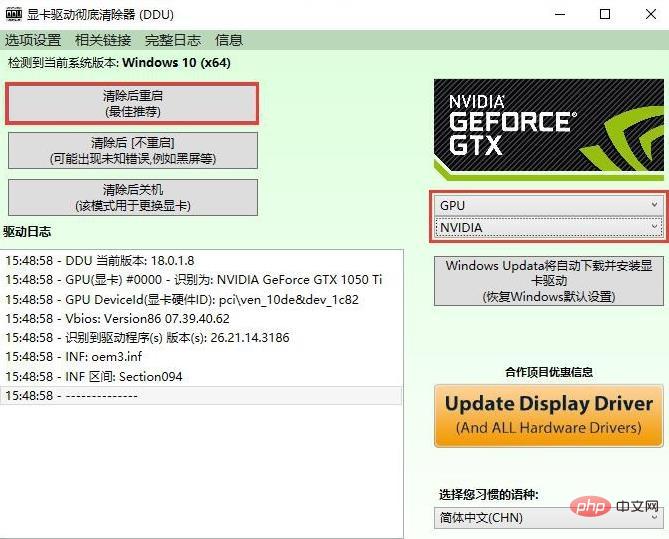
For more related knowledge, please visit the FAQ column!
The above is the detailed content of What to do if win10 fails to install nvidia driver. For more information, please follow other related articles on the PHP Chinese website!
 How to solve unable to connect to nvidia
How to solve unable to connect to nvidia
 How to download Razer mouse driver
How to download Razer mouse driver
 The role of html title tag
The role of html title tag
 Why can swoole be resident in memory?
Why can swoole be resident in memory?
 geforce 940mx
geforce 940mx
 How much does it cost to replace an Apple mobile phone battery?
How much does it cost to replace an Apple mobile phone battery?
 Usage of parseInt in Java
Usage of parseInt in Java
 Reasons why website access prompts internal server error
Reasons why website access prompts internal server error