
The ppt theme is in "Design->Theme". The specific method of setting "Secret Fragrance" is: 1. Open the ppt on the computer and click "Design"; 2. In the opened In the design options, click the drop-down arrow; 3. In the window that opens, select the "Secret Fragrance" theme.

The operating environment of this tutorial: Windows 10 system, Microsoft Office PowerPoint 2007 version, Dell G3 computer.
Where is the subtle fragrance of the ppt theme?
In PPT2007, open PPT->Design-> the drop-down arrow on the right side of "Theme"->Built-in->right-click "Secret Fragrance"->Apply to all slides .
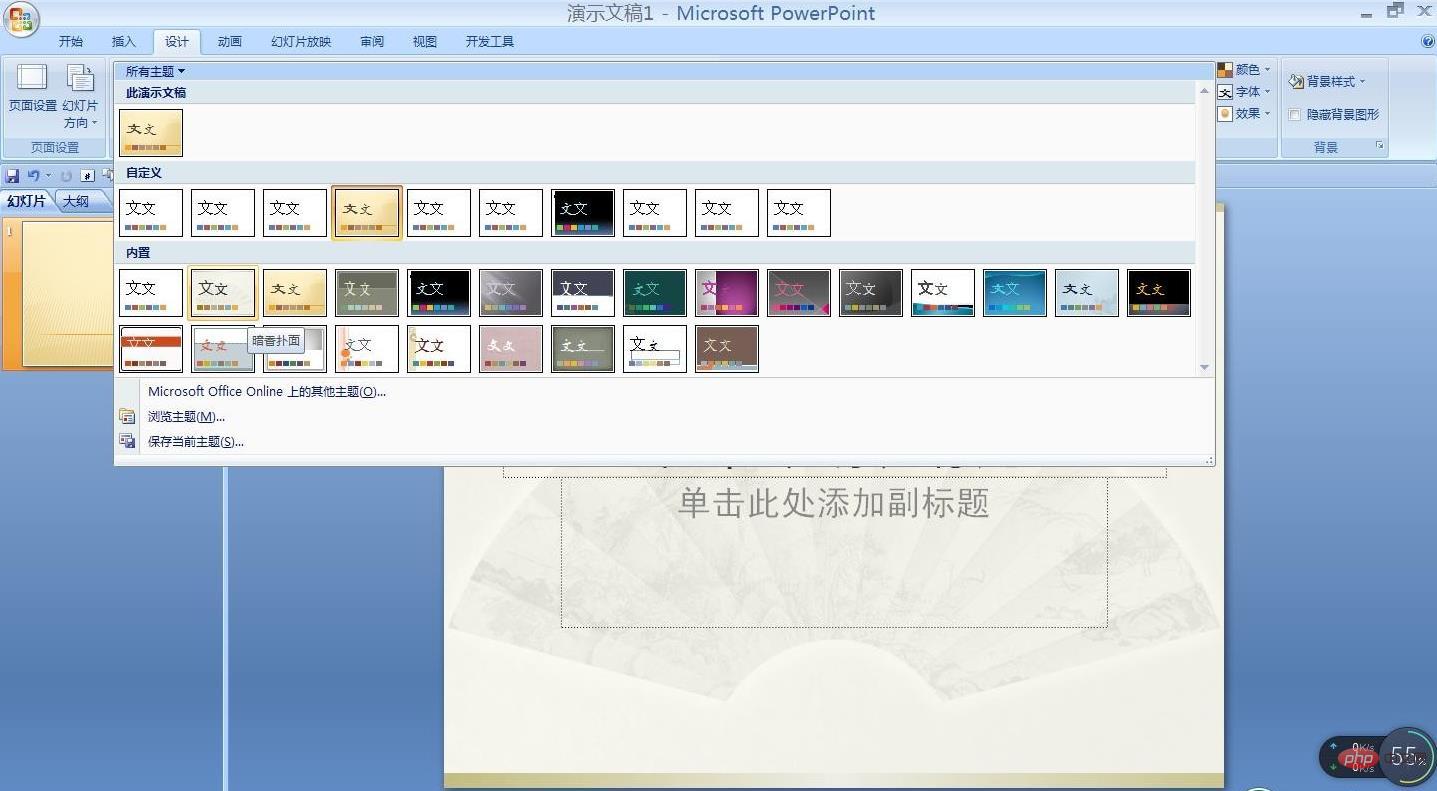
Specific setting method:
1. First open [ppt] on the computer and click [Design] in the upper left corner, as shown in the figure below.
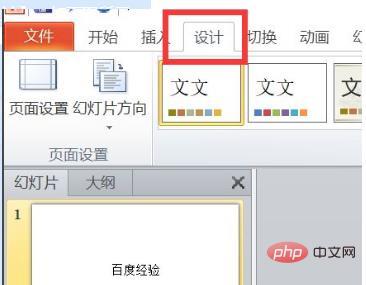
#2. Then in the open design options, click [red box], as shown in the figure below.
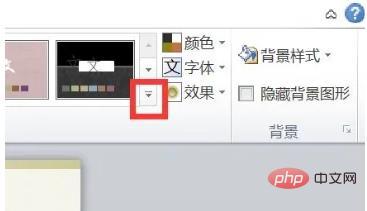
#3. Then in the window that opens, select the [second] Dark Fragrance theme here, as shown in the picture below.
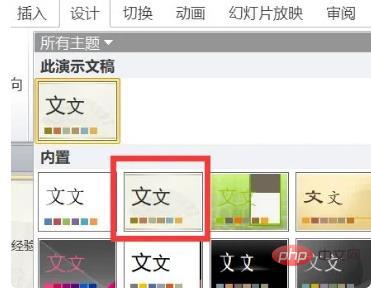
#4. Now return to the main operation page. The effect is as shown in the figure. As shown in the figure below, the dark fragrance theme is set up.

For more related knowledge, please visit the FAQ column!
The above is the detailed content of Where is the subtle fragrance of the ppt theme?. For more information, please follow other related articles on the PHP Chinese website!