What does the ctrl+a key mean?
ctrl a key means "select all" and is the most common shortcut key in computers. Common keyboard shortcuts include Ctrl B (organize favorites), Ctrl C (copy), Ctrl D (delete), Ctrl E (Search Assistant), Ctrl V (Paste), etc.

The operating environment of this tutorial: Windows 10 system, Dell G3 computer.
What does the ctrl a key mean?
ctrl a key means to select all.
Common keyboard shortcuts:
ctrl V paste
ctrl C or ctrl insert copy
ctrl X window maximize/cut (move)
ctrl N Create a new file
ctrl W Close the current window
ctrl esc Open the start menu
ctrl alt delete Open the safe operation interface
ctrl alt N Create a new file
ctrl shift N Create a new folder (xp cannot be used)
ctrl O Open the "Open File" dialog box
ctrl P Open "Print" dialog box
ctrl S Save the current operation file
ctrl Z Undo the previous operation
ctrl Y Restore
ctrl H History
ctrl M Win Restore the size and position of the window before the previous operation
ctrl F Win Open the "Find: Computer" dialog box
ctrl F4 Close the current application The current text in (such as word)
ctrl F6 switches to the next text in the current application (add shift to jump to the previous window)
ctrl F5 force refresh
ctrl alt esc Quick shutdown
ctrl alt home Quick restart
ctrl alt Z Undo, but the number of undo steps is more than ctrl Z
ctrl ~ Cannot be hidden Active icon
ctrl Shift and drag the file with the mouse to create a shortcut
ctrl 0 Web page desktop subtitles restore to default size
ctrl Mouse3 (mouse wheel) Change the percentage of the web page, change Computer icon size (xp cannot change the icon)
ctrl space (space) Switch between Chinese and English
ctrl A Select all items
ctrl shift esc Open the task manager
ctrl backspace Output a flat box
ctrl tab Output a large space, you can also convert web pages
ctrl windows ←/→ Switch desktop, exclusive for Windows 10
ctrl shift T Restore the window just closed in the browser
And so on.
Introduction to shortcut keys:
Shortcut keys, also called shortcut keys or hot keys, refer to completing an operation through certain specific keys, key sequences or key combinations. Many shortcut keys are often associated with Such as Ctrl key, Shift key, Alt key, Fn key, Windows key, etc. used together.
You can use shortcut keys to do some work instead of the mouse. You can use keyboard shortcuts to open, close, and navigate the "Start" menu, desktop, menus, dialog boxes, and web pages. Shortcut keys can also be used in Word.
System-level shortcut keys can respond globally. No matter where the current focus is or what program is running, they will work when pressed.
Application-level hotkeys can only work in the currently active program. When the defining program of the application hotkey is inactive or running in the background, the hotkey is inactive.
Control-level hotkeys only work in the current control.
General system and application shortcut keys can be customized according to your own operating habits.
For more related knowledge, please visit the FAQ column!
The above is the detailed content of What does the ctrl+a key mean?. For more information, please follow other related articles on the PHP Chinese website!

Hot AI Tools

Undresser.AI Undress
AI-powered app for creating realistic nude photos

AI Clothes Remover
Online AI tool for removing clothes from photos.

Undress AI Tool
Undress images for free

Clothoff.io
AI clothes remover

AI Hentai Generator
Generate AI Hentai for free.

Hot Article

Hot Tools

Notepad++7.3.1
Easy-to-use and free code editor

SublimeText3 Chinese version
Chinese version, very easy to use

Zend Studio 13.0.1
Powerful PHP integrated development environment

Dreamweaver CS6
Visual web development tools

SublimeText3 Mac version
God-level code editing software (SublimeText3)

Hot Topics
 What does the ctrl+a key mean?
Mar 16, 2023 pm 03:12 PM
What does the ctrl+a key mean?
Mar 16, 2023 pm 03:12 PM
The ctrl+a key means "select all" and is the most common shortcut key in computers. Common keyboard shortcuts include Ctrl+B (organize favorites), Ctrl+C (copy), Ctrl+D ( Delete), Ctrl+E (Search Assistant), Ctrl+V (Paste), etc.
 How to add/remove security options from CTRL+ALT+DEL screen
Apr 26, 2023 pm 12:07 PM
How to add/remove security options from CTRL+ALT+DEL screen
Apr 26, 2023 pm 12:07 PM
Having the ability to customize allows one to explore more. Windows offers its users the greatest amount of customization, and we are all very grateful. So, have you ever considered customizing your CTRL+ALT+DEL screen? Of course you have, otherwise you wouldn’t be reading this article right now. Well, we have good news for you! You do have the ability to customize the security options screen. You can keep only the options you want and delete all the ones you don't need. CTRL+ALT+DEL screen customization can be done through the Local Group Policy Editor or the Registry Editor. You can choose the method of your choice, both have the same effect. So, what are you waiting for, let’s dive into the article! Hope you like it! Method 1: Edit through local group policy
 What does ctrl+spacebar do?
Mar 09, 2023 pm 04:18 PM
What does ctrl+spacebar do?
Mar 09, 2023 pm 04:18 PM
The function of "ctrl+spacebar" is to switch between Chinese and English input methods; through "ctrl+spacebar" you can switch back and forth between Chinese and English input methods; "ctrl" is a commonly used key on the keyboard, and its full name is "control". In computer basics they are called "control keys".
 What is ctrl plus shift?
Mar 09, 2023 pm 04:23 PM
What is ctrl plus shift?
Mar 09, 2023 pm 04:23 PM
ctrl+shift is a combination shortcut key for switching input methods; when pressing "ctrl+shift" at the same time, you can also hold down other keys to achieve other functions, such as pressing "ctrl+shift+N" at the same time key to create a new folder, etc.
 Detailed explanation of what to add to ctrl when taking a screenshot of a win10 computer
Jul 20, 2023 am 11:09 AM
Detailed explanation of what to add to ctrl when taking a screenshot of a win10 computer
Jul 20, 2023 am 11:09 AM
Many netizens do not know much about the newly installed win10 system and do not know how to use many functions, such as the commonly used screenshot function. Some netizens want to know how to quickly take screenshots in Win10 and what to add to Ctrl to take screenshots on Win10 computers. Today I will share with you how to quickly take screenshots using the screenshot shortcut keys on Windows 10 computers. 1. Take a local screenshot of the computer. If you are using a Windows computer, the shortcut key for taking a local screenshot should be Windows logo key + shift + S. 2. Take a full-screen screenshot by pressing the PrtScSysRq key on the keyboard to take a full-screen screenshot. At the same time, you only need to press ctrl+V to paste in the chat box or office documents such as Word, and you can paste the
 What is the undo shortcut key ctrl? What is the undo shortcut key?
Feb 22, 2024 pm 04:10 PM
What is the undo shortcut key ctrl? What is the undo shortcut key?
Feb 22, 2024 pm 04:10 PM
The undo shortcut key is ctrl plus Z. Tutorial Applicable Model: Lenovo AIO520C System: Windows 10 Professional Edition Analysis 1 The undo shortcut key is ctrl plus Z. If you want to cancel the undo and restore the previous step, you can use the shortcut key Ctrl plus Y. If you accidentally delete a file on your computer or If you made a typo in the document, you can use the shortcut key Ctrl+Z to restore to the previous step. Supplement: What is the cutting and pasting shortcut key ctrl plus X? ctrl+V is to paste, ctrl+W is to close the current window, ctrl+N is to create a new file, ctrl+esc is to open the start menu, ctrl+S saves the current The file to operate on. Summary/Notes: The shortcut key for undo is ctrl+
 What is the save shortcut key Ctrl? What is the save shortcut key on the computer keyboard?
Feb 22, 2024 pm 03:37 PM
What is the save shortcut key Ctrl? What is the save shortcut key on the computer keyboard?
Feb 22, 2024 pm 03:37 PM
The save shortcut key Ctrl plus S can quickly save the required part. Analysis 1 Use Ctrl+S on the keyboard to quickly save the required part. 2In fact, this S means save. 3 However, if you want to save it to the desired file more accurately, use Shift+Ctrl+S to save it as the specified file. Supplement: What are the commonly used key combinations on computers? 1Ctrl+A to select all 2Ctrl+C to copy 3Ctrl+F to search 4Ctrl+P to print 5Ctrl+X to cut 6Ctrl+V to paste 7Ctrl+Z to undo 8Ctrl+Y to restore 9Alt+PrtScr to take a screenshot (active window )10Ctrl+Alt+A screenshot (QQ screenshot)11Ctrl+Sh
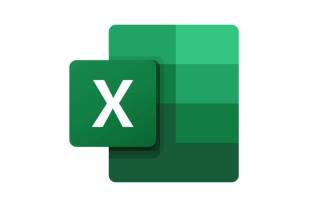 Excel Tutorial: Master the Ctrl+E function to automatically fill in data
Jul 29, 2023 pm 08:10 PM
Excel Tutorial: Master the Ctrl+E function to automatically fill in data
Jul 29, 2023 pm 08:10 PM
Excel is a powerful spreadsheet tool with a large number of functions that can greatly improve our work efficiency. One of the lesser-known shortcuts is FlashFill, also known as FlashFill. This article will explain in detail this magical function and how to use it in daily work. Ctrl+E What is the Ctrl+E quick fill function? The Ctrl+E quick fill function is an intelligent prediction function in Excel. When you enter data in a cell and then press, Excel automatically tries to understand the pattern of your data and applies the same pattern to other cells. Ctrl+E For example, if you have a column of names, such as "JohnDoe", you want to





