
The WPS SmartArt function is in the "Smart Graphics" of the "Insert" menu. How to use the SmartArt function: 1. In the wps software, click the "Insert" menu on the top navigation bar; 2. In the ribbon, click the "Smart Graphics" option; 3. You can see the smartart graphics in the open window After selecting the option, just select the desired style and use it.

The operating environment of this tutorial: windows10 system, WPS Office 11.1, ASUS VivoBook15x computer.
The smartart function is used to create various graphic charts; SmartArt graphics are visual representations of information and ideas.
The WPS SmartArt function is in the "Smart Graphics" of the "Insert" menu and does not require settings.
"Smart graphics" can intuitively express information relationships through various types of complex graphics such as lists, processes, loops, etc.
How to use the WPS SmartArt function:
1. Click to insert into the
wps software , click the "Insert" menu in the top navigation bar
2. Click Smart Graphics
In the ribbon, click "Smart Graphics" option
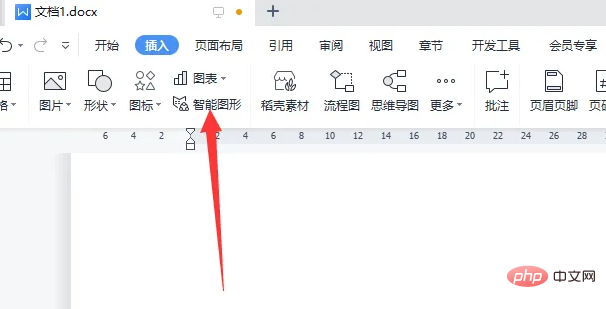
3. Select graphics
You will see the smartart graphics option in the window that opens. Select the required The style can be used.
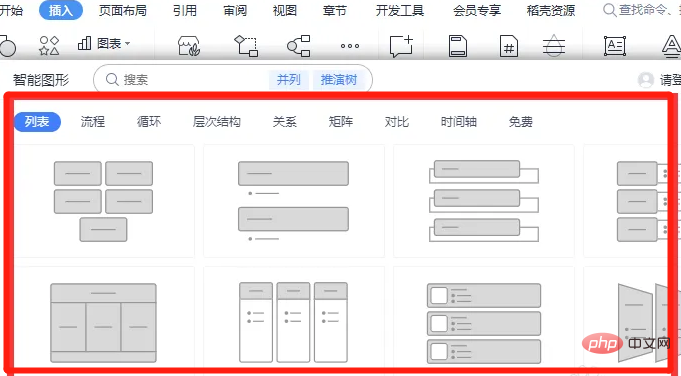
The effect is as shown in the picture
Expand knowledge: SmartArt graphics
"Smart graphics" can intuitively express information relationships through various types of complex graphics such as lists, processes, loops, etc.
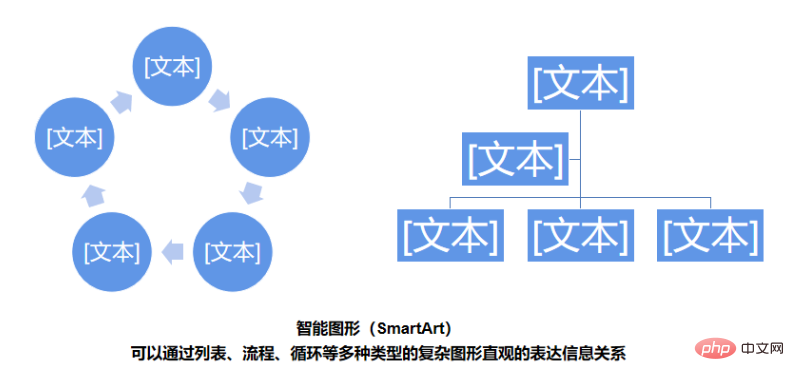
Different graphics are used in documents in different scenarios. If we want to show the subordinate-superior relationship of employees at each level, we can use a hierarchy diagram.
Recommended tutorial: "Word Tutorial"
The above is the detailed content of where is smartart in wps. For more information, please follow other related articles on the PHP Chinese website!
 The difference between ms office and wps office
The difference between ms office and wps office
 wps replacement shortcut keys
wps replacement shortcut keys
 How to clear the WPS cloud document space when it is full?
How to clear the WPS cloud document space when it is full?
 Eth price today's price trend
Eth price today's price trend
 Introduction to inarray usage
Introduction to inarray usage
 How to solve the problem that the msxml6.dll file is missing
How to solve the problem that the msxml6.dll file is missing
 ChatGPT registration
ChatGPT registration
 html file opens blank
html file opens blank