
Solution: 1. Restart "Windows Explorer" first; then run powershell as an administrator and execute the command to redeploy the process; finally, in the "Personalization" setting interface, turn off loading the most frequently accessed list Function. 2. Open the powershell window and use commands to check and repair Windows files. 3. Open the "Local Group Policy Editor" and enter the properties window of "Administrator Approval Mode for Built-in Administrator Accounts"; then in the "Local Security Settings" tab, click "Enable"; finally, restart the computer.

The operating environment of this tutorial: Windows 10 system, Lenovo Xiaoxin Air14 computer.
After updating their win10 system, many people find that the startup taskbar often freezes on the desktop. Whether they click on the start menu or icon, there are problems such as slow response or no response; but when using the desktop or You can use other already opened programs normally. The experience of dealing with this problem is shared below.
Actually, this situation may be because the win10 system integrates a lot of things, such as the information and interests in the taskbar, which may cause lags when synchronizing over the Internet. In addition, it is also possible that a system failure causes the taskbar error.
Solution to the unresponsive taskbar at the bottom of win10
Method 1:
1. This problem can be temporarily solved by restarting "Windows Explorer".
Use the right button of the mouse to click on the bottom taskbar, and click to open "Task Manager" in the pop-up menu
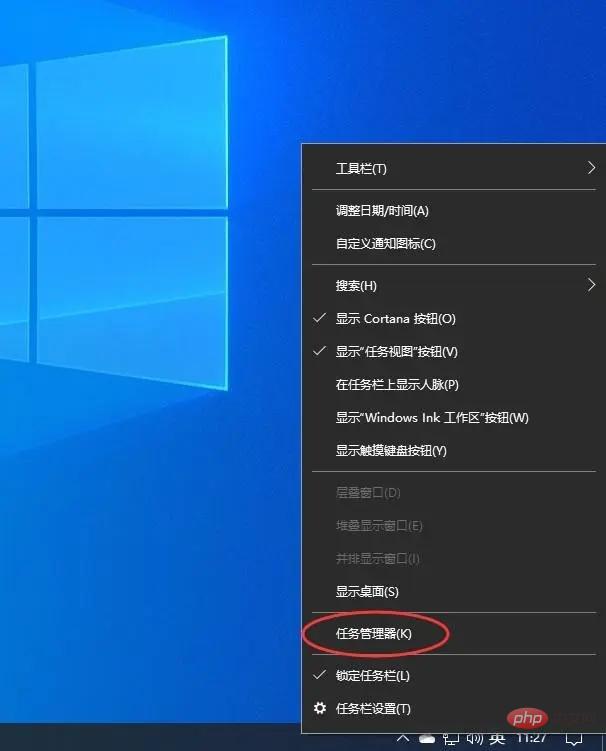
If the bottom taskbar cannot respond , you can use the Ctrl Alt del hotkey, and then click to open "Task Manager" in the interface that appears
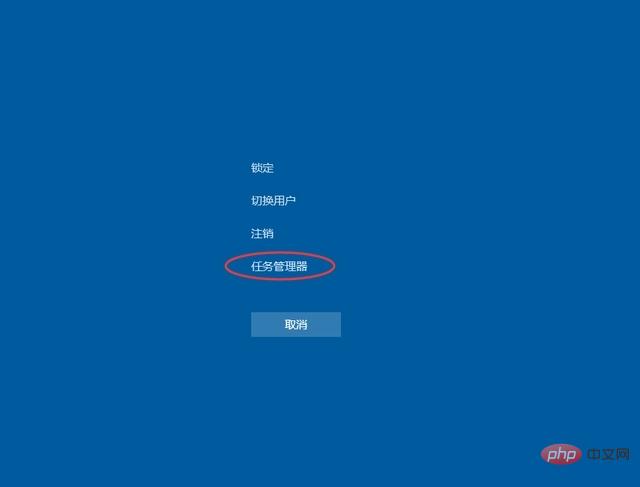
Find "Windows Explorer" under Task Manager , click on it using the right button of your mouse. Click "Restart" in the pop-up menu. After the restart is complete, try clicking on the content on the taskbar again, and it should work.
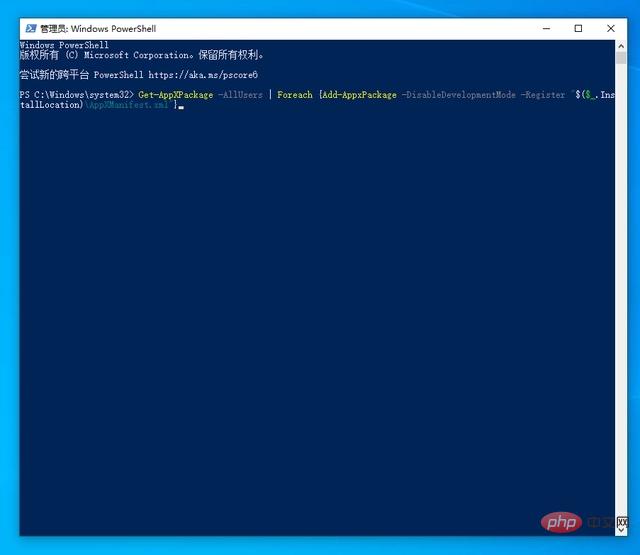
#2. Redeploy the operation process
Find "Windows powershell" from the Windows start menu and start running it as an administrator.
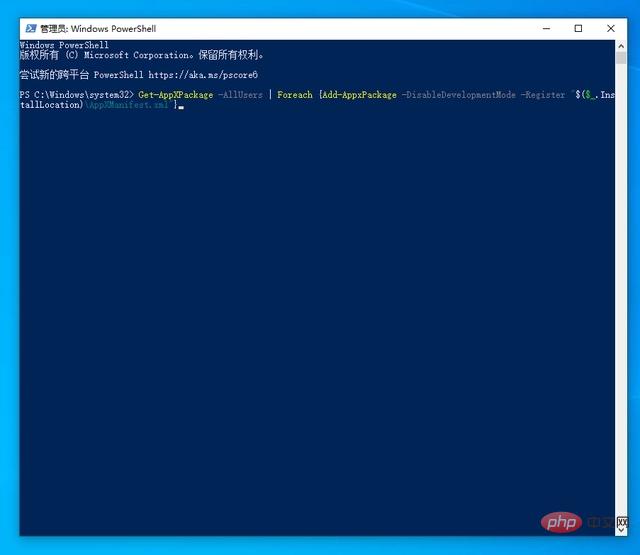
In the command interface window of PowerShell, enter and run the following command:
Get-AppXPackage -AllUsers | Foreach {Add-AppxPackage -DisableDevelopmentMode -Register "$($_.InstallLocation)\AppXManifest.xml"}This code resets the Microsoft store.
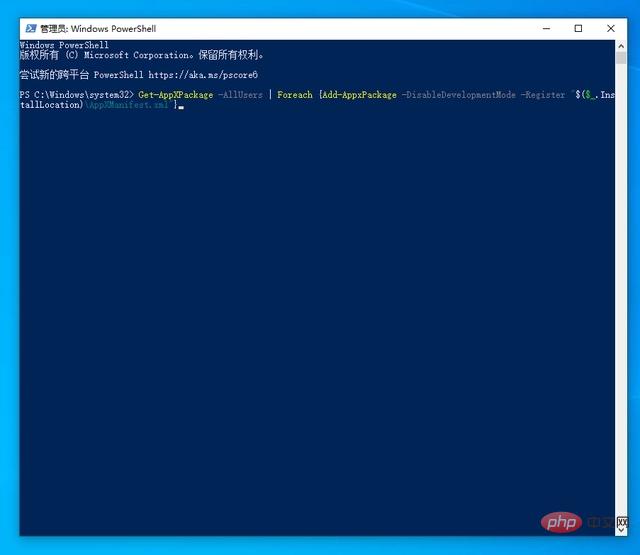
The deployment will take some time, please be patient and wait for it to complete.
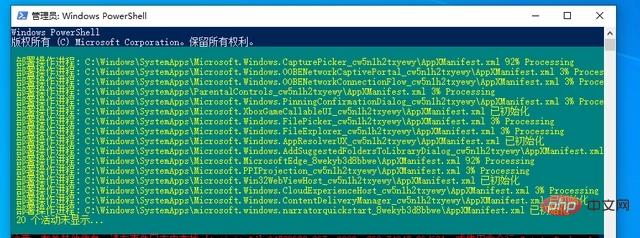
#3. Exclude the impact of loading the most frequently accessed list
Click the Settings button on the Windows Start menu to open the Windows Settings interface. and choose to turn on "Personalization" settings.
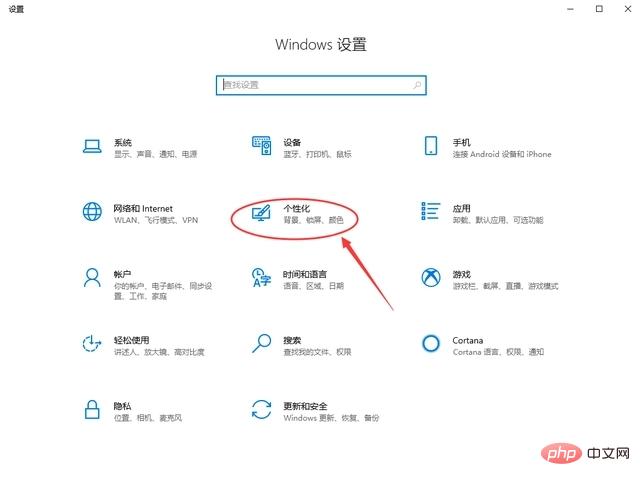
In the personalization interface, select "Start" on the left, and on the right select "In the jump list of the Start menu or taskbar and in the File Explorer 'Show recently opened items in 'Quick Access'' to close.
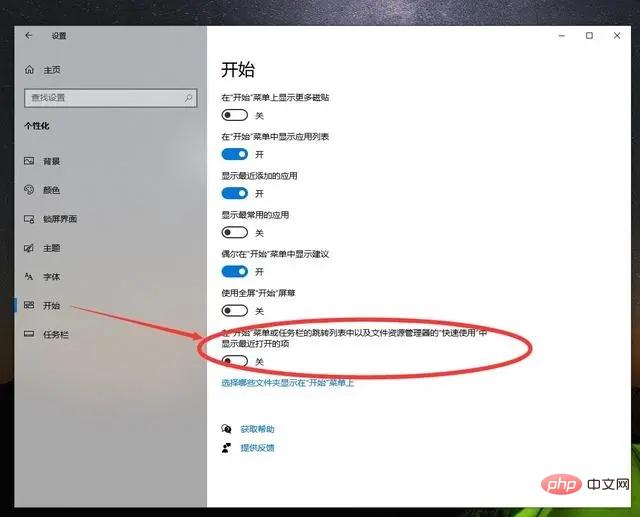
Method 2:
Alternatively, you can also check and repair Windows files, refer to Method 1 to open Powershell
As shown in the picture, enter sfc /scannow and press Enter to execute
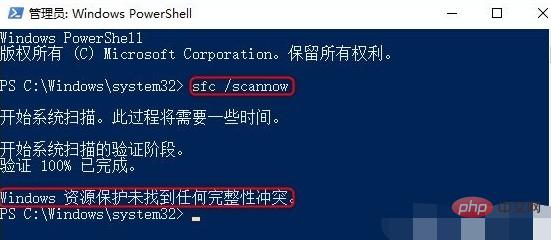
Then, continue to enter DISM /Online /Cleanup-Image /RestoreHealth, press the Enter key to repair the file
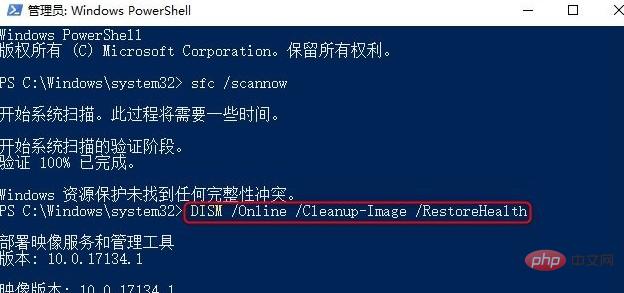
Method 3:
At the same time, win r opens the run window and enter gpedit. msc and press Enter to open the Local Group Policy Editor
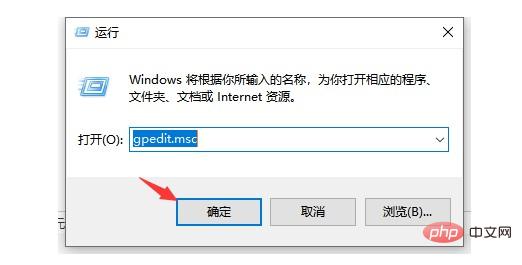
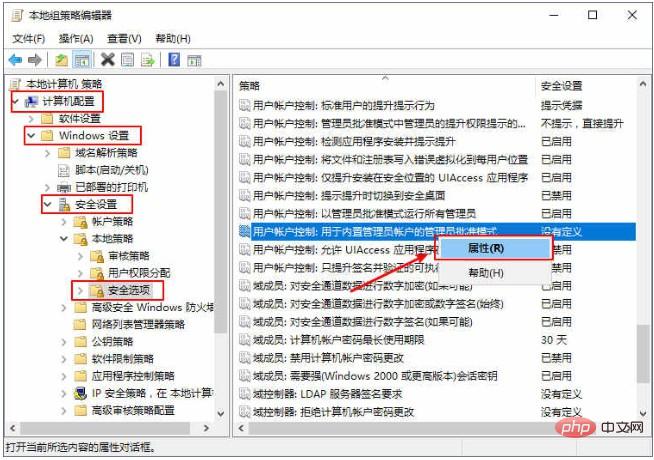
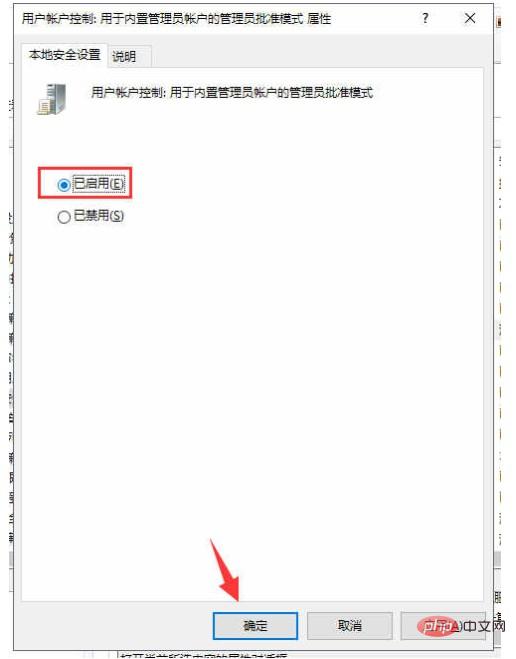
For more related knowledge, please visit the FAQ column!
The above is the detailed content of What to do if the taskbar at the bottom of Windows 10 becomes unresponsive. For more information, please follow other related articles on the PHP Chinese website!
 win10 bluetooth switch is missing
win10 bluetooth switch is missing
 Why do all the icons in the lower right corner of win10 show up?
Why do all the icons in the lower right corner of win10 show up?
 The difference between win10 sleep and hibernation
The difference between win10 sleep and hibernation
 Win10 pauses updates
Win10 pauses updates
 What to do if the Bluetooth switch is missing in Windows 10
What to do if the Bluetooth switch is missing in Windows 10
 win10 connect to shared printer
win10 connect to shared printer
 Clean up junk in win10
Clean up junk in win10
 How to share printer in win10
How to share printer in win10