Can a desktop computer connect to a mobile phone hotspot?
Desktop computers can connect to mobile phone hotspots. The specific connection method is: 1. Turn on the phone, turn on the data switch, then find and open "USB Sharing Network"; 2. Click "Open Network and Sharing" on the computer Center"; 3. Click "Change Adapter Device" in the pop-up dialog box; 4. Right-click "Properties" on "Local Link"; 5. Check Allow other network users to use this computer's Internet link.

The operating environment of this tutorial: HarmonyOS 3 system, HUAWEI P9.
Can a desktop computer connect to a mobile hotspot?
Desktop computers have built-in wireless network cards that can connect to mobile hotspots. Mobile hotspots are WIFI, and computers can also connect to other WIFIs. The specific connection steps are as follows:
1. Use a data cable to connect the phone and computer
At this time, a prompt will appear on the phone 'Do you want to allow access to device data?' Select [No, only charging]
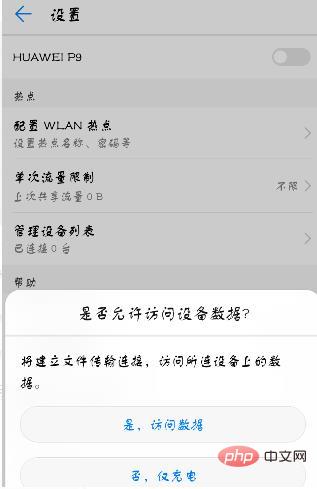
2. Make sure the data switch of the mobile phone is turned on--[Settings]--[More]--[Mobile Network Sharing]--Turn on [USB Sharing Network]
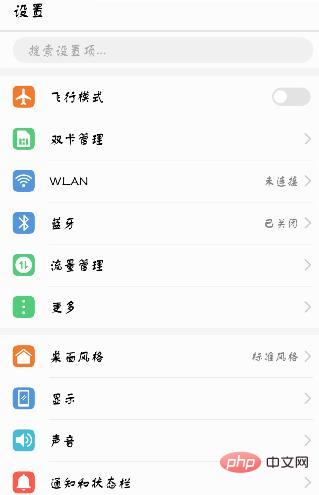
3. Click [Open Network and Sharing Center] on your computer
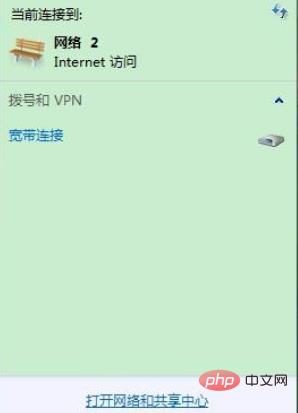
4. In the dialog box that appears, click [ on the left Change adapter device]
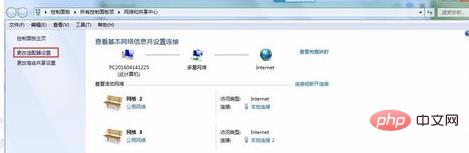
#5. Right-click [Properties] on [Local Link]
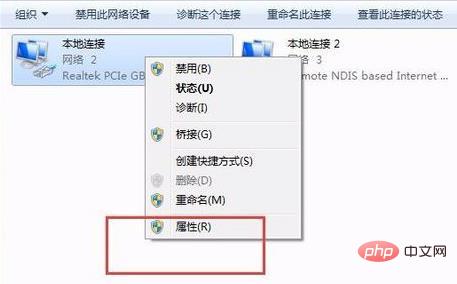
6. Click [Sharing]--Internet link sharing, check to allow other network users to pass this computer's Internet link---click [Settings]--check the Web server and secure Web server in the advanced settings dialog box that appears--[OK] 】
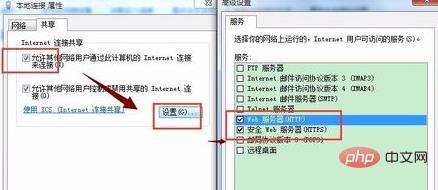
That’s it!
For more related knowledge, please visit the FAQ column!
The above is the detailed content of Can a desktop computer connect to a mobile phone hotspot?. For more information, please follow other related articles on the PHP Chinese website!

Hot AI Tools

Undresser.AI Undress
AI-powered app for creating realistic nude photos

AI Clothes Remover
Online AI tool for removing clothes from photos.

Undress AI Tool
Undress images for free

Clothoff.io
AI clothes remover

AI Hentai Generator
Generate AI Hentai for free.

Hot Article

Hot Tools

Notepad++7.3.1
Easy-to-use and free code editor

SublimeText3 Chinese version
Chinese version, very easy to use

Zend Studio 13.0.1
Powerful PHP integrated development environment

Dreamweaver CS6
Visual web development tools

SublimeText3 Mac version
God-level code editing software (SublimeText3)

Hot Topics
 1377
1377
 52
52
 Teach you how to adjust the screen brightness on desktop computer win7
Jul 13, 2023 pm 03:46 PM
Teach you how to adjust the screen brightness on desktop computer win7
Jul 13, 2023 pm 03:46 PM
Under Win7 system, when the brightness of our computer screen is too bright or too dark, it will always be very uncomfortable for our eyes. At this time, we need to adjust the screen brightness. This article will teach you how to adjust the brightness on a win7 desktop computer. 1. First open the Start menu, then select the Control Panel option to open the Control Panel. 2. Then select and click the "System and Security" option in the control panel that pops up. 3. Then continue to click the "Power Options" item in the system and security interface that pops up. 4. Then scroll down in the interface and you will see a screen brightness. Drag the button to adjust the screen brightness. The above is the method to adjust the screen brightness of Windows 7 computer shared with you. If you feel that your computer
 How far is the personal hotspot range?
Aug 25, 2023 pm 03:22 PM
How far is the personal hotspot range?
Aug 25, 2023 pm 03:22 PM
The personal hotspot range is within 30 meters. Detailed introduction: The coverage of the hotspot depends on the transmission distance of the wireless signal, the impact of obstacles and other factors. Under ideal circumstances, wireless signal transmission distances can reach hundreds of meters or more. However, in real life, the coverage range of wireless networks is usually short due to the presence of various interferences and obstacles. In order to expand the coverage of the wireless network, you can take some measures, such as using a high-power wireless router, adjusting the direction of the antenna, using a wireless repeater or wireless extender, etc.
 ASRock launches DESKMAX X600 ITX host: R5-7500F, single 2.5G network port, priced at 2,648 yuan
Mar 23, 2024 pm 10:26 PM
ASRock launches DESKMAX X600 ITX host: R5-7500F, single 2.5G network port, priced at 2,648 yuan
Mar 23, 2024 pm 10:26 PM
According to news from this website on March 22, ASRock recently launched a DESKMAXX600ITX host on JD.com, which uses an R5-7500F processor. The barebone system sells for 2,648 yuan, and there is also a CPU-less version, which sells for 1,598 yuan. According to reports, this ITX host has an optional 6-core 12-thread AMDR5-7500F processor, a built-in 500WATX power supply, and a standard ASRock X600ITX motherboard. It supports the installation of up to 4 DDR57200 RAM and 4 hard drives (2 M.2+2 2.5-inch SATA) and independent graphics cards within 200mm in length. In addition, this ITX host has 1 USB-C interface (unspecified version), 4 USB-A3.2 interfaces, and 4 USB-A2
 A quick way to adjust the brightness of your desktop computer screen
Jan 03, 2024 pm 08:10 PM
A quick way to adjust the brightness of your desktop computer screen
Jan 03, 2024 pm 08:10 PM
Nowadays, friends spend more and more time using computers. Using computers for a long time is very harmful to our eyes. It is recommended that everyone should stop and rest for 10 minutes after using the computer for one or two hours and look into the distance. In addition, it is also necessary to control the brightness of the computer screen. But how to set the desktop computer screen brightness shortcut keys? The following brings solutions. Let’s take a look at the details. How to use desktop computer screen brightness shortcut keys Method 1: Adjust desktop computer screen brightness on the monitor panel Step 1: In the lower right corner or right side of the desktop computer there is a row of function keys that come with the computer monitor. Among these function keys are A "MENU" key, this key is used to adjust the brightness of the desktop computer screen (as shown below): Step 2: Press "MEN
 Can a laptop connect to a mobile phone hotspot?
Jun 29, 2023 pm 02:39 PM
Can a laptop connect to a mobile phone hotspot?
Jun 29, 2023 pm 02:39 PM
Laptops can connect to mobile phone hotspots. The traffic uses mobile data traffic, that is, package traffic. The speed depends on your mobile phone network signal, as well as communication technology, mobile phone hotspot coverage, usage environment and other factors. If you want to access high-speed For mobile networks, you need to check whether there is high-level communication signal coverage in the area.
 Desktop computer turns on black screen
Feb 11, 2024 pm 09:40 PM
Desktop computer turns on black screen
Feb 11, 2024 pm 09:40 PM
The computer host is turned on, but the monitor screen is black and there is no signal. It can be said to be a very common computer failure. Of course, it may also include two possibilities. The first is that after the computer host is turned on, there is no response, no power, and no operation can be heard. In working condition, I opened the side panel of the case and found that the CPU radiator also did not rotate. The other is that after the computer host is turned on and powered on, you can hear the computer host running. For example, after opening the side panel of the chassis, you can also see that the CPU radiator is also rotating. Regarding this kind of problem, I believe many users think it is a problem with the monitor. In fact, it is not. If the monitor displays a black screen with no signal ((Nosignal)), most of the problems occur on the computer host. The computer cannot be turned on (installation house Xiao
 How many meters is the personal hotspot range?
Aug 14, 2023 pm 03:29 PM
How many meters is the personal hotspot range?
Aug 14, 2023 pm 03:29 PM
The effective range of personal hotspots is about 10 to 20 meters. The personal hotspot range refers to the range where other devices can connect and obtain stable signals when using a mobile device as a hotspot. It is affected by multiple factors, including the device’s transmit power and the surrounding environment. interference, obstacles, etc.
 How to solve the problem of unable to enter letters on desktop computer keyboard
Feb 26, 2024 am 11:12 AM
How to solve the problem of unable to enter letters on desktop computer keyboard
Feb 26, 2024 am 11:12 AM
Desktop computer keyboard cannot type, which key to press to recover. With the advancement of technology, computers have become one of the indispensable tools in our daily lives. Whether for work, study or entertainment, the keyboard is an important tool for us to communicate with the computer. However, sometimes we may encounter a situation where the keyboard does not work properly, which causes great troubles to our work and life. So, when our desktop computer keyboard cannot type, which key should we press to restore its normal operation? First, we need to confirm whether the keyboard is connected correctly. have



