
How to reset the computer in win11: 1. Click the "Start" button at the bottom of the desktop and select "Settings"; 2. Click "System" in the "Settings" interface and scroll down to find "Recovery" Option; 3. On the recovery page, find the "Reset this PC" option, click "Initialize Computer", and follow the prompts step by step to reset the computer.

The operating environment of this tutorial: Windows 11 system, Lenovo Savior R9000K computer.
What does computer reset mean
Resetting this computer means restoring factory settings. You can initialize the current system and reinstall Windows; after reinstalling the system You can choose whether to keep existing software, applications and materials during the process.
How to reset this computer in win11
1. Turn on the computer, enter the desktop, click the Start button at the bottom and select Settings.
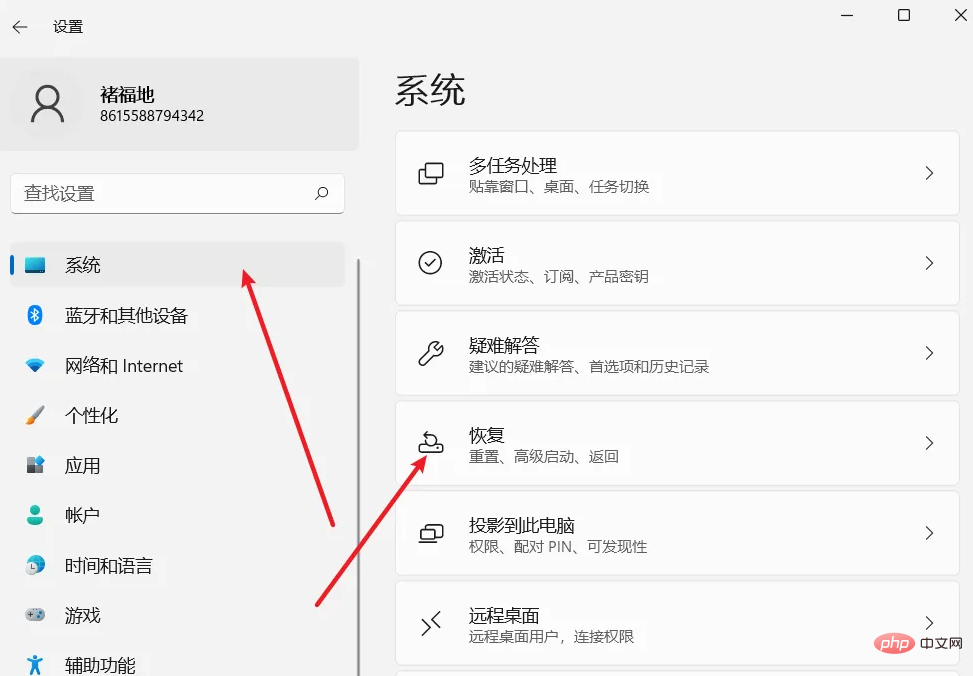
#2. Click "System" in the "Settings" interface and scroll down to find the "Recovery" option
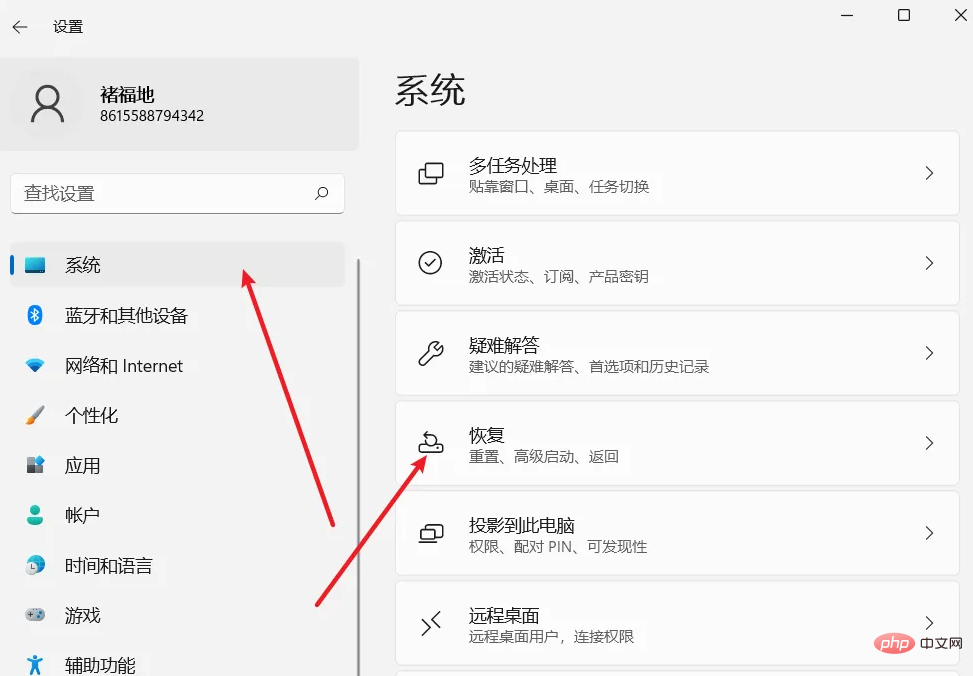
3. On the recovery page, find the "Reset this PC" option, click "Initialize Computer", and follow the prompts to reset the computer step by step.
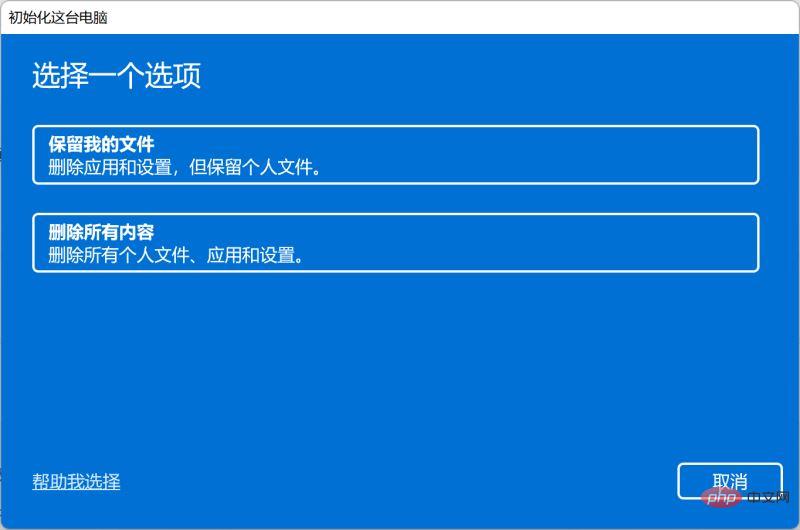
#1) Select an option, it is recommended to select Delete All Content.
Keep my files: Delete apps and settings but keep personal files.
Delete everything: Delete all personal files, apps, and settings.
Note: If you select the Keep my files option, there is still a risk that unexpected errors may occur, resulting in the loss of personal data. Be sure to back up all personal data before proceeding.
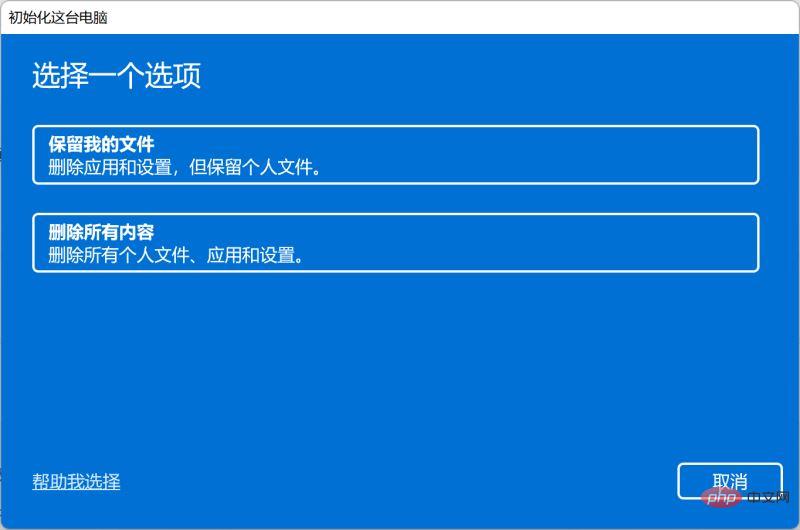
#2) How do you want to reinstall Windows? It is recommended to reinstall locally.
Cloud download: Download and reinstall Windows, which requires the computer to be connected to the Internet.
Local reinstall: Reinstall Windows from this device.
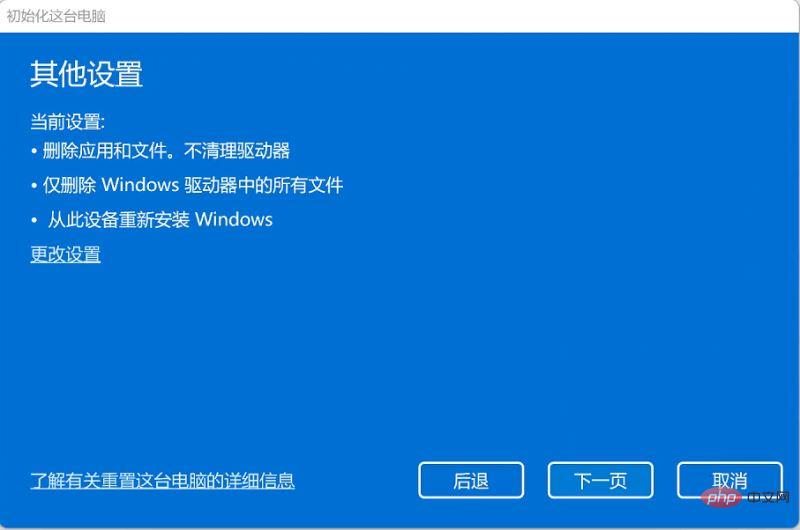
#3) For other settings, it is recommended to choose the default settings and just click the next page.
Delete apps and files. Without cleaning the drive: Quickly format your computer disk.
Only delete all files in the Windows drive: There are multiple drive letters in the computer. By default, only all the contents of the C drive will be deleted. Other drive letters will not be affected (if the computer only has a C drive, this option will not appear).
Note: The default selection will only delete all data on the C drive. There is still a risk that unexpected errors may occur, resulting in the loss of personal data on other drive letters. Be sure to back up all personal data before proceeding.
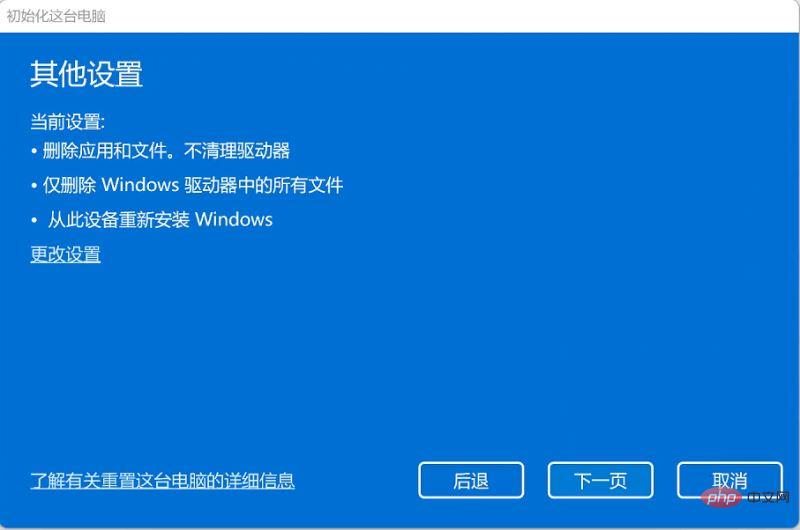
4) Recently updated, this computer has been recently updated. If you continue to reset this PC, you won't be able to undo the update.
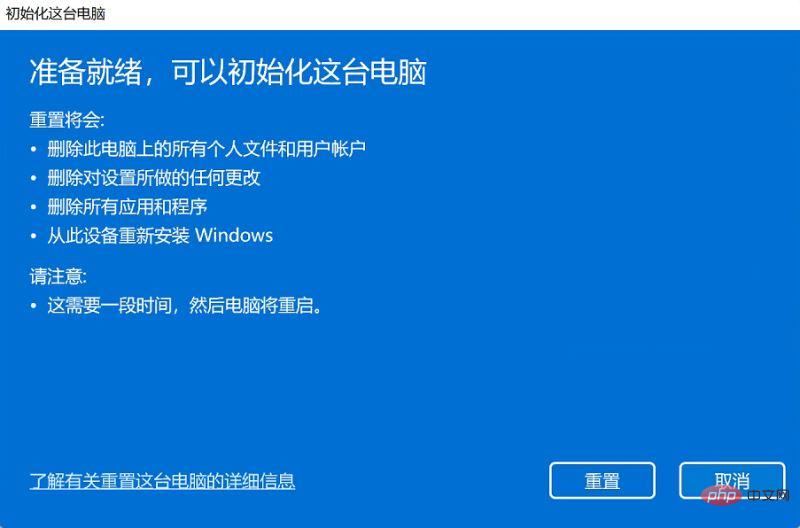
#5) When you are ready, you can initialize this computer. Finally, confirm to reset all settings of the system, confirm that the settings are correct, and click Reset.
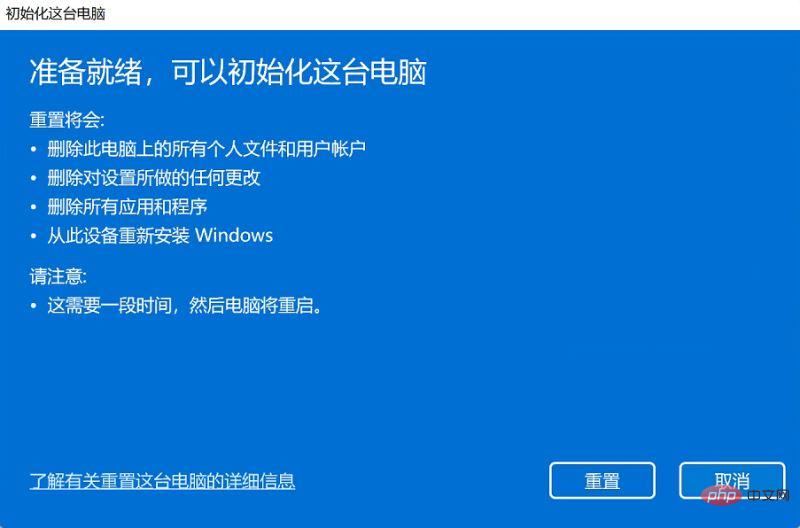
Extended knowledge: Is there a difference between resetting the computer system and reinstalling the system?
The answer is yes, usually There are the following differences, for your reference only:
1. Differences in retaining files: Reset can choose to retain some installed software or data; while reinstallation requires users to manually back up, because during the installation process All data will be deleted.
2. Difference in usage scenarios: Resetting is limited to when the computer can boot normally; if the computer cannot boot normally and cannot enter the system, it still needs to be solved by reinstalling the system.
3. The difference in operation methods: Resetting the system is simple. Select Recovery under the settings interface, click the start button to reset this computer, and then choose whether to keep personal files and wait for the reset to complete; and Reinstalling the system is a bit more complicated than the reset method. If the computer cannot be turned on, you may need to make a USB boot disk for reinstallation, which is a technical activity.
4. The difference in required media: Computer reset does not require the use of other media; while reinstalling the system may require system images, system CDs, system U disks, etc.
For more related knowledge, please visit the FAQ column!
The above is the detailed content of How to reset this computer in win11. For more information, please follow other related articles on the PHP Chinese website!
 There is no WLAN option in win11
There is no WLAN option in win11
 How to skip online activation in win11
How to skip online activation in win11
 Win11 skips the tutorial to log in to Microsoft account
Win11 skips the tutorial to log in to Microsoft account
 How to open win11 control panel
How to open win11 control panel
 Introduction to win11 screenshot shortcut keys
Introduction to win11 screenshot shortcut keys
 Windows 11 my computer transfer to the desktop tutorial
Windows 11 my computer transfer to the desktop tutorial
 Solution to the problem of downloading software and installing it in win11
Solution to the problem of downloading software and installing it in win11
 How to skip network connection during win11 installation
How to skip network connection during win11 installation