Does the computer have a built-in screen recording function?
The computer has its own screen recording function. How to turn on the screen recording function: 1. Click the start button and click "Settings"; 2. In the settings interface, find "Game" and click to enter; 3. In the game interface, open "Use Game Bar to record clips.." function, you can use the screen recording function that comes with your computer.

The operating environment of this tutorial: Windows 10 system, Lenovo Xiaoxin Air14 computer.
In Windows 10 system, the computer has its own screen recording function.
The full name of win10's built-in screen recording is XBox Game Bar. It was originally designed to record games on Xbox. By default, it can only be used when the computer is in game mode when playing games; but it can also be added by adding Specify apps to use on the desktop or other apps.
How to turn on the screen recording function:
Some friends may press the screen recording shortcut key [Win G] but it cannot be opened. This is extremely It is possible that the Xbox Game Bar function of the computer is not turned on. Just open [Settings] - [Game] to turn on this function.
1. Turn on the computer, click the Start button, and click "Settings".
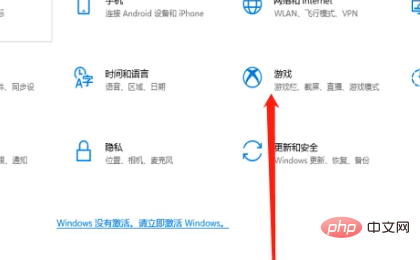
2. Find "Game" in the settings and click to enter.
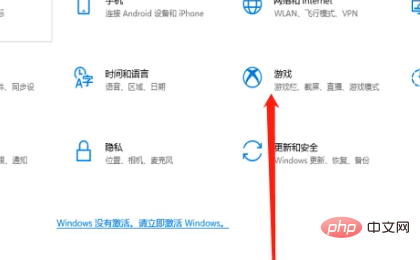
#3. In the game interface, turn on the recording and editing function using the game bar, and you can use the screen recording function that comes with the computer.
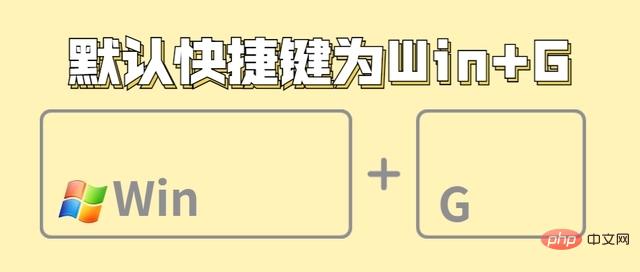
Use XBox Game Bar to record screen
1. Open the page you want to record and directly press the Xbox Game Bar’s recording shortcut Key [Win G] will quickly open the recording shortcut key. (The built-in recording function cannot record the computer system desktop)
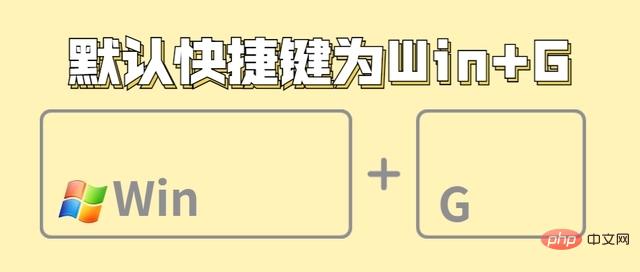
#2. Drag the system sound bar of [Mix] - [Audio] of the Xbox Game Bar recording function. Then click the illuminated circular recording button on the [Capture] panel to start recording the computer desktop content.
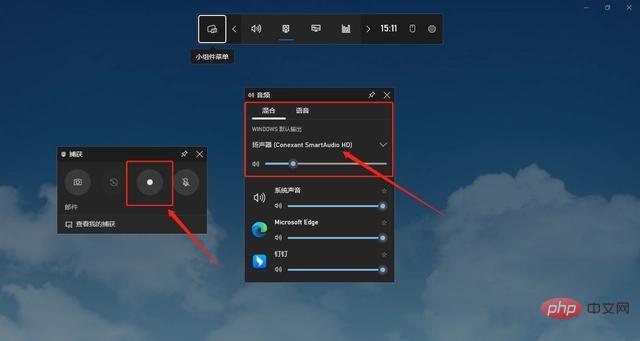
For more related knowledge, please visit the FAQ column!
The above is the detailed content of Does the computer have a built-in screen recording function?. For more information, please follow other related articles on the PHP Chinese website!

Hot AI Tools

Undresser.AI Undress
AI-powered app for creating realistic nude photos

AI Clothes Remover
Online AI tool for removing clothes from photos.

Undress AI Tool
Undress images for free

Clothoff.io
AI clothes remover

AI Hentai Generator
Generate AI Hentai for free.

Hot Article

Hot Tools

Notepad++7.3.1
Easy-to-use and free code editor

SublimeText3 Chinese version
Chinese version, very easy to use

Zend Studio 13.0.1
Powerful PHP integrated development environment

Dreamweaver CS6
Visual web development tools

SublimeText3 Mac version
God-level code editing software (SublimeText3)

Hot Topics
 Where to open windows 10 running
Mar 19, 2024 pm 05:57 PM
Where to open windows 10 running
Mar 19, 2024 pm 05:57 PM
Three commonly used methods: 1. The most convenient method is to press the Windows key and R key at the same time; 2. Access "Run" through the shortcut menu or start menu; 3. By entering specific commands, users can quickly start the program, Open files or folders, configure system settings, and more.
 How to record screen on Xiaomi Mi 14Ultra?
Feb 23, 2024 pm 12:22 PM
How to record screen on Xiaomi Mi 14Ultra?
Feb 23, 2024 pm 12:22 PM
Xiaomi Mi 14 Ultra is a very popular new model on the market. The performance configuration of this mobile phone is very powerful. It has maintained a very good sales level since its launch. Many users who bought this mobile phone do not know what Xiaomi Mi 14 Ultra is. Record screen? Next, the editor will introduce it to you! How to record screen on Xiaomi Mi 14Ultra? 1. We slide out the control center from the top right side of the screen. 2. Slide out the control center and click Screen Recording. 3. Another method is to click Screen Recording in the Utilities folder on the mobile phone desktop. 4. Then we click the red button to record the screen. I believe that after reading the above article, you already know how to record the screen of Xiaomi 14Ultra. About Xiaomi 14U
 windows10 installation failed
Mar 12, 2024 pm 05:09 PM
windows10 installation failed
Mar 12, 2024 pm 05:09 PM
Solutions to failed Windows 10 installation: 1. Check the hardware; 2. Update the driver; 3. Use reliable installation media; 4. Clean the existing system; 5. Check the system requirements; 6. Adjust BIOS/UEFI settings; 7. Clear Virus.
 How to record only system sound and not external sound in win11
Jan 03, 2024 am 10:34 AM
How to record only system sound and not external sound in win11
Jan 03, 2024 am 10:34 AM
When recording videos, some users claim that they not only record the sound of the computer but also the sounds from outside. This will bring a lot of noise and have a great impact on the video quality. The following is a solution. Take a look at win11 Why don't you record the external sound when recording the screen? How to record screen in win11 without recording external sound: 1. First, right-click the volume button in the lower right corner, and then click "Sound". 2. Then select the recording options bar, right-click your microphone, and select "Disable". 3. You can then open the screen recording tool through the shortcut key "win+g". 2. Finally, click on the video and then record it through capture.
 How to record screen on Xiaomi Mi 11_Xiaomi Mi 11 screen recording tutorial
Mar 25, 2024 pm 02:26 PM
How to record screen on Xiaomi Mi 11_Xiaomi Mi 11 screen recording tutorial
Mar 25, 2024 pm 02:26 PM
1. First, we need to open the phone, then slide down from the top of the screen to exit the status bar, then find the [Screen] button in the status bar, click the button to enter the screen recording. 2. Then we need to find the red recording point on the desktop. Click the red dot to start, click again to close, and you can close it on the right. 3. You can also find the screen recording tool on your phone, click to enter the recording tool interface, and click Record in the lower right corner to start recording.
 windows10 activation key list latest 2024
Mar 19, 2024 pm 03:45 PM
windows10 activation key list latest 2024
Mar 19, 2024 pm 03:45 PM
Obtaining a Windows 10 activation key is key to fully experiencing its capabilities. The legal way is to purchase a genuine key and then activate it through the "Activate" option in the system settings. Using illegal or pirated keys can pose security risks and is a violation of intellectual property rights. This article will guide you through legal means to obtain and activate a Windows 10 activation key, ensuring the security of your computer and supporting the work of software developers.
 Apple 15 screen recording tutorial
Mar 08, 2024 pm 03:10 PM
Apple 15 screen recording tutorial
Mar 08, 2024 pm 03:10 PM
If you want to use the screen recording function on the Apple 15 mobile phone, you can do it through the built-in screen recording function or through third-party screen recording software. It is very simple. Today I will share with you the specific screen recording method. . How to record screen on iPhone 15? Answer: Use the built-in screen recording function and third-party software 1. Use the system's built-in screen recording function and just tap on the control center to start recording. 2. If the function is not found, you can add it to the control center through customized settings. 3. You can use the auxiliary tool floating ball to set the screen recording options. This function can also be added through custom settings. 4. If the relevant screen recording function is not found in the floating ball, you can also customize it. 5. The system’s built-in screen recording cannot meet your needs. It is recommended that you consider using the application
 How to record screen and sound on Apple 'Tutorial on the latest iPhone screen recording and audio recording at the same time'
Feb 07, 2024 pm 02:51 PM
How to record screen and sound on Apple 'Tutorial on the latest iPhone screen recording and audio recording at the same time'
Feb 07, 2024 pm 02:51 PM
1. The screen recording function of Apple mobile phones is hidden in the control center. After opening the panel, find the white dot button and click once to enter a 3-second countdown to start screen recording. During the screen recording process, the status bar at the top will be displayed. If you don't want to record the screen, click the status bar and an options window will pop up. Select Stop to save the video to the camera roll. In the control center panel, press and hold the recording button, and the hidden interface will open to switch screen recording. There is a microphone button below, which can be turned on to record. 4. If you cannot find the screen recording button in the control center interface, it means you have not added it yet. You need to open [Settings] on your Apple phone, find [Control Center], and then click to enter. 5. Then from the more control list, find the "Screen Recording" function, add it to the top, and finally hit





