
Solutions to the sizzling computer sound: 1. Right-click on the volume button to find the sound settings, and then disable the microphone array; 2. Repair the hard drive; 3. Open the control panel, select Power Management, and set the power plan Change to "Energy Saving"; 4. Turn off C1E, Cstate, C3/C6 in the processor function option in the BIOS.

#The operating environment of this tutorial: Windows 10 system, Dell G3 computer.
What should I do if my laptop emits an abnormal response?
The reasons and solutions are as follows:
1. Microphone noise floor. Right-click on the volume button to find the sound settings and configure the microphone array during recording. The problem is still obvious after disabling the microphone array.
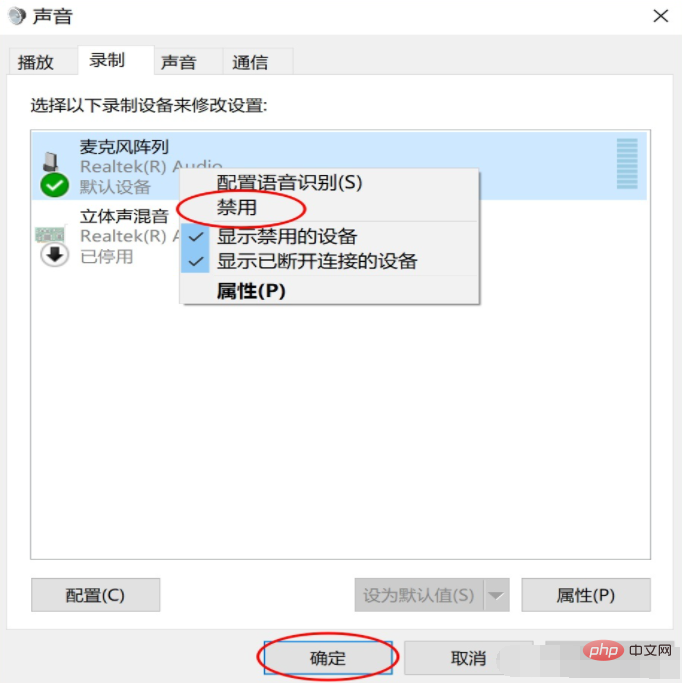
2. Hard drive problem. A solid-state drive should not make sounds like a mechanical hard drive. It may be a hard drive failure. It was OK to go to the after-sales inspection, I have no problem here.
3. Power plan. I have always used the balanced power plan under Windows systems (recommended). In order to rule out whether the problem is caused by the system's power plan, I opened the control panel, selected power management, and changed the power plan to energy saving. After using it for a period of time, I found that there was a problem. The sizzling sound occurs occasionally, but not that frequently. From this, it can be judged that it is caused by the fourth important component.
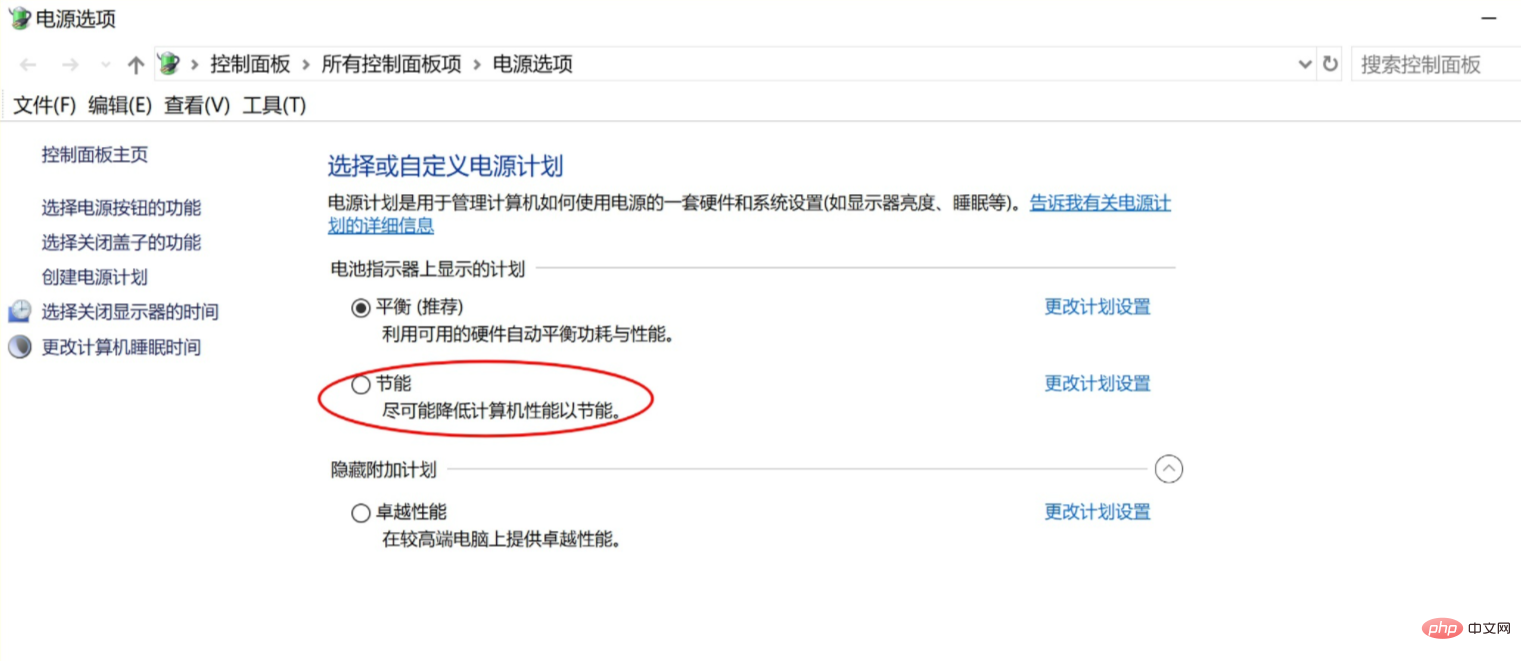
#4. The problem usually occurs on newer motherboards. This situation is caused by inductor whistling, which is caused by Intel's processor sleep technology. The problem can be solved by turning off C1E, Cstate, and C3/C6 in the processor function option in the BIOS.
For more related knowledge, please visit the FAQ column!
The above is the detailed content of What should I do if my computer makes a sizzling noise?. For more information, please follow other related articles on the PHP Chinese website!
 Computer is infected and cannot be turned on
Computer is infected and cannot be turned on
 How to prevent the computer from automatically installing software
How to prevent the computer from automatically installing software
 Summary of commonly used computer shortcut keys
Summary of commonly used computer shortcut keys
 Computer freeze screen stuck
Computer freeze screen stuck
 How to measure internet speed on computer
How to measure internet speed on computer
 How to set the computer to automatically connect to WiFi
How to set the computer to automatically connect to WiFi
 Computer 404 error page
Computer 404 error page
 How to set up computer virtual memory
How to set up computer virtual memory