What to do if the screen is black at 1920x1080 60hz
1920x1080 60hz black screen solution: 1. Find the power button on the host, press and hold for a few seconds to force shut down the computer, and then restart the computer; 2. Unplug the VGA cable behind the monitor and plug it in again; 3. Right-click the mouse on the desktop to open the resolution settings, and then adjust the resolution to the recommended value.

#The operating environment of this tutorial: Windows 10 system, Dell G3 computer.
What to do if the screen is black at 1920x1080 60hz?
My monitor has a strange phenomenon, that is, every time I turn on the computer and then the monitor after a power outage, it will display the non-optimal mode 1920x1080 60HZ. If you have encountered the same problem, you can refer to the following methods.
Shut down method
Find the power button on the host and hold it for a few seconds to force shut down the computer.
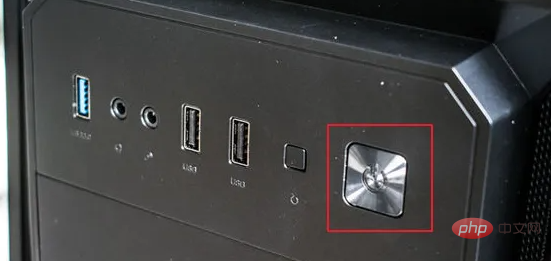
Power on the monitor and turn it on. Normally, the screen will light up for a while, and then it will automatically go black or display no signal, etc.

# Follow the normal boot process and it will be automatically recognized when booting.
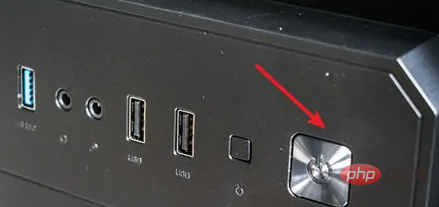
How to plug and unplug the data cable
Because my display cable is converted to VGA through the displayed DVI, if yours It is also connected through a converter, you can try this method.

Unplug the VGA cable from the back of the monitor and plug it back in. Don’t unplug the cable on the host computer because it’s too inconvenient.

#If you have manually set the monitor, you can reset the settings by resetting it.
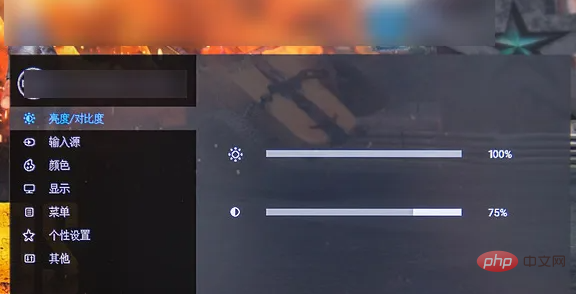
If it appears after adjusting the resolution, right-click the mouse on the desktop to open the resolution settings.
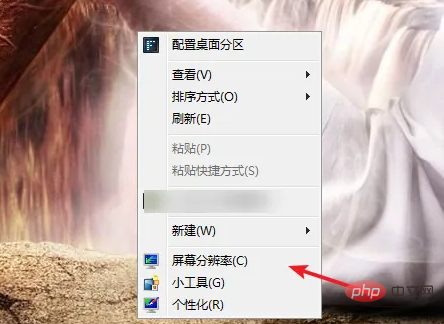
Just adjust the resolution to the recommended value.
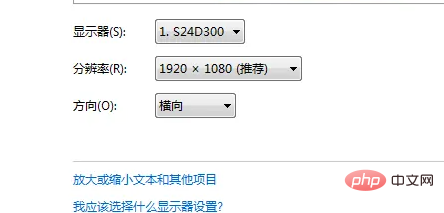
For more related knowledge, please visit the FAQ column!
The above is the detailed content of What to do if the screen is black at 1920x1080 60hz. For more information, please follow other related articles on the PHP Chinese website!

Hot AI Tools

Undresser.AI Undress
AI-powered app for creating realistic nude photos

AI Clothes Remover
Online AI tool for removing clothes from photos.

Undress AI Tool
Undress images for free

Clothoff.io
AI clothes remover

AI Hentai Generator
Generate AI Hentai for free.

Hot Article

Hot Tools

Notepad++7.3.1
Easy-to-use and free code editor

SublimeText3 Chinese version
Chinese version, very easy to use

Zend Studio 13.0.1
Powerful PHP integrated development environment

Dreamweaver CS6
Visual web development tools

SublimeText3 Mac version
God-level code editing software (SublimeText3)

Hot Topics
 1378
1378
 52
52
 Black screen after changing refresh rate on Windows PC
Feb 20, 2024 am 09:27 AM
Black screen after changing refresh rate on Windows PC
Feb 20, 2024 am 09:27 AM
If you encounter black screen issues after changing the refresh rate on Windows 11/10 PC, this article will help you. We will share some effective troubleshooting steps to help you resolve this issue. By default, desktop monitors have a refresh rate of 60 Hz. You can increase the refresh rate for better game or app performance, but going beyond what your monitor supports can cause display issues or screen flickering. Windows itself limits setting refresh rates that your monitor doesn't support, but third-party apps may bypass this limit. If the system's graphics settings are adjusted, the screen may go black after startup and the desktop environment cannot be entered. This article will guide you on how to handle accidentally changing your monitor's refresh rate to an unsupported one. Why is my screen
 Fix no sound, lag or black screen when streaming VLC on Discord
Feb 19, 2024 pm 08:27 PM
Fix no sound, lag or black screen when streaming VLC on Discord
Feb 19, 2024 pm 08:27 PM
Although VLC is an established player, it is constantly updated and improved to maintain its relevance. Some users may experience issues such as sound, lag, and black screen when streaming VLC, which is what we will focus on in this article. Therefore, if you also encounter missing sound, lag or black screen when playing VLC, this article will provide you with a solution. How to stream VLC on Discord? Configuring VLC streaming is not complicated, but special problems can still arise. Before trying to solve these problems, make sure you fully understand the potential solutions mentioned below. Follow the steps mentioned below to configure VLC on the inconsistency. First, download and install the Discorde client on your computer, as the web version does not support streaming. Open VLC media
 What to do if a black screen appears when taking a screenshot on a win10 computer_How to deal with a black screen when taking a screenshot on a win10 computer
Mar 27, 2024 pm 01:01 PM
What to do if a black screen appears when taking a screenshot on a win10 computer_How to deal with a black screen when taking a screenshot on a win10 computer
Mar 27, 2024 pm 01:01 PM
1. Press the win key + r key, enter regedit, and click OK. 2. In the opened registry editor window, expand: HKEY_LOCAL_MACHINESYSTEMCurrentControlSetControlGraphicsDriversDCI, select Timeout on the right and double-click. 3. Then change 7 in [Numeric Data] to 0, and confirm to exit.
 Effective solutions and techniques for Ubuntu startup black screen problem
Dec 29, 2023 am 10:30 AM
Effective solutions and techniques for Ubuntu startup black screen problem
Dec 29, 2023 am 10:30 AM
Practical tips and methods to solve the black screen on Ubuntu startup Introduction: Ubuntu is a popular Linux operating system, but sometimes you may encounter a black screen problem during the startup process. This problem can be caused by a variety of reasons, such as graphics card driver issues, software conflicts, or system errors. This article will introduce some practical tips and methods to help solve the black screen problem at Ubuntu startup to ensure the stable operation of the system. 1. Update and reinstall the graphics card driver to enter recovery mode: press the Shift key during startup to enter
 How to deal with the black screen problem after entering Win11 BIOS
Jan 03, 2024 pm 01:05 PM
How to deal with the black screen problem after entering Win11 BIOS
Jan 03, 2024 pm 01:05 PM
Bios setting is a very important function in the computer. If the user finds that he cannot enter the BIOS setting page and the computer has a black screen, then the editor strongly recommends that you read this article. What to do if win11 enters BIOS black screen 1. First, check whether the monitor is fully functional and operating normally. Please confirm whether the monitor's power cord is firmly connected. 2. In addition, you need to carefully check the power switch of the monitor to see if it can start up and shut down normally. 3. Also make sure that the monitor's interface is fastened and not loose, and that the monitor's settings should also remain correct in their default state. 4. If the above steps prove that the monitor is running well, then we can start troubleshooting other problems! 5. It is recommended to scan and
 Reasons and solutions for why the screen of Windows 11 computer is black but the mouse can still be moved
Jan 30, 2024 am 09:06 AM
Reasons and solutions for why the screen of Windows 11 computer is black but the mouse can still be moved
Jan 30, 2024 am 09:06 AM
When we use the win11 system, we will encounter a situation where only the mouse can move when the computer is turned on, and the computer has a black screen. So what is going on when the win11 computer screen is black but the mouse can move? For details, users can use the ctrl+alt+del shortcut keys to open the task manager to set up. If it still doesn’t work, they can directly reinstall the system. Let this site introduce to users in detail the win11 computer screen black screen. The solution is to make the mouse move. Solution to the problem that the win11 computer screen is black but the mouse can move. Solution 1: 1. Use the ctrl+alt+del shortcut key combination and click to open the task manager. 4. Find the uninstaller and click to view installed updates. Solution 2: 1. If
 What should I do if I get a black screen after installing the NVIDIA graphics card driver? Solution to black screen after installing graphics card driver
Mar 13, 2024 pm 02:34 PM
What should I do if I get a black screen after installing the NVIDIA graphics card driver? Solution to black screen after installing graphics card driver
Mar 13, 2024 pm 02:34 PM
Many of our users' computers use NVIDIA graphics cards, so they need to install the NVIDIA graphics card driver. However, some users will enter a black screen as soon as they install the graphics card driver, causing the need to restart. After multiple attempts, the installation fails. So what is the solution to this problem? What's the solution? Today, the editor of the software tutorial will share effective solutions for the majority of users. Next, let us learn about the detailed steps. Solution to black screen when installing NVIDIA graphics card driver: 1. First, right-click [This PC] on the desktop and select [Manage] to enter it. 2. After entering the [Computer Management Page], click [Device Manager], click to expand [Display Adapter] according to the picture on the right side of the current page, and click [Video Card Driver]
 How to solve the black screen when ubuntu starts
Dec 28, 2023 am 11:06 AM
How to solve the black screen when ubuntu starts
Dec 28, 2023 am 11:06 AM
Solution: 1. Check whether it is a power supply problem: the computer power supply may be insufficient, causing a black screen when Ubuntu is turned on; 2. Check for poor memory contact: poor computer memory contact may also cause a black screen. It is recommended to remove the memory stick, wipe it clean with a cloth or eraser, and then install it; 3. Check the graphics card problem: Ubuntu system kernel bug will cause gdm3 and Nvidia driver conflicts, so that gdm3 cannot start the graphical interface normally, and the screen will appear Flashing.



