Why is there no sound in obs?
The lack of sound in obs is caused by a problem with the microphone settings. The solution: 1. Open the OBS recording software and click "Settings" on the right; 2. Click "Audio" on the left to set the desktop audio to the speaker. ; 3. Select the connected device as the microphone.

The operating environment of this tutorial: Windows 10 system, OBS Studio v29.0.2, Dell G3 computer.
What's the matter with obs having no sound?
When using OBS to record live broadcasts, there is generally no problem with the system sound. Excluding the possibility of hardware damage, it is usually a problem with the microphone settings. So when the sound cannot be recorded, how to set it up?
Solution:
First rule out the possibility of hardware damage. After entering OBS, when the computer plays music, green bars will fluctuate on the desktop, and when speaking with the microphone, green bars will fluctuate.
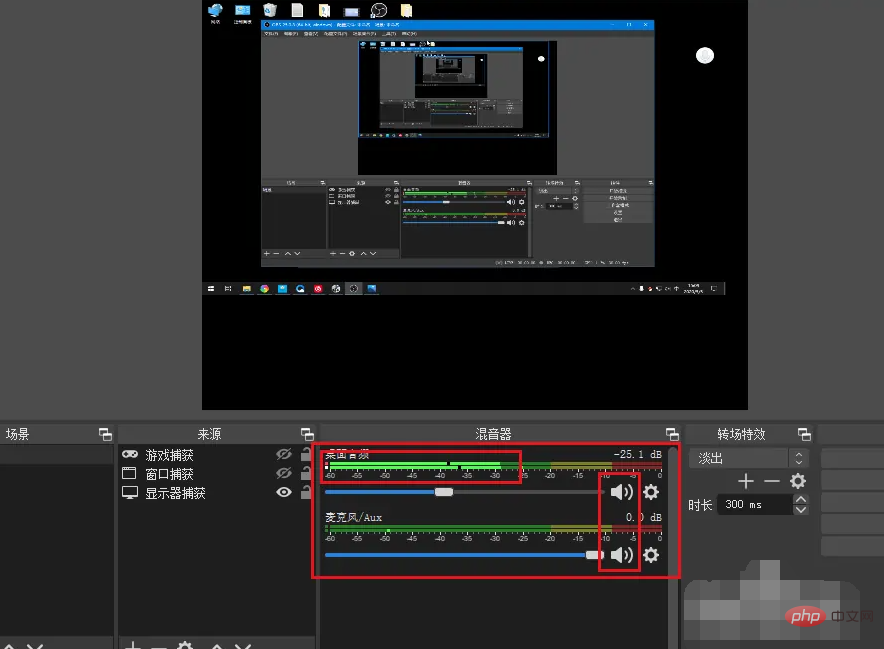
If one of them is not available, click Settings on the right.
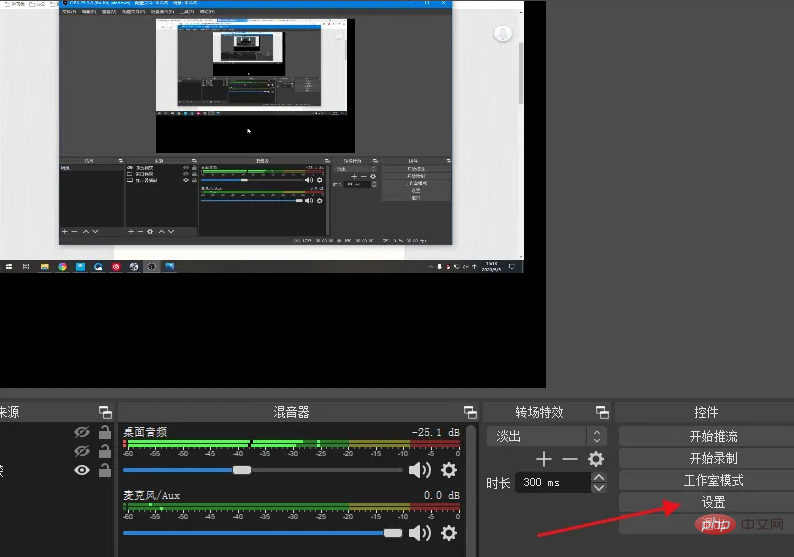
Click on the audio on the left.
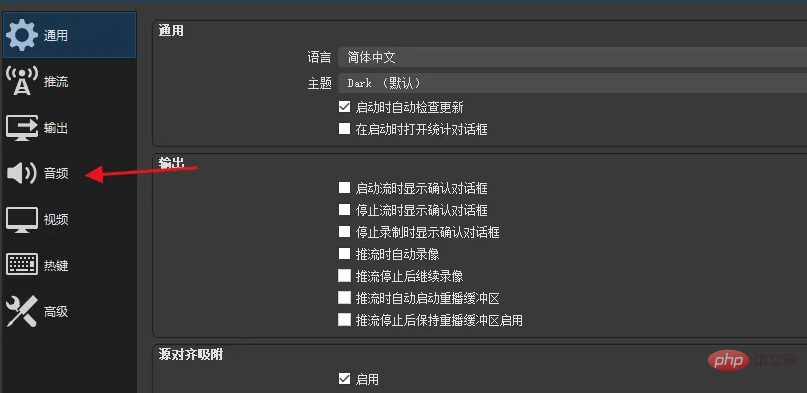
General software uses the default audio recording sound, which may not work properly.
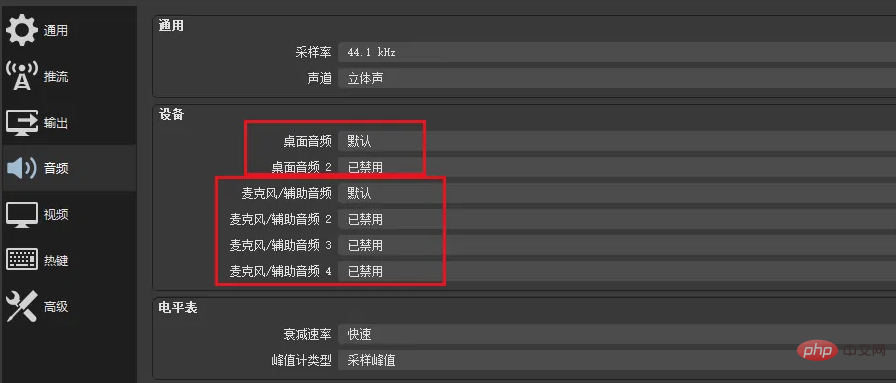
So desktop audio is best to display the speakers used.
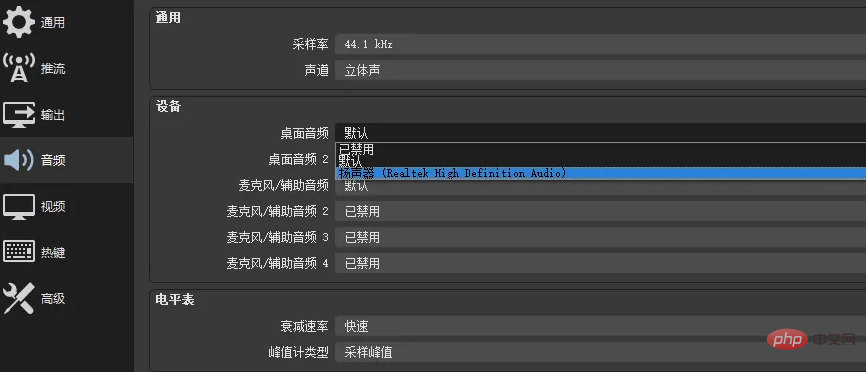
# Select the connected device for the microphone. You can set it and try to see if there is sound.
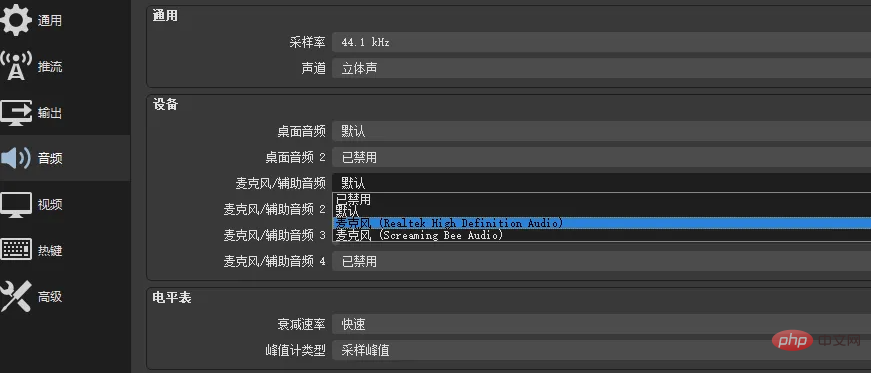
For more related knowledge, please visit the FAQ column!
The above is the detailed content of Why is there no sound in obs?. For more information, please follow other related articles on the PHP Chinese website!

Hot AI Tools

Undresser.AI Undress
AI-powered app for creating realistic nude photos

AI Clothes Remover
Online AI tool for removing clothes from photos.

Undress AI Tool
Undress images for free

Clothoff.io
AI clothes remover

AI Hentai Generator
Generate AI Hentai for free.

Hot Article

Hot Tools

Notepad++7.3.1
Easy-to-use and free code editor

SublimeText3 Chinese version
Chinese version, very easy to use

Zend Studio 13.0.1
Powerful PHP integrated development environment

Dreamweaver CS6
Visual web development tools

SublimeText3 Mac version
God-level code editing software (SublimeText3)

Hot Topics
 1378
1378
 52
52


