
Pagefaultinnonpagedarea blue screen several times solution: 1. Open the "Advanced System Settings" option, then in the "Performance Options" interface, click the "Change" option in the "Virtual Memory" group, and then cancel "Automatic Management. .."; 2. Open "Power Options", uncheck "Enable Fast Startup", click "Save Changes", and then restart.

#The operating environment of this tutorial: Windows 10 system, Dell G3 computer.
pagefaultinnonpagedareaWhat should I do if I have several blue screens?
There are many problems with frequent updates of win10. Blue screen is a common one, but in most cases it is caused by driver problems. Here are two types of blue screen codes: Common solutions are difficult to define for software conflict problems. Generally, later updates will solve it
win10 blue screen PAGE_FAULT_IN_NONPAGED_AREA solution
Method 1: Virtual Memory settings
Right-click the [This PC] icon on the desktop and select the [Properties] option in the right-click menu
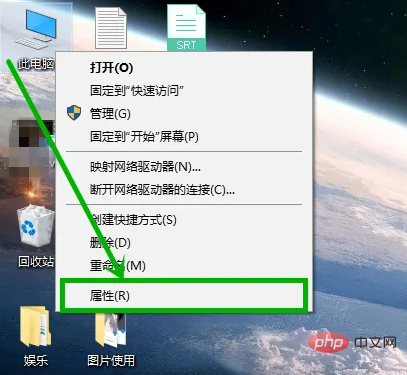
On the left side of the opened system interface Select the [Advanced System Settings] option
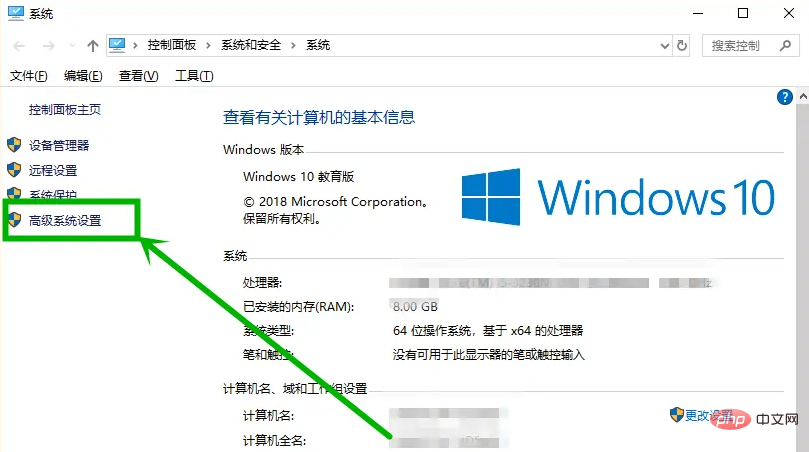
In the [Computer Properties] window that opens, select the [Advanced] tab, and then click the [Settings] option in the [Performance] group
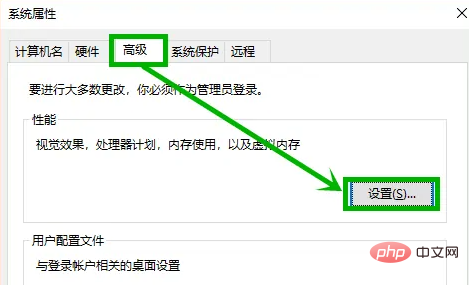
In the [Performance Options] interface that opens, select the [Advanced] tab, and then click the [Change] option in the [Virtual Memory] group

In the [Virtual Memory] window that opens, uncheck [Automatic Management...], then select [System Managed Size], then click [OK], and then restart.
! ! ! This method is mainly for users who have adjusted virtual memory
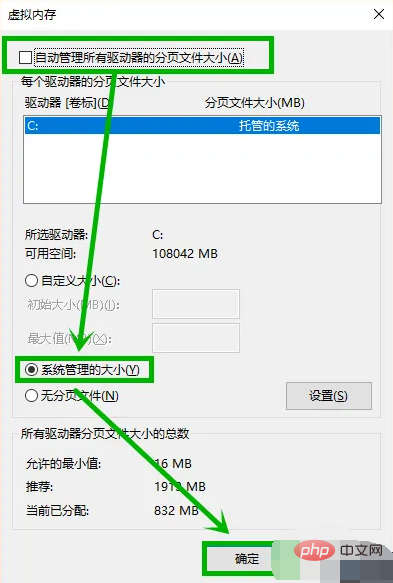
Method 2: Turn off quick startup
Right-click the power icon on the taskbar. Select [Power Options] from the pop-up menu
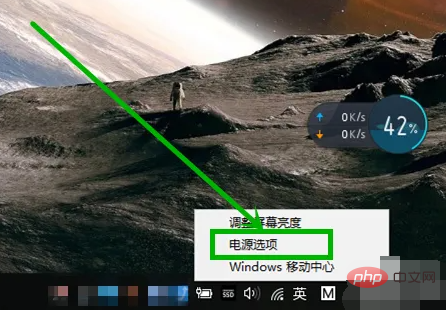
On the left side of the opened [Power Options] interface, click the [Choose what does the lid do] or [Choose what the power button does] option
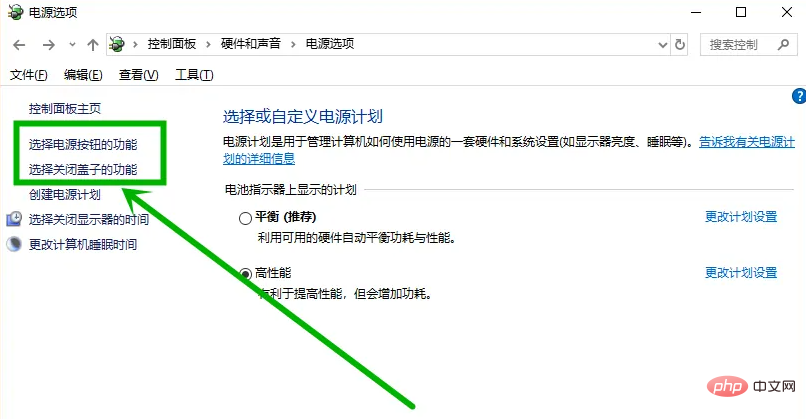
In the opened interface, click [Change currently unavailable settings], then uncheck [Enable fast startup], click [Save changes], and then restart. For more related knowledge, please visit the
FAQ column! 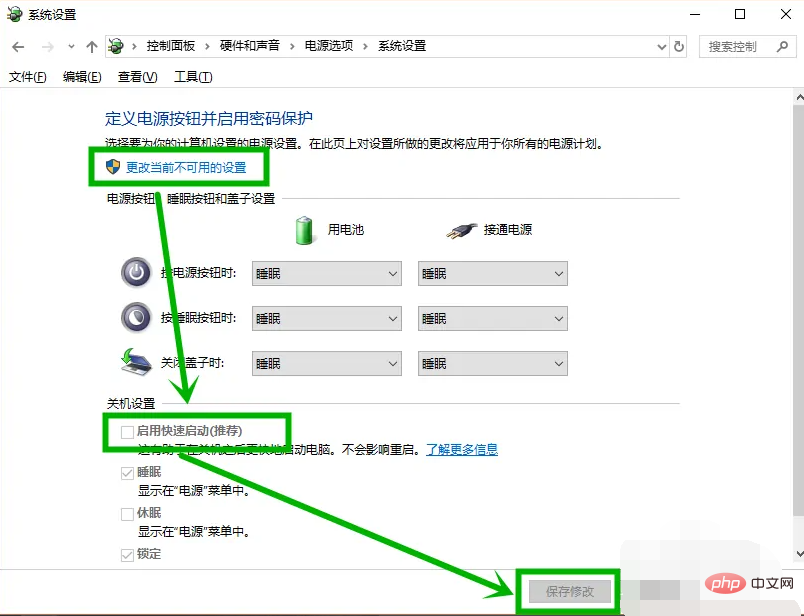
The above is the detailed content of What to do if pagefaultinnonpagedarea has blue screen several times. For more information, please follow other related articles on the PHP Chinese website!