What should I do if the keyboard arrow keys cannot move cells?
Solution to the problem that the keyboard arrow keys cannot move cells: 1. Open a spreadsheet and check whether the cell is selected; 2. Find and press the "Scroll Lock" key on the keyboard or It is the key that displays "SCR LK" and "scroll lock"; 3. Re-enter excel to make the cells move with the keyboard direction keys.

#The operating environment of this tutorial: Windows 10 system, Microsoft Office Excel 2010, Dell G3 computer.
What should I do if the keyboard arrow keys cannot move cells?
First let’s take a look at the specific situation. As shown in the figure, a cell in the spreadsheet is currently selected. If you want to move the cell down or to the right through the arrow keys, It is found that the edited cells are always selected.
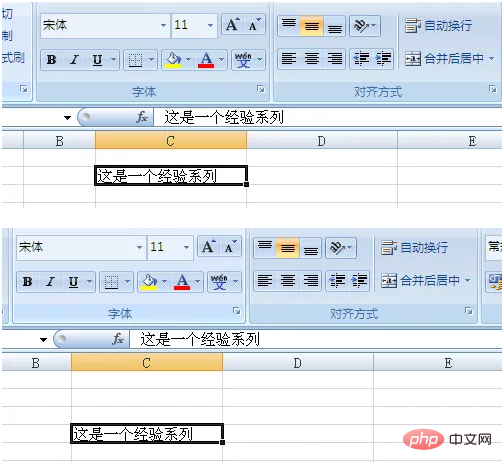
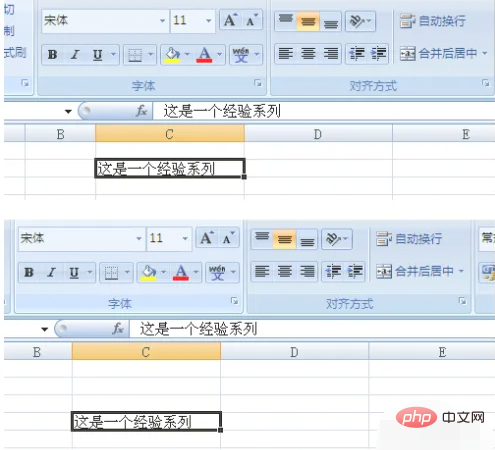
At this time, in addition to using the mouse to move cells, there is actually a simpler way to use the arrow keys to move. Cell.

Look at the buttons on the keyboard. You can see a "scroll lock" or "SCR LK" or "scroll lock" key in the upper right corner, as shown in the figure. .
PS: Different keyboards may be marked differently, but it is nothing more than the above situations.
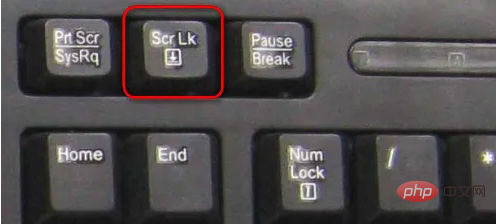
At this time, press the "SCR LK" button and you will find that an indicator light on the keyboard will go out, which means that the scroll lock has been cancelled.

At this time, return to excel and continue to use the arrow keys to move the cells. You will find that the cells can move with the arrow keys.
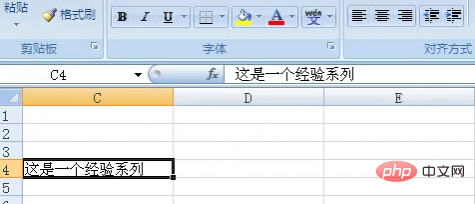
Sometimes when using a spreadsheet to check data, we can also lock the scroll, so that a certain cell can be locked when checking data, making the checking work more convenient and efficient.
Related learning recommendations: excel tutorial
The above is the detailed content of What should I do if the keyboard arrow keys cannot move cells?. For more information, please follow other related articles on the PHP Chinese website!

Hot AI Tools

Undresser.AI Undress
AI-powered app for creating realistic nude photos

AI Clothes Remover
Online AI tool for removing clothes from photos.

Undress AI Tool
Undress images for free

Clothoff.io
AI clothes remover

AI Hentai Generator
Generate AI Hentai for free.

Hot Article

Hot Tools

Notepad++7.3.1
Easy-to-use and free code editor

SublimeText3 Chinese version
Chinese version, very easy to use

Zend Studio 13.0.1
Powerful PHP integrated development environment

Dreamweaver CS6
Visual web development tools

SublimeText3 Mac version
God-level code editing software (SublimeText3)

Hot Topics
 How to type underline on the keyboard? How to type only underline without typing?
Feb 22, 2024 pm 07:46 PM
How to type underline on the keyboard? How to type only underline without typing?
Feb 22, 2024 pm 07:46 PM
Adjust the input method to English and hold down the Shift key and the minus key. Applicable model of the tutorial: Lenovo AIO520C System: Windows 10 Professional Edition: Microsoft Office Word 2022 Analysis 1 First check the Chinese and English typing of the input method and adjust it to English. 2Then hold down the Shift key and the Minus key on your keyboard at the same time. 3 Check the interface to see the underlined words. Supplement: How to quickly enter underline in Word document 1. If you need to enter an underline in Word, select the space with the mouse, then select the underline type in the font menu to enter. Summary/Notes: Be sure to change the input method to English before proceeding, otherwise the underscore cannot be successfully entered.
 How to open the right-click menu through shortcut keys
Jan 14, 2024 pm 03:12 PM
How to open the right-click menu through shortcut keys
Jan 14, 2024 pm 03:12 PM
When our mouse temporarily loses its function, how to use keyboard shortcuts to open the right-click menu? There are two methods. One is to press the Shift+F10 shortcut key to adjust the right-click menu, and the other is to use the keyboard shortcut between windows and ctrl. Directory keys can also be used. Let’s take a look at the specific tutorial below. The first method of using keyboard shortcuts to open the right-click menu: 1. When no file is selected on the computer desktop, press the button marked in red circle on the keyboard in the picture below. This button is the button to quickly open the right-click menu. 2. You can open the right-click menu on the desktop. If you need to select an item, just use the mouse to select it. Second method 1. In fact, we can use the "Shift+F10" shortcut key to adjust the right-click menu 2
 Keyboard auto-typing on Windows laptop
Feb 19, 2024 pm 05:33 PM
Keyboard auto-typing on Windows laptop
Feb 19, 2024 pm 05:33 PM
Computer input devices such as keyboard and mouse require human operation and cannot operate independently. The same goes for the touchpad and keyboard on Windows laptops. Text is not automatically entered, nor is the mouse clicked automatically. If something unusual happens, there must be a reason. If you encounter laptop keyboard auto-typing issues, follow the guide to fix it. Keyboard on Windows Laptop Typing Automatically When the keyboard on your Windows laptop is typing automatically, here’s how you can fix it. Check the keyboard manually Make sure the keyboard is working properly Check if the laptop is connected remotely Check if any autotyping programs are running Run a malware scan Adjust the keyboard settings Reinstall the keyboard driver Let’s know in detail
 How to assign Copilot buttons on any keyboard in Windows 11
Feb 20, 2024 am 10:33 AM
How to assign Copilot buttons on any keyboard in Windows 11
Feb 20, 2024 am 10:33 AM
Windows 11 computer keyboards that will be launched in the next few months will have a new Copilot key. This key allows users to easily enter co-pilot mode by pressing a designated button without upgrading a new PC. This guide will detail how to set up the copilot button on any Windows 11 keyboard. Microsoft recently announced that they have made important progress in advancing artificial intelligence-assisted driving. Windows 11 will add a dedicated Copilot key to further enhance the experience of PC users. This hardware change represents the first major upgrade to Windows PC keyboards in thirty years. In the coming months, new Windows 11 computers will feature a new Copilot key design on the keyboard
 Win11 keyboard shortcut list
Jan 05, 2024 pm 02:46 PM
Win11 keyboard shortcut list
Jan 05, 2024 pm 02:46 PM
The win11 system has a large number of built-in keyboard shortcuts that allow us to perform certain operations quickly. However, many users not only don’t know what the win11 keyboard shortcuts are, but they are also not used to using them. Therefore, the editor will bring you a complete list of win11 keyboard shortcuts. Let’s learn them together. What are the win11 keyboard shortcuts: 1. F key F1 Show help all F2 Rename selected items all F3 Search files or folders all F10 Activate the menu bar in the active program All 2. Ctrl key Ctrl+A Select document or window All items All Ctrl+C Copy selected items All Ctrl+D Add webpage to your favorites All Ctrl+J Open Download Manager All Ctrl+L Highlight
 VGN co-branded 'Elden's Circle' keyboard and mouse series products are now on the shelves: Lani / Faded One custom theme, starting from 99 yuan
Aug 12, 2024 pm 10:45 PM
VGN co-branded 'Elden's Circle' keyboard and mouse series products are now on the shelves: Lani / Faded One custom theme, starting from 99 yuan
Aug 12, 2024 pm 10:45 PM
According to news from this site on August 12, VGN launched the co-branded "Elden Ring" keyboard and mouse series on August 6, including keyboards, mice and mouse pads, designed with a customized theme of Lani/Faded One. The current series of products It has been put on JD.com, priced from 99 yuan. The co-branded new product information attached to this site is as follows: VGN丨Elden Law Ring S99PRO Keyboard This keyboard uses a pure aluminum alloy shell, supplemented by a five-layer silencer structure, uses a GASKET leaf spring structure, has a single-key slotted PCB, and the original height PBT material Keycaps, aluminum alloy personalized backplane; supports three-mode connection and SMARTSPEEDX low-latency technology; connected to VHUB, it can manage multiple devices in one stop, starting at 549 yuan. VGN丨Elden French Ring F1PROMAX wireless mouse the mouse
 How to prevent Excel from removing leading zeros
Feb 29, 2024 am 10:00 AM
How to prevent Excel from removing leading zeros
Feb 29, 2024 am 10:00 AM
Is it frustrating to automatically remove leading zeros from Excel workbooks? When you enter a number into a cell, Excel often removes the leading zeros in front of the number. By default, it treats cell entries that lack explicit formatting as numeric values. Leading zeros are generally considered irrelevant in number formats and are therefore omitted. Additionally, leading zeros can cause problems in certain numerical operations. Therefore, zeros are automatically removed. This article will teach you how to retain leading zeros in Excel to ensure that the entered numeric data such as account numbers, zip codes, phone numbers, etc. are in the correct format. In Excel, how to allow numbers to have zeros in front of them? You can preserve leading zeros of numbers in an Excel workbook, there are several methods to choose from. You can set the cell by
 How to set the skin for the WeChat keyboard How to set the skin for the WeChat keyboard
Mar 13, 2024 am 09:04 AM
How to set the skin for the WeChat keyboard How to set the skin for the WeChat keyboard
Mar 13, 2024 am 09:04 AM
How to set the skin for WeChat keyboard? WeChat Keyboard is a very smart mobile phone input method software. This software has many user-friendly functions. It allows users to choose their own input mode and find the expressions they want as quickly as possible on this software. send out. This software also allows users to change the skin of the keyboard themselves. Many users are not sure how to change the skin. The editor below has compiled the skin changing methods for your reference. How to set the WeChat keyboard skin In WeChat, SMS or other applications that require the use of the keyboard on your phone, you can click the input method settings icon in the upper left corner of the keyboard to enter the settings page to view the function setting options for various input methods. 2. Click "Personalized Skin" on the settings page of the input method.






