Quick explanation of mac installation golang
Installing golang in the macOS environment is a necessary process. In order to allow developers to develop Golang applications more efficiently and better use the superior features of the Golang language, this article will introduce in detail the process of installing Golang under the macOS system. .
Step one: Download the go installation package
Before installing Golang, you need to download the Golang installation package corresponding to the system version. You can download the latest version of the Golang installation package from the Golang official website (https://golang.org/dl/).
Step 2: Install Golang
After getting the Golang installation package, the next step is the process of installing Golang.
Open the terminal and enter the directory where you downloaded the installation package. Use the following command to install:
sudo tar -C /usr/local -xzf go$VERSION.$OS-$ARCH.tar.gz
where VERSION is the Golang version number you downloaded, OS and ARCH are your operating system and processing respectively. device type.
After installation, you need to add the Golang binary file to the PATH environment variable. Use an editor to open the .bash_profile file and add the following code:
export PATH=$PATH:/usr/local/go/bin
Third Step: Check whether the installation is successful
After the installation is completed, we need to check whether the installation is successful and check the version of Golang. Open the terminal and enter the following command:
go version
If the terminal outputs information similar to the following, then you have successfully installed Golang.
go version go1.16.4 darwin/amd64
Step 4: Further configuration
Under the MacOS system, the installation of Golang is completed. But in order to better use the features provided by Golang, we need to perform some additional configuration work.
First, we need to create a new working directory to store the Golang code we wrote ourselves. Open a terminal and enter the following command:
mkdir $HOME/go
Then, open the ~/.bash_profile file and add the following two lines of code to set the GOPATH environment variable:
export GOPATH=$HOME/go export PATH=$PATH:$GOPATH/bin
Finally The modifications need to take effect immediately:
source ~/.bash_profile
In this way, you can create a new Golang project at any time, place the code in the $HOME/go directory, and use go The command is compiled and executed.
Summary
This article details the process of installing Golang under MacOS system, as well as some additional configuration work. Once installed, you can start using Golang to write efficient and beautiful applications.
The above is the detailed content of Quick explanation of mac installation golang. For more information, please follow other related articles on the PHP Chinese website!

Hot AI Tools

Undresser.AI Undress
AI-powered app for creating realistic nude photos

AI Clothes Remover
Online AI tool for removing clothes from photos.

Undress AI Tool
Undress images for free

Clothoff.io
AI clothes remover

AI Hentai Generator
Generate AI Hentai for free.

Hot Article

Hot Tools

Notepad++7.3.1
Easy-to-use and free code editor

SublimeText3 Chinese version
Chinese version, very easy to use

Zend Studio 13.0.1
Powerful PHP integrated development environment

Dreamweaver CS6
Visual web development tools

SublimeText3 Mac version
God-level code editing software (SublimeText3)

Hot Topics
 How to safely read and write files using Golang?
Jun 06, 2024 pm 05:14 PM
How to safely read and write files using Golang?
Jun 06, 2024 pm 05:14 PM
Reading and writing files safely in Go is crucial. Guidelines include: Checking file permissions Closing files using defer Validating file paths Using context timeouts Following these guidelines ensures the security of your data and the robustness of your application.
 How to configure connection pool for Golang database connection?
Jun 06, 2024 am 11:21 AM
How to configure connection pool for Golang database connection?
Jun 06, 2024 am 11:21 AM
How to configure connection pooling for Go database connections? Use the DB type in the database/sql package to create a database connection; set MaxOpenConns to control the maximum number of concurrent connections; set MaxIdleConns to set the maximum number of idle connections; set ConnMaxLifetime to control the maximum life cycle of the connection.
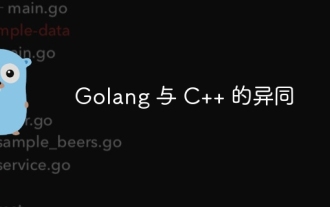 Similarities and Differences between Golang and C++
Jun 05, 2024 pm 06:12 PM
Similarities and Differences between Golang and C++
Jun 05, 2024 pm 06:12 PM
Golang and C++ are garbage collected and manual memory management programming languages respectively, with different syntax and type systems. Golang implements concurrent programming through Goroutine, and C++ implements it through threads. Golang memory management is simple, and C++ has stronger performance. In practical cases, Golang code is simpler and C++ has obvious performance advantages.
 How steep is the learning curve of golang framework architecture?
Jun 05, 2024 pm 06:59 PM
How steep is the learning curve of golang framework architecture?
Jun 05, 2024 pm 06:59 PM
The learning curve of the Go framework architecture depends on familiarity with the Go language and back-end development and the complexity of the chosen framework: a good understanding of the basics of the Go language. It helps to have backend development experience. Frameworks that differ in complexity lead to differences in learning curves.
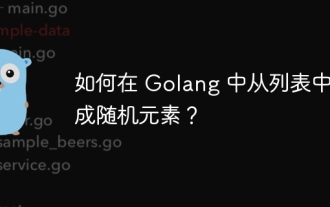 How to generate random elements from list in Golang?
Jun 05, 2024 pm 04:28 PM
How to generate random elements from list in Golang?
Jun 05, 2024 pm 04:28 PM
How to generate random elements of a list in Golang: use rand.Intn(len(list)) to generate a random integer within the length range of the list; use the integer as an index to get the corresponding element from the list.
 Comparison of advantages and disadvantages of golang framework
Jun 05, 2024 pm 09:32 PM
Comparison of advantages and disadvantages of golang framework
Jun 05, 2024 pm 09:32 PM
The Go framework stands out due to its high performance and concurrency advantages, but it also has some disadvantages, such as being relatively new, having a small developer ecosystem, and lacking some features. Additionally, rapid changes and learning curves can vary from framework to framework. The Gin framework is a popular choice for building RESTful APIs due to its efficient routing, built-in JSON support, and powerful error handling.
 What are the best practices for error handling in Golang framework?
Jun 05, 2024 pm 10:39 PM
What are the best practices for error handling in Golang framework?
Jun 05, 2024 pm 10:39 PM
Best practices: Create custom errors using well-defined error types (errors package) Provide more details Log errors appropriately Propagate errors correctly and avoid hiding or suppressing Wrap errors as needed to add context
 golang framework document usage instructions
Jun 05, 2024 pm 06:04 PM
golang framework document usage instructions
Jun 05, 2024 pm 06:04 PM
How to use Go framework documentation? Determine the document type: official website, GitHub repository, third-party resource. Understand the documentation structure: getting started, in-depth tutorials, reference manuals. Locate the information as needed: Use the organizational structure or the search function. Understand terms and concepts: Read carefully and understand new terms and concepts. Practical case: Use Beego to create a simple web server. Other Go framework documentation: Gin, Echo, Buffalo, Fiber.






