Detailed graphic explanation of VSCode debugging code in PhpStudy
This article brings you relevant knowledge about VS Code. It mainly introduces how to use VS Code to debug the code in the PhpStudy environment. Friends who are interested can take a look at it together. I hope it will be helpful to you. Everyone is helpful.
In recent months, all projects have been moved to VS Code (except because of Unity debugging problems, they have been used back to Visual Studio), and PHP has been abandoned. The strongest PhpStorm.
During this period, I took some time to help a friend with a PHP project. However, I have never used the PHP debugging function. Suddenly I found a bug in a project, but I couldn't print anything, and no error was thrown. . This is outrageous. Ever since, I started to fill in my knowledge blind spots again, and I also wanted to use PHP's debugging function.
Configuring PhpStudy
I am using a WNMP environment, the web server is Nginx, and the Apache environment is the same process .
Use the default version of PHP
Using the default version of PHP is quite simple, just open the XDebug debugging component.
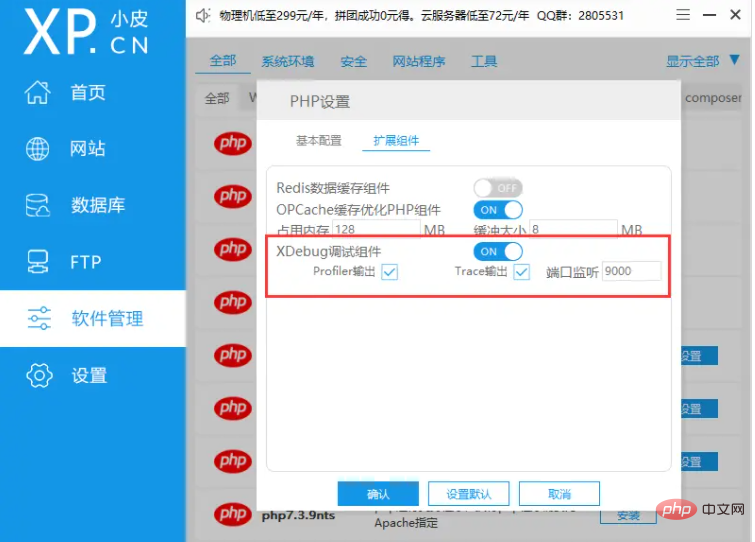
#After configuration, you can skip the following part and go directly to configure VS Code.
Use a customized version of PHP
Why don’t I say that I am so slow in making things, because I often want to know why and Other methods. So instead of using the default PHP version, I wanted to update to the latest version of PHP 7.x.
Download the new version of PHP
Go to the official website to download the latest PHP 7.4.33 - https://windows.php.net/download , I am using the nts version. After the download is completed, put it in the corresponding directory of phpstudy, for example X:\path\to\phpstudy_pro\Extensions\php. Change the folder name to the same rule, for example php-7.4.33nts.
Download and configure XDebug
The package just downloaded does not contain the XDebug plug-in, we need to download and configure it ourselves.
XDebug The official website has a very considerate function, which is to paste the information output by the local php_info into the input box, and it can help you analyze the information you want to download. version and give the download address. Enter the URL https://xdebug.org/wizard and click the *Analyse my phpinfo() output* button.
Copy the downloaded dll plug-in to the php-7.4.33nts\ext directory, and then add the following information to php.ini (add directly Just at the end, make sure it is after the OPCache configuration):
[XDebug] zend_extension="D:\phpstudy_pro\Extensions\php\php-7.4.33nts\ext\php_xdebug.dll" xdebug.mode = debug xdebug.start_with_request = yes xdebug.client_port = 9000 xdebug.remote_autostart = 1 xdebug.collect_params=1 xdebug.collect_return=1 xdebug.auto_trace=On xdebug.remote_enable=On xdebug.remote_host=localhost xdebug.remote_port=9000 xdebug.remote_handler=dbgp
Remember to change the value of zend_extension to the actual path and actual location of your plug-in name.
Test whether the configuration is successful
First restart the web server (whether Nginx or Apache), and then use phpinfo() to print the PHP information to see if there is XDebug Plugins.
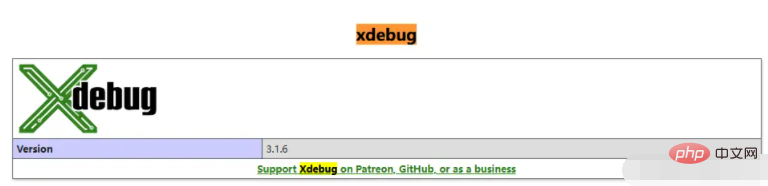
Configure VS Code
Make sure the PHP Debug plug-in has been downloaded in VSCode. You can search to download, or click here to jump and download - https://marketplace.visualstudio.com/items?itemName=xdebug.php-debug
Open file->Preferences-> ;Set , add the following content in the configuration:
"php.validate.executablePath": "D:/phpstudy_pro/Extensions/php/php-7.4.33nts/php.exe"
Finally click the *Run and debug* button directly, and add it to the created launch.json A configuration, or find an existing configuration to modify:
{
"name": "Listen for Xdebug",
"type": "php",
"request": "launch",
"port": 9000
}For more knowledge about VSCode, please visit: vscode Basic Tutorial!
The above is the detailed content of Detailed graphic explanation of VSCode debugging code in PhpStudy. For more information, please follow other related articles on the PHP Chinese website!

Hot AI Tools

Undresser.AI Undress
AI-powered app for creating realistic nude photos

AI Clothes Remover
Online AI tool for removing clothes from photos.

Undress AI Tool
Undress images for free

Clothoff.io
AI clothes remover

AI Hentai Generator
Generate AI Hentai for free.

Hot Article

Hot Tools

Notepad++7.3.1
Easy-to-use and free code editor

SublimeText3 Chinese version
Chinese version, very easy to use

Zend Studio 13.0.1
Powerful PHP integrated development environment

Dreamweaver CS6
Visual web development tools

SublimeText3 Mac version
God-level code editing software (SublimeText3)

Hot Topics
 1379
1379
 52
52
 PHP 8.4 Installation and Upgrade guide for Ubuntu and Debian
Dec 24, 2024 pm 04:42 PM
PHP 8.4 Installation and Upgrade guide for Ubuntu and Debian
Dec 24, 2024 pm 04:42 PM
PHP 8.4 brings several new features, security improvements, and performance improvements with healthy amounts of feature deprecations and removals. This guide explains how to install PHP 8.4 or upgrade to PHP 8.4 on Ubuntu, Debian, or their derivati
 How To Set Up Visual Studio Code (VS Code) for PHP Development
Dec 20, 2024 am 11:31 AM
How To Set Up Visual Studio Code (VS Code) for PHP Development
Dec 20, 2024 am 11:31 AM
Visual Studio Code, also known as VS Code, is a free source code editor — or integrated development environment (IDE) — available for all major operating systems. With a large collection of extensions for many programming languages, VS Code can be c
 7 PHP Functions I Regret I Didn't Know Before
Nov 13, 2024 am 09:42 AM
7 PHP Functions I Regret I Didn't Know Before
Nov 13, 2024 am 09:42 AM
If you are an experienced PHP developer, you might have the feeling that you’ve been there and done that already.You have developed a significant number of applications, debugged millions of lines of code, and tweaked a bunch of scripts to achieve op
 How do you parse and process HTML/XML in PHP?
Feb 07, 2025 am 11:57 AM
How do you parse and process HTML/XML in PHP?
Feb 07, 2025 am 11:57 AM
This tutorial demonstrates how to efficiently process XML documents using PHP. XML (eXtensible Markup Language) is a versatile text-based markup language designed for both human readability and machine parsing. It's commonly used for data storage an
 Explain JSON Web Tokens (JWT) and their use case in PHP APIs.
Apr 05, 2025 am 12:04 AM
Explain JSON Web Tokens (JWT) and their use case in PHP APIs.
Apr 05, 2025 am 12:04 AM
JWT is an open standard based on JSON, used to securely transmit information between parties, mainly for identity authentication and information exchange. 1. JWT consists of three parts: Header, Payload and Signature. 2. The working principle of JWT includes three steps: generating JWT, verifying JWT and parsing Payload. 3. When using JWT for authentication in PHP, JWT can be generated and verified, and user role and permission information can be included in advanced usage. 4. Common errors include signature verification failure, token expiration, and payload oversized. Debugging skills include using debugging tools and logging. 5. Performance optimization and best practices include using appropriate signature algorithms, setting validity periods reasonably,
 PHP Program to Count Vowels in a String
Feb 07, 2025 pm 12:12 PM
PHP Program to Count Vowels in a String
Feb 07, 2025 pm 12:12 PM
A string is a sequence of characters, including letters, numbers, and symbols. This tutorial will learn how to calculate the number of vowels in a given string in PHP using different methods. The vowels in English are a, e, i, o, u, and they can be uppercase or lowercase. What is a vowel? Vowels are alphabetic characters that represent a specific pronunciation. There are five vowels in English, including uppercase and lowercase: a, e, i, o, u Example 1 Input: String = "Tutorialspoint" Output: 6 explain The vowels in the string "Tutorialspoint" are u, o, i, a, o, i. There are 6 yuan in total
 Explain late static binding in PHP (static::).
Apr 03, 2025 am 12:04 AM
Explain late static binding in PHP (static::).
Apr 03, 2025 am 12:04 AM
Static binding (static::) implements late static binding (LSB) in PHP, allowing calling classes to be referenced in static contexts rather than defining classes. 1) The parsing process is performed at runtime, 2) Look up the call class in the inheritance relationship, 3) It may bring performance overhead.
 What are PHP magic methods (__construct, __destruct, __call, __get, __set, etc.) and provide use cases?
Apr 03, 2025 am 12:03 AM
What are PHP magic methods (__construct, __destruct, __call, __get, __set, etc.) and provide use cases?
Apr 03, 2025 am 12:03 AM
What are the magic methods of PHP? PHP's magic methods include: 1.\_\_construct, used to initialize objects; 2.\_\_destruct, used to clean up resources; 3.\_\_call, handle non-existent method calls; 4.\_\_get, implement dynamic attribute access; 5.\_\_set, implement dynamic attribute settings. These methods are automatically called in certain situations, improving code flexibility and efficiency.




