How to install pdo_mysql extension in php7
When doing PHP programming, we often need to use the MySQL database. In PHP, the PDO extension is one of the important tools for connecting to the MySQL database. It can provide a database access interface with high efficiency, reusability and security. In versions above PHP 7, you need to go through certain steps to install the PDO_MYSQL extension.
This article will teach you how to install the PDO_MYSQL extension on PHP 7.
1. Preparation before installation
1. You need to install the PHP development environment, including PHP, Apache and MySQL.
2. You need to download the PDO_MYSQL extension, download address:
http://pecl.php.net/package/PDO_MYSQL
3. You need to check your PHP Whether the PDO extension is already installed in the environment. Run the following command in the terminal:
php -m | grep pdo
If you have installed the PDO extension, this command will return something similar to the following:
pdo_mysql pdo_sqlite pdo_pgsql pdo_sqlsrv
2. Install PDO_MYSQL
Next, We will perform different installation methods based on your PHP version and operating system type.
1. Install PDO_MYSQL in CentOS 7
1) Install pdo and pdo_mysql:
yum install php-pdo yum install php-pdo_mysql
2) Install the Pecl tool:
yum install php-pear
3) Install PDO_MYSQL extension:
pecl install pdo_mysql
4) Modify the php.ini file:
Add the following content at the end of the php.ini file:
extension=pdo_mysql.so
5) Restart Apache:
systemctl restart httpd
2. Install PDO_MYSQL in Ubuntu
1) Install pdo and pdo_mysql:
sudo apt-get install php7.0-mysql sudo apt-get install php7.0-mysql
2) Install PDO_MYSQL extension:
sudo pecl install pdo_mysql
3) Modify php.ini File:
Add the following content at the end of the php.ini file:
extension=pdo_mysql.so
4) Restart Apache:
sudo service apache2 restart
3. Check whether PDO_MYSQL is installed successfully
Execute the following command to check whether there is already a pdo_mysql extension in your PHP environment:
php -m | grep pdo_mysql
If the execution result contains the "pdo_mysql" extension, the installation is successful.
Summary
Through the method in this article, you can successfully install the PDO_MYSQL extension. Properly installing and configuring extensions is very important for programming development, allowing developers to develop more efficiently. If you encounter problems during the installation process, you can ask questions in the community and the community will provide you with support.
The above is the detailed content of How to install pdo_mysql extension in php7. For more information, please follow other related articles on the PHP Chinese website!

Hot AI Tools

Undresser.AI Undress
AI-powered app for creating realistic nude photos

AI Clothes Remover
Online AI tool for removing clothes from photos.

Undress AI Tool
Undress images for free

Clothoff.io
AI clothes remover

AI Hentai Generator
Generate AI Hentai for free.

Hot Article

Hot Tools

Notepad++7.3.1
Easy-to-use and free code editor

SublimeText3 Chinese version
Chinese version, very easy to use

Zend Studio 13.0.1
Powerful PHP integrated development environment

Dreamweaver CS6
Visual web development tools

SublimeText3 Mac version
God-level code editing software (SublimeText3)

Hot Topics
 1371
1371
 52
52
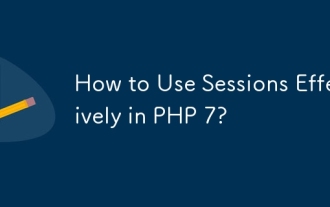 How to Use Sessions Effectively in PHP 7?
Mar 10, 2025 pm 06:20 PM
How to Use Sessions Effectively in PHP 7?
Mar 10, 2025 pm 06:20 PM
This article details effective PHP 7 session management, covering core functionalities like session_start(), $_SESSION, session_destroy(), and secure cookie handling. It emphasizes security best practices including HTTPS, session ID regeneration, s
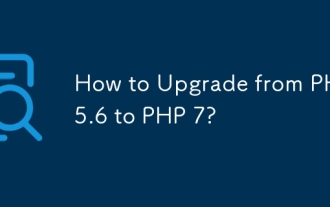 How to Upgrade from PHP 5.6 to PHP 7?
Mar 10, 2025 pm 06:29 PM
How to Upgrade from PHP 5.6 to PHP 7?
Mar 10, 2025 pm 06:29 PM
This article details upgrading PHP 5.6 to PHP 7, emphasizing crucial steps like backing up, checking server compatibility, and choosing an upgrade method (package manager, compiling, control panel, or web server configuration). It addresses potentia
 How to Monitor PHP 7 Performance with Tools like New Relic?
Mar 10, 2025 pm 06:28 PM
How to Monitor PHP 7 Performance with Tools like New Relic?
Mar 10, 2025 pm 06:28 PM
This article explains how to monitor PHP 7 application performance using New Relic. It details New Relic's setup, key performance indicators (KPIs) like Apdex score and response time, bottleneck identification via transaction traces and error track
 How to Autoload Classes in PHP 7?
Mar 10, 2025 pm 06:20 PM
How to Autoload Classes in PHP 7?
Mar 10, 2025 pm 06:20 PM
This article explains PHP 7's autoloading, using spl_autoload_register() to load classes on demand. It details best practices like namespace-based autoloading and caching for performance optimization, addresses common issues (e.g., class not found
 How to Use Git for Version Control in PHP 7 Projects?
Mar 10, 2025 pm 06:27 PM
How to Use Git for Version Control in PHP 7 Projects?
Mar 10, 2025 pm 06:27 PM
This article guides PHP 7 developers on using Git for version control. It covers initialization, staging, committing, ignoring files, remote repositories, branching, merging, conflict resolution, and essential Git commands. Best practices for effic
 How to Deploy a PHP 7 Application to a Web Server?
Mar 10, 2025 pm 06:28 PM
How to Deploy a PHP 7 Application to a Web Server?
Mar 10, 2025 pm 06:28 PM
This article details deploying PHP 7 applications, covering methods (FTP, SSH, deployment tools), server configuration (Apache/Nginx, PHP-FPM), database setup, and crucial security considerations. It highlights common challenges like server compatib
 How to Use Xdebug for Debugging PHP 7 Code?
Mar 10, 2025 pm 06:26 PM
How to Use Xdebug for Debugging PHP 7 Code?
Mar 10, 2025 pm 06:26 PM
This article explains how to use Xdebug for debugging PHP 7 code. It covers Xdebug configuration (installation, php.ini settings, IDE setup), breakpoint usage (conditional, function, remote), and troubleshooting connection issues. Effective debuggi
 What is Object-Oriented Programming (OOP) in PHP 7?
Mar 10, 2025 pm 02:53 PM
What is Object-Oriented Programming (OOP) in PHP 7?
Mar 10, 2025 pm 02:53 PM
This article explains Object-Oriented Programming (OOP) in PHP 7, highlighting its benefits: modularity, reusability, maintainability, and improved code organization. It details classes, objects, inheritance, and polymorphism, illustrating their use




