How to compile and install php7.3
PHP 7.3 is the latest version of the PHP language. Compared with the old version, its performance and speed are better, and it also has thoughtful extension support. For best performance and security, we need to compile and install PHP 7.3 manually. Here are the specific steps and instructions.
1. Preparation before installation
Before starting the installation, please make sure that the following software packages have been installed on your system:
- GCC
- make
- autoconf
- libcurl4-openssl-dev
- libssl-dev
- libxml2-dev
- libmcrypt-dev
- libreadline-dev
- libpng-dev
- libjpeg-dev
- libfreetype6-dev
- libzip-dev
You can install them all at once with the following command:
sudo apt-get update sudo apt-get install -y gcc make autoconf libcurl4-openssl-dev libssl-dev libxml2-dev libmcrypt-dev libreadline-dev libpng-dev libjpeg-dev libfreetype6-dev libzip-dev
2. Download and unzip the source code
Now we need to download the source code of PHP 7.3. You can download the source code package directly from the PHP official website, or you can use the following command:
wget https://www.php.net/distributions/php-7.3.30.tar.gz
After the download is completed, we need to decompress the source code package.
tar -zxvf php-7.3.30.tar.gz
3. Compile and install
After decompressing, go to the directory and run the following command to manually compile PHP 7.3:
cd php-7.3.30 ./configure --prefix=/usr/local/php7 \ --with-config-file-path=/usr/local/php7/etc \ --enable-fpm \ --with-fpm-user=www-data \ --with-fpm-group=www-data \ --with-mysqli=mysqlnd \ --with-pdo-mysql=mysqlnd \ --with-iconv-dir \ --with-freetype-dir \ --with-jpeg-dir \ --with-png-dir \ --with-zlib \ --with-libxml \ --with-curl \ --with-gd \ --with-mcrypt \ --with-openssl \ --enable-mbstring \ --enable-soap \ --enable-sockets \ --disable-ipv6 \ --disable-debug \ --enable-opcache \ --enable-xml \ --enable-zip \ --enable-bcmath \ --enable-calendar \ --enable-exif \ --enable-ftp \ --enable-gd-native-ttf \ --enable-maintainer-zts \ --enable-pcntl \ --enable-shmop \ --enable-sysvmsg \ --enable-sysvsem \ --enable-sysvshm \ --with-readline \ --with-pear
Note that you need to make appropriate adjustments based on your system configuration. Adjustment.
After successful execution, run the following command to install PHP 7.3 into the system:
make sudo make install
Now, PHP 7.3 has been installed successfully!
4. Configure PHP 7.3
In order for the system to use PHP 7.3 normally, we need to perform some configurations. In the previous step, we have installed PHP into the /usr/local/php7 directory, now we need to create a php.ini configuration file:
sudo mkdir /usr/local/php7/etc sudo cp php.ini-development /usr/local/php7/etc/php.ini sudo cp /usr/local/php7/etc/php-fpm.conf.default /usr/local/php7/etc/php-fpm.conf
5. Start and stop PHP FPM
PHP FPM is the FastCGI process manager for PHP. After installing PHP, we need to start it manually:
sudo /usr/local/php7/sbin/php-fpm
We can also stop PHP FPM through the following command:
sudo /usr/local/php7/sbin/php-fpm -s stop
Summary
At this point, the compilation of PHP 7.3 The installation is complete. The installation process is not complicated, just follow the above steps step by step. It is worth reminding that since PHP 7.3 is the latest version of the PHP language and is not compatible with all programs, sufficient testing must be carried out when upgrading to avoid incompatibility.
The above is the detailed content of How to compile and install php7.3. For more information, please follow other related articles on the PHP Chinese website!

Hot AI Tools

Undresser.AI Undress
AI-powered app for creating realistic nude photos

AI Clothes Remover
Online AI tool for removing clothes from photos.

Undress AI Tool
Undress images for free

Clothoff.io
AI clothes remover

AI Hentai Generator
Generate AI Hentai for free.

Hot Article

Hot Tools

Notepad++7.3.1
Easy-to-use and free code editor

SublimeText3 Chinese version
Chinese version, very easy to use

Zend Studio 13.0.1
Powerful PHP integrated development environment

Dreamweaver CS6
Visual web development tools

SublimeText3 Mac version
God-level code editing software (SublimeText3)

Hot Topics
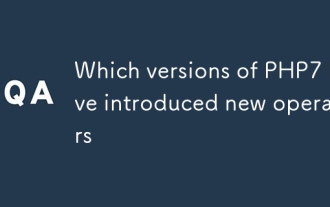 Which versions of PHP7 have introduced new operators
Mar 03, 2025 pm 04:37 PM
Which versions of PHP7 have introduced new operators
Mar 03, 2025 pm 04:37 PM
This article details PHP 7's new operators: the null coalescing (??), spaceship (<=>), and null coalescing assignment (??=) operators. These enhance code readability and performance by simplifying null checks and comparisons, indirectl
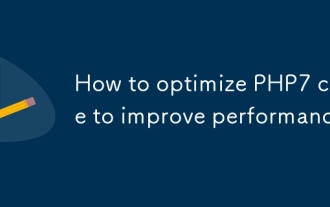 How to optimize PHP7 code to improve performance
Mar 03, 2025 pm 04:28 PM
How to optimize PHP7 code to improve performance
Mar 03, 2025 pm 04:28 PM
This article examines optimizing PHP7 code for performance. It addresses common bottlenecks like inefficient database queries, I/O operations, and memory leaks. Solutions include efficient coding practices, database & caching strategies, asynch
 What are the impacts of different versions of PHP7 on memory consumption
Mar 03, 2025 pm 04:35 PM
What are the impacts of different versions of PHP7 on memory consumption
Mar 03, 2025 pm 04:35 PM
PHP 7's minor version differences yield subtle memory consumption variations. While newer versions generally improve performance and memory efficiency via Zend Engine and garbage collection optimizations, the impact is application-dependent. Signif
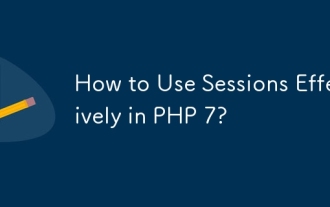 How to Use Sessions Effectively in PHP 7?
Mar 10, 2025 pm 06:20 PM
How to Use Sessions Effectively in PHP 7?
Mar 10, 2025 pm 06:20 PM
This article details effective PHP 7 session management, covering core functionalities like session_start(), $_SESSION, session_destroy(), and secure cookie handling. It emphasizes security best practices including HTTPS, session ID regeneration, s
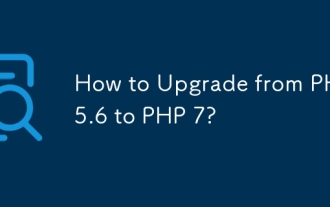 How to Upgrade from PHP 5.6 to PHP 7?
Mar 10, 2025 pm 06:29 PM
How to Upgrade from PHP 5.6 to PHP 7?
Mar 10, 2025 pm 06:29 PM
This article details upgrading PHP 5.6 to PHP 7, emphasizing crucial steps like backing up, checking server compatibility, and choosing an upgrade method (package manager, compiling, control panel, or web server configuration). It addresses potentia
 What bugs have been fixed in the PHP7 version update
Mar 03, 2025 pm 04:36 PM
What bugs have been fixed in the PHP7 version update
Mar 03, 2025 pm 04:36 PM
PHP 7 significantly improved upon previous versions by addressing numerous bugs, enhancing performance, and bolstering security. Key improvements included a rewritten Zend Engine 3, optimized memory management, and refined error handling. While gene
 How to Monitor PHP 7 Performance with Tools like New Relic?
Mar 10, 2025 pm 06:28 PM
How to Monitor PHP 7 Performance with Tools like New Relic?
Mar 10, 2025 pm 06:28 PM
This article explains how to monitor PHP 7 application performance using New Relic. It details New Relic's setup, key performance indicators (KPIs) like Apdex score and response time, bottleneck identification via transaction traces and error track
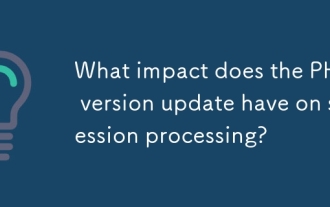 What impact does the PHP7 version update have on session processing?
Mar 03, 2025 pm 04:31 PM
What impact does the PHP7 version update have on session processing?
Mar 03, 2025 pm 04:31 PM
This article examines session handling in PHP7, highlighting performance improvements stemming from the enhanced Zend Engine. It discusses potential compatibility issues from upgrading and details optimization strategies for security and scalability






