Excel function learning: the dark horse in the query world - MAX()!
Isn’t MAX a function that finds the maximum value? When did you become the “dark horse in the query world”? Did VLOOKUP even feel defeated? The following article will give you an in-depth understanding of MAX's query function. I hope it will be helpful to you!
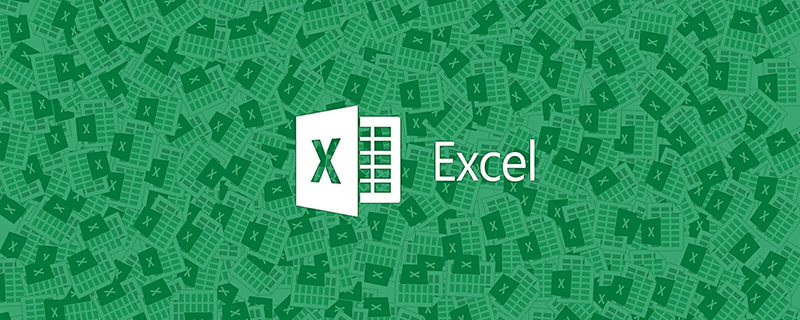
Everyone knows that VLOOKUP can match the data we need according to the given content. Because of this, it has a great reputation in the function community. But for the three examples I want to share today, if you use VLOOKUP to match the data, it will be a bit troublesome (interested friends can try it yourself). Just when VLOOKUP was having a headache, the MAX function solved all three problems with just one routine without saying a word.
Some friends may be curious, isn't MAX a function that finds the maximum value? How can it solve the problem that VLOOKUP can't solve? And what is this routine? Let’s take a look below to understand...
Example 1: Find the latest business date of each dealer in the business details
In order to facilitate understanding of the problem, the data source only retains two columns of data: dealer and business date. Now we need to get the date of the latest business for each dealer. (Tip: The business dates in the data source are arranged in ascending order.)
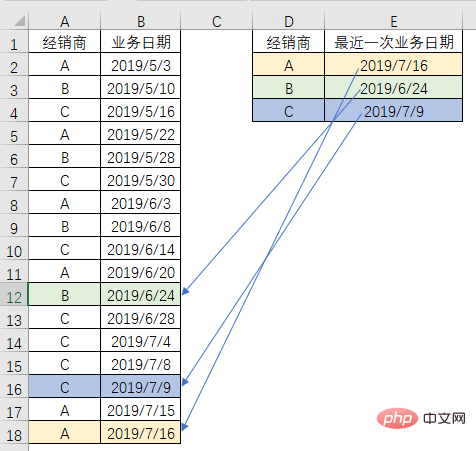
I don’t know how to use VLOOKUP to solve the problem? The routine used by MAX is as follows:
=MAX(($A$2:$A$18=D2)*$B$2:$B$18)
Please see the animation demonstration for the input method :
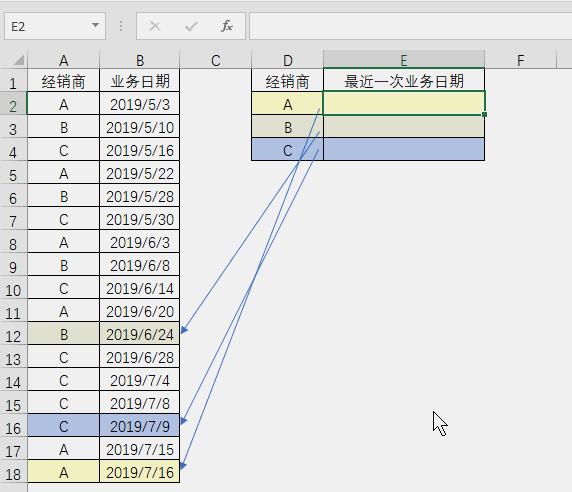
Note that after entering this formula, you must hold down the Ctrl and Shift keys at the same time and press Enter. Braces will automatically appear in the formula.
How to understand this formula is the question that everyone is most concerned about. In fact, the principle is very simple. First, make a comparison to see which data in column A is consistent with the supplier we need to judge, that is, $A$2: $A$18=$D2 is the function of this part. Select this part of the formula in the edit bar and press the F9 key to see the calculation results of the formula.
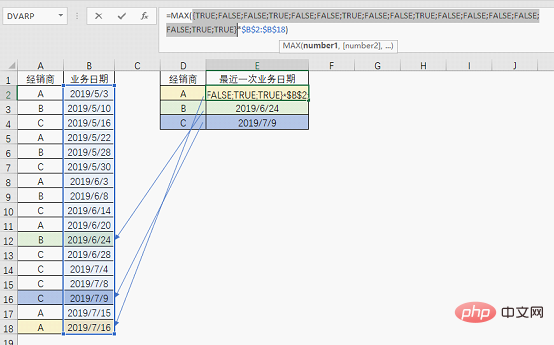
You can see that the result of the formula is a set of logical values. When the content of column A is consistent with the dealer to be matched, TRUE is obtained, otherwise FALSE is obtained.
The next step is to use this set of logical values to multiply the business dates in column B (dates in Excel are essentially numbers). TRUE is the same as the number 1 when performing operations, and FALSE is performing operations. is the same as the number 0, so the calculation is like this.
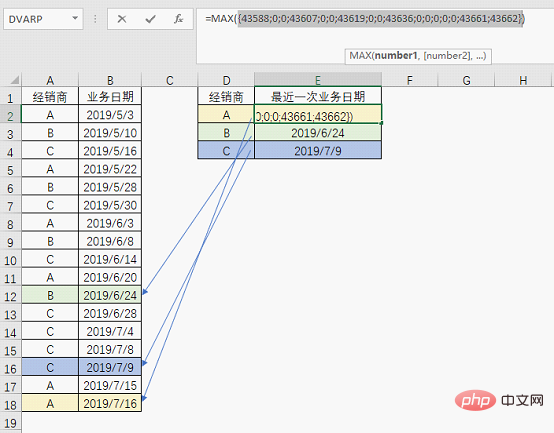
In the obtained set of numbers, 0 indicates the value returned when the corresponding dealer is not matched, and the numbers other than 0 indicate that the corresponding dealer is matched. The business date to be returned after business consultation. The largest value is the latest date, so MAX can easily get the final result.
If the result you produce is not a date but a number, it will be no problem to change the cell format to date format.
Example 2: Get the corresponding bonus according to the job number or name
Usually when performing data matching, a fixed condition is used Find. And in this example, our condition is one of the two.
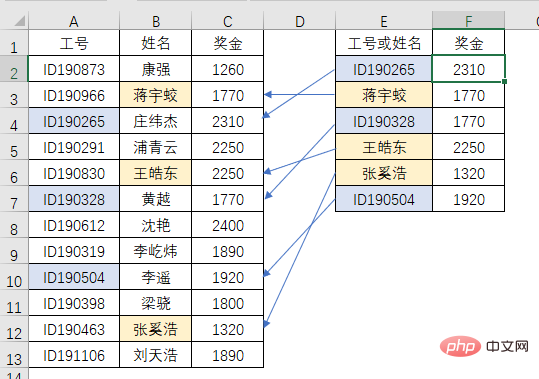
Regardless of the job number or name, you can get the corresponding bonus.
I don’t know how VLOOKUP can solve this problem? Anyway, MAX is still the same routine:
=MAX(($A$2:$B$13=E2)*$C$2:$C$13)

The formula entry method and principle will not be described in detail. It is exactly the same as Example 1. Let’s take a look at Example 3.
Example 3: Find the corresponding group code according to the name
Each group has four members, find the group it belongs to according to the name of the group member code.

If VLOOKUP still wants to struggle with the first two examples, this example can directly make VLOOKUP unable to find its way. MAX still follows the old routine:
=MAX(($B$2:$E$4=A7)*$A$2:$A$4)
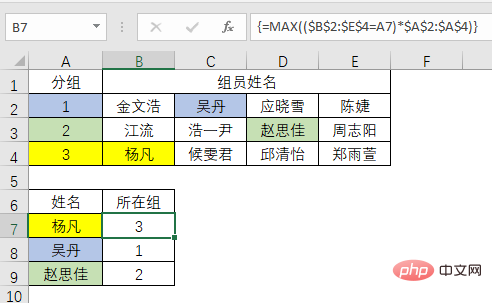
2. Note that the selection of the area for judging conditions and the area where the result is located must be accurate and locked.
Then the question comes, what if the result you want to find is not a number?
At this time, MAX alone cannot cope with it. IF or other functions are needed to meet the needs. We will introduce cases in this regard later.
Related learning recommendations: excel tutorial
The above is the detailed content of Excel function learning: the dark horse in the query world - MAX()!. For more information, please follow other related articles on the PHP Chinese website!

Hot AI Tools

Undresser.AI Undress
AI-powered app for creating realistic nude photos

AI Clothes Remover
Online AI tool for removing clothes from photos.

Undress AI Tool
Undress images for free

Clothoff.io
AI clothes remover

AI Hentai Generator
Generate AI Hentai for free.

Hot Article

Hot Tools

Notepad++7.3.1
Easy-to-use and free code editor

SublimeText3 Chinese version
Chinese version, very easy to use

Zend Studio 13.0.1
Powerful PHP integrated development environment

Dreamweaver CS6
Visual web development tools

SublimeText3 Mac version
God-level code editing software (SublimeText3)

Hot Topics
 1378
1378
 52
52
 What should I do if the frame line disappears when printing in Excel?
Mar 21, 2024 am 09:50 AM
What should I do if the frame line disappears when printing in Excel?
Mar 21, 2024 am 09:50 AM
If when opening a file that needs to be printed, we will find that the table frame line has disappeared for some reason in the print preview. When encountering such a situation, we must deal with it in time. If this also appears in your print file If you have questions like this, then join the editor to learn the following course: What should I do if the frame line disappears when printing a table in Excel? 1. Open a file that needs to be printed, as shown in the figure below. 2. Select all required content areas, as shown in the figure below. 3. Right-click the mouse and select the "Format Cells" option, as shown in the figure below. 4. Click the “Border” option at the top of the window, as shown in the figure below. 5. Select the thin solid line pattern in the line style on the left, as shown in the figure below. 6. Select "Outer Border"
 How to filter more than 3 keywords at the same time in excel
Mar 21, 2024 pm 03:16 PM
How to filter more than 3 keywords at the same time in excel
Mar 21, 2024 pm 03:16 PM
Excel is often used to process data in daily office work, and it is often necessary to use the "filter" function. When we choose to perform "filtering" in Excel, we can only filter up to two conditions for the same column. So, do you know how to filter more than 3 keywords at the same time in Excel? Next, let me demonstrate it to you. The first method is to gradually add the conditions to the filter. If you want to filter out three qualifying details at the same time, you first need to filter out one of them step by step. At the beginning, you can first filter out employees with the surname "Wang" based on the conditions. Then click [OK], and then check [Add current selection to filter] in the filter results. The steps are as follows. Similarly, perform filtering separately again
 How to change excel table compatibility mode to normal mode
Mar 20, 2024 pm 08:01 PM
How to change excel table compatibility mode to normal mode
Mar 20, 2024 pm 08:01 PM
In our daily work and study, we copy Excel files from others, open them to add content or re-edit them, and then save them. Sometimes a compatibility check dialog box will appear, which is very troublesome. I don’t know Excel software. , can it be changed to normal mode? So below, the editor will bring you detailed steps to solve this problem, let us learn together. Finally, be sure to remember to save it. 1. Open a worksheet and display an additional compatibility mode in the name of the worksheet, as shown in the figure. 2. In this worksheet, after modifying the content and saving it, the dialog box of the compatibility checker always pops up. It is very troublesome to see this page, as shown in the figure. 3. Click the Office button, click Save As, and then
 How to type subscript in excel
Mar 20, 2024 am 11:31 AM
How to type subscript in excel
Mar 20, 2024 am 11:31 AM
eWe often use Excel to make some data tables and the like. Sometimes when entering parameter values, we need to superscript or subscript a certain number. For example, mathematical formulas are often used. So how do you type the subscript in Excel? ?Let’s take a look at the detailed steps: 1. Superscript method: 1. First, enter a3 (3 is superscript) in Excel. 2. Select the number "3", right-click and select "Format Cells". 3. Click "Superscript" and then "OK". 4. Look, the effect is like this. 2. Subscript method: 1. Similar to the superscript setting method, enter "ln310" (3 is the subscript) in the cell, select the number "3", right-click and select "Format Cells". 2. Check "Subscript" and click "OK"
 How to set superscript in excel
Mar 20, 2024 pm 04:30 PM
How to set superscript in excel
Mar 20, 2024 pm 04:30 PM
When processing data, sometimes we encounter data that contains various symbols such as multiples, temperatures, etc. Do you know how to set superscripts in Excel? When we use Excel to process data, if we do not set superscripts, it will make it more troublesome to enter a lot of our data. Today, the editor will bring you the specific setting method of excel superscript. 1. First, let us open the Microsoft Office Excel document on the desktop and select the text that needs to be modified into superscript, as shown in the figure. 2. Then, right-click and select the "Format Cells" option in the menu that appears after clicking, as shown in the figure. 3. Next, in the “Format Cells” dialog box that pops up automatically
 How to use the iif function in excel
Mar 20, 2024 pm 06:10 PM
How to use the iif function in excel
Mar 20, 2024 pm 06:10 PM
Most users use Excel to process table data. In fact, Excel also has a VBA program. Apart from experts, not many users have used this function. The iif function is often used when writing in VBA. It is actually the same as if The functions of the functions are similar. Let me introduce to you the usage of the iif function. There are iif functions in SQL statements and VBA code in Excel. The iif function is similar to the IF function in the excel worksheet. It performs true and false value judgment and returns different results based on the logically calculated true and false values. IF function usage is (condition, yes, no). IF statement and IIF function in VBA. The former IF statement is a control statement that can execute different statements according to conditions. The latter
 Where to set excel reading mode
Mar 21, 2024 am 08:40 AM
Where to set excel reading mode
Mar 21, 2024 am 08:40 AM
In the study of software, we are accustomed to using excel, not only because it is convenient, but also because it can meet a variety of formats needed in actual work, and excel is very flexible to use, and there is a mode that is convenient for reading. Today I brought For everyone: where to set the excel reading mode. 1. Turn on the computer, then open the Excel application and find the target data. 2. There are two ways to set the reading mode in Excel. The first one: In Excel, there are a large number of convenient processing methods distributed in the Excel layout. In the lower right corner of Excel, there is a shortcut to set the reading mode. Find the pattern of the cross mark and click it to enter the reading mode. There is a small three-dimensional mark on the right side of the cross mark.
 How to insert excel icons into PPT slides
Mar 26, 2024 pm 05:40 PM
How to insert excel icons into PPT slides
Mar 26, 2024 pm 05:40 PM
1. Open the PPT and turn the page to the page where you need to insert the excel icon. Click the Insert tab. 2. Click [Object]. 3. The following dialog box will pop up. 4. Click [Create from file] and click [Browse]. 5. Select the excel table to be inserted. 6. Click OK and the following page will pop up. 7. Check [Show as icon]. 8. Click OK.




